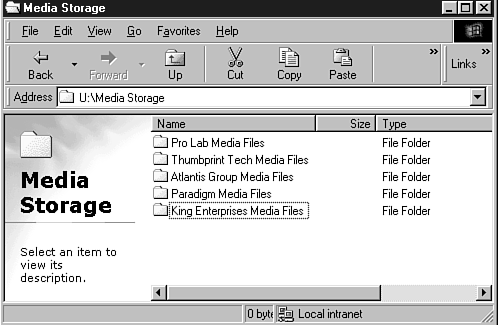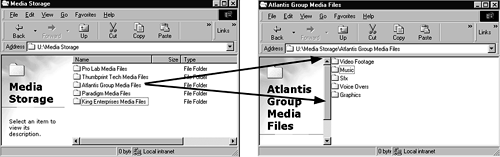So Where Are These Files Kept, Anyway?
| The best advice I can give you when starting a project in Premiere is to be neat and organized. After you save and name your files, you will have a much easier time locating the correct files. But where do they actually live? I suggest that you create a general project folder to keep all the project's contents (or as much as possible) in one area. You might do this for every unique storage drive you'll be using during the project. Here are a few ideas to stay organized:
note Remember, if you move, change, or delete media clips outside Premiere, you break the relationship with any of the clips that referenced those clips as soon as you go back into Premiere. |