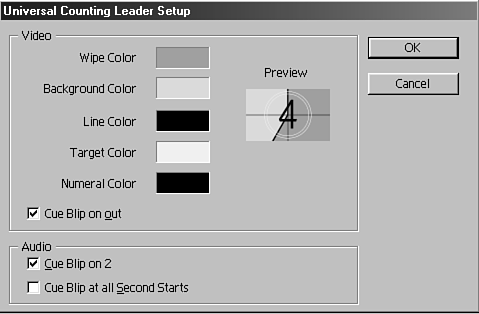Creating a Countdown in Premiere
| One thing you will probably want to get used to is adding a countdown to your tapes before your program, especially if you are outputting for broadcast. Wherever you choose to start your countdown, the last 2 seconds before the program begins should be empty. Therefore, when you create a countdown, you usually see the 2-second mark flash for a split second and then go directly to black. This is why you also never see a 1-second mark in a countdown. This 2-second indicator mark is commonly called a "two pop," because you see and hear the 2-second mark pop in and out for a duration of one frame (1/30th of a second in NTSC standards). To create a generic countdown, do the following:
Notice that the audio section contains two choices. You can add an audio blip at the 2-second mark (the "two pop") or add an audio blip at every second. This helps the person cueing up the tape get a feel for when the program will start. |