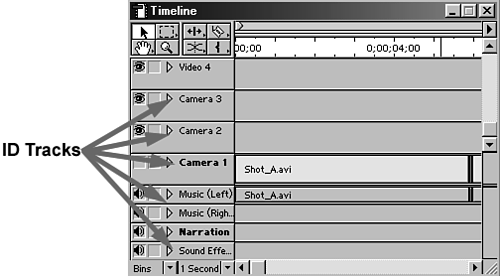Labeling Tracks for Clarity
| Working with multiple tracks can get quite confusing, especially if you're dealing with 10, 20, or even more. One means of clarifying which track you need to focus on when dealing with many layers is renaming the tracks appropriately to differentiate between them (such as narrator tracks, sound effects tracks, music tracks, and natural sound). It might be helpful to put various elements on independent, unique tracks so that you can remove one segment without affecting the others, mute a track, or simply locate a particular clip more quickly (see Figure 8.8). To rename your tracks, do the following:
Figure 8.8. Label tracks for easy identification of what each track contains.
|