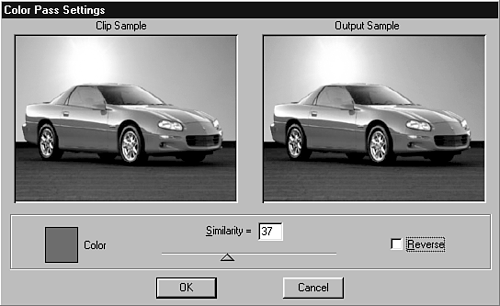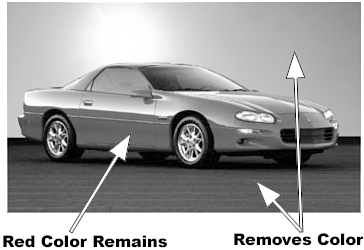Highlighting a Single Color
| I love this effect. If you've ever wondered how they leave in a certain color in an image while turning the rest of the clip black-and-white, look no further. It's amazing how simple this is to do. For example, imagine a car commercial in which you want the audience to focus on the car. Assume the car is red. You can drop out every color in the shot that does not contain any red. This means that, assuming the surrounding scenery does not have any red objects, everything but the red in the car turns to black-and-white (see Figure 6.29). How do you do this? Simple. Use the filter called Color Pass.
Figure 6.29. The Color Pass filter retains any single color value from an image while turning the rest black-and-white.
note You can achieve the opposite effect (dropping a selected color) by clicking the Reverse check box. Use the two monitors to compare the original image in the Clip Sample monitor on the left of the screen to the new image containing the Color Pass filter in the Output Sample monitor on the right. This filter works extremely well considering how much work it would take to use Photoshop (or some other paint program) and color-correct each exported frame one frame at a time. The other option might be to use a matte key with an alpha channel and have the color car be visible through the mask. But if any objects appear between the car and the camera, they appear in color. So the only real way (and the relatively simple method) is to use the Color Pass Filter. |