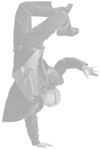Understanding Playlists
| Simply put, playlists are custom collections of songs that you create or that iTunes creates for you based on criteria you define. After a playlist has been created, you can listen to it, put it on a CD, move it to your iPod, share it over a network, and more. There are two kinds of playlists: standard playlists and smart playlists. Note
Figure 16.1. Here is a standard playlist that contains a wide variety of tunes from an assortment of artists. Figure 16.2. On the surface, a smart playlist doesn't look all that different from a playlist, but when you take a closer look, you will see that a smart playlist lives up to its name. The Standard-But-Very-Useful PlaylistA standard playlist (which I'll call just playlist from here on) is a set of songs you define manually. You put the specific songs you want in a playlist and do what you will with them. You can include the same song multiple times, mix and match songs from many CDs, put songs in any order you choose, and, basically, control every aspect of that music collection (see Figure 16.1). Playlists are very useful for creating CDs or making specific music to which you might want to listen available at the click of the mouse. With a playlist, you can determine exactly what songs are included and the order in which those songs play. Playlists are also very easy to create and they never change over timeunless you purposefully change them of course. Caution
The Extra-Special Smart PlaylistA smart playlist is smart because you don't put songs in it manually. Instead, you tell iTunes what kind of songs you want included in it by the attributes of that music, such as genre or artist, and iTunes picks those songs for you (see Figure 16.2). For example, you can create a playlist based on a specific genre, such as Jazz, that you have listened to in the past few days. You can also tell iTunes how many songs to include. The really cool thing is that smart playlists can be dynamic, meaning that the songs they contain are updated live, based on your criteria. As you add, listen to, or change your music, the contents of a smart playlist can change to match those changes; this happens in real time so that the songs included in a smart playlist can change too. Imagine that you have a smart playlist that tells iTunes to include all the music you have in the Jazz genre that is performed by Kenny G, the Pat Metheny Group, Joe Sample, and Larry Carlton. If you make this a "live" smart playlist, iTunes will automatically add any new music from any of the artists to it as you add that music to your Library. The content of a live smart playlist changes over time, depending on the criteria it contains. Note
|
EAN: 2147483647
Pages: 187