Identifying and Solving iPod Problems
| Okay, I admit it. The iPod isn't perfect. Once in a while, it might not act the way you expect it to. Hey, no one or no technology is perfect, after all. In this section, you'll read some information that will help you in the event you do experience problems. Solving iPod ProblemsTroubleshooting iPod problems isn't all that different from troubleshooting other kinds of problems. First, observe exactly what is happening. Determine what you are doing and how the iPod is responding or not responding, as the case may be. Then, use the information in the following sections to see whether you can solve the problem yourself. Checking the BasicsWe all do things that can be classified as something less than intelligent once in a while. And using the iPod can result in a few of these events, so use the following list to ensure you haven't done anything to shoot yourself in the foot:
Resetting an iPodIf you can't get an iPod to do anything (and you've checked the Hold feature) or if it is behaving badly or locks up, try resetting it. When you reset an iPod, its temporary memory is cleared but your data (music) isn't affected. How you reset an iPod depends on the specific model you are using. Fortunately, resetting the current models is relatively easy; you have to jump through some hoops for older models. You should check the documentation that came with your iPod to see how to reset it. To reset current iPods, press and hold both the Menu and Select buttons for about 6 10 seconds until you see the Apple logo on the iPod's screen. This indicates that the reset process was effective. caution
To reset a shuffle, turn it off, wait 5 seconds, and then turn it on again using the slider on its back. If you are using an older model and don't have its documentation, visit www.apple.com and click the Support tab. Then, search for "reset iPod." Open one of the documents that contains information about resetting an iPod. This will either provide you with the steps you need or lead you to documentation that does. After your iPod is reset, it should work normally. If not, you should try restoring it. Restoring an iPodAs you read earlier, you can also use the iPod Updater application to restore an iPod. When you restore an iPod, its memory is erased and a clean version of its software is installed. The purpose is to configure the iPod with factory settings that will likely solve many problems you are having. For the steps to perform a restore, refer to "Updating or Restoring an iPod's Software" on page 171. Solving the Folder/Exclamation Point Icon Problemtip
In some situations, your iPod will display a folder and exclamation point icon on its screen. When it does so, this indicates there is a problem and you won't be able to use the iPod until you solve it. Unfortunately, this icon doesn't relate to one specific problem but can result from an incorrect software version being installed, which is easily remedied via a restore using the iPod Updater application. It can also be due to something being wrong with the iPod's disk, which will require a repair. Fortunately, while the cause of the problem won't be clear to you, the solutions available should be. First, try to reset the iPod. If that doesn't work, try to restore it. In most cases, one of these two actions will solve the problem. If not, your iPod probably needs to be repaired or replaced. See the section "Getting Help with iPod Problems" to see what to do next. Solving the "I Can't See My iPod in iTunes" ProblemIf you connect your iPod to your computer but it doesn't appear in the Source list, this means iTunes can't find your iPod. This can happen for a number of reasons. Use the following steps to troubleshoot this problem:
Getting Help with iPod ProblemsAlthough I probably could have added a few more pages to this book with specific problems you might encounter and potential solutions to those problems, that would have been wasteful for two main reasons. First, it is likely you won't ever experience the problems I would include. Second, Apple maintains an extensive iPod website from which you get detailed information about iPod problems. You can use this information to solve specific problems you encounter (that aren't solved with the information in the previous sections, such as a reset). To access this help, use a web browser to move to www.apple.com/support/ipod. On this page, you can search for help, read FAQs, and get other information that will help you solve iPod problems (see Figure 12.6). Figure 12.6. Need iPod help? You got it.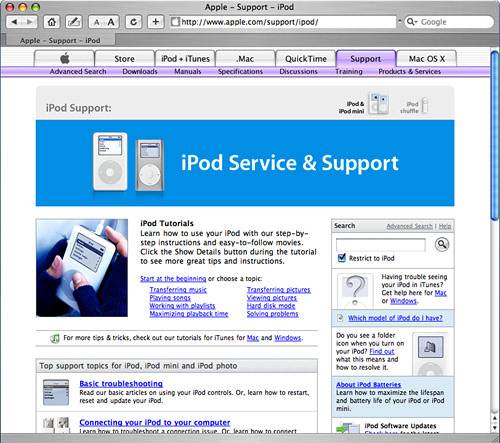 A number other websites might be helpful to you as well. These include www.ipodlounge.com and www.ipodhacks.com. You can also use www.google.com to search for iPod problems; you'll find no shortage of web pages on which those problems are discussed. It is highly likely that someone else has faced and solved the same problem you are having. tip
|
EAN: N/A
Pages: 194