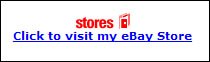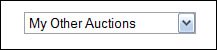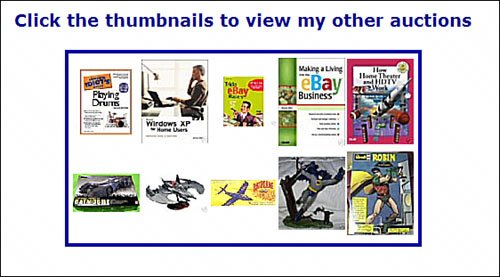Cross-Promoting Your Other Auctions
| If you're running more than one auction, it's useful to cross-promote your other auctions in each auction listing. There are a number of ways to do this; the following special elements provide various types of cross-promotional links. Special Effect 9.10. Link to Your About Me Page If you've done a good job creating your About Me page, it's helpful to link to that page from each auction listing. (Your About Me page, after all, should include a listing of all your current auctionsas well as your recent feedback.) This special effect creates a simple text link to your About Me page, as shown in Figure 9.10, nothing fancy involved. Figure 9.10. A text link to your About Me page. This is a very simple HTML link to your About Me page. Replace USERID with your eBay user ID, and insert the code in your template where you want the link to appear. (You can also format the <p> tag to change the font face or style.) <p style="font-weight: bold; text-align: center"> <a href="http://cgi3.ebay.com/ws/eBayISAPI.dll?ViewUserPage&userid=USERID"> Click here to view my About Me page </a> </p> Special Effect 9.11. Link to Your eBay Store If you also have an eBay Store, you can link to that store from within your auction template. This special effect creates a simple text link to your Store, as shown in Figure 9.11. Figure 9.11. A text link to your eBay Store. This code creates an HTML link to your eBay Store. Replace STORE-NAME with the name of your Store, and insert the code where you want the link to appear. <p style="font-weight: bold; text-align: center"> <a href="http://stores.ebay.com/STORE-NAME"> Click here to visit my eBay Store </a> </p> Special Effect 9.12. Link to Your eBay Store with the eBay Stores Logo Now let's get a little fancier, by inserting the eBay Stores logo and making that logo link to your Store page. This effect is shown in Figure 9.12. Figure 9.12. Buyers can click the eBay Stores logo to visit your Store. Insert the following code where you want the logo to appear in your listing. Replace STORE-NAME with the name of your Store, of course. <p style="font-family: Verdana; font-weight: bold; font-size: 8pt; font-color: red; text-align: center"> <a href="http://stores.ebay.com/STORE-NAME"> <img src="/books/2/949/1/html/2/http://pics.ebaystatic.com/aw/pics/icon/imgStores_55x16.gif" border="0"><br> Click to visit my eBay Store </a> </p> Special Effect 9.13. Link to Your Auction Listings Page Now let's get down to real cross-selling, with a text link to all your current eBay auctions, as shown in Figure 9.13. Figure 9.13. A text link to your current eBay auctions. Insert this code snippet into your template where you want the link to appear. Replace [USERID] with your eBay user ID, so that your user ID (with no brackets) appears as an unbroken part of the URL. <p style="font-weight: bold; text-align: center"> <a href="http://search.ebay.com/_W0QQsassZ[USERID]QQhtZ-1"> Click here to view my other auctions </a> </p> Special Effect 9.14. Individual Text Links to Your Other Auctions Special Effect 9.13 created a text link to a list of all your auction listings. You can also create individual text links to your current auctions, as presented in Figure 9.14. Figure 9.14. Text links to individual auction listings.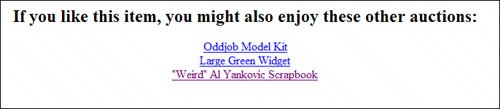 To use this special element, you need to know the item numbers of the auctions you want to link to. Insert each item number as part of the long URL, replacing the ITEMNUMBER text. You should also replace Auction name with the title of each auction. This code snippet allows for three auction listings; just insert additional <a href> tags to include additional listings. <center> <h2> If you like this item, you might also enjoy these other auctions: </h2> <p> <a href="http://cgi.ebay.com/ws/eBayISAPI.dll?ViewItem&item=ITEMNUMBER1"> Auction name</a><br> <a href="http://cgi.ebay.com/ws/eBayISAPI.dll?ViewItem&item=ITEMNUMBER2"> Auction name</a><br> <a href="http://cgi.ebay.com/ws/eBayISAPI.dll?ViewItem&item=ITEMNUMBER3"> Auction name</a> </p> </center> Special Effect 9.15. Drop-Down Menu of Your Other Auctions Here's another way to include links to your other auctions. This special effect, shown in Figure 9.15, creates a drop-down menu that includes menu items for each of your other auctions; when a visitor clicks a menu item, that auction is displayed. Figure 9.15. A drop-down menu of your current auction listings. This code requires a bit of input on your part. First, you need to insert the item numbers for each of your auctions in place of the ITEMNUMBER text. Then replace Auction name with the title of each auction. Finally, insert this entire code snippet into your template HTML where you want the drop-down menu to appear. <center> <form> <select name="URL" onChange="if(options[selectedIndex].value) window.location.href= (options[selectedIndex].value)"> <OPTION value="">My Other Auctions</OPTION> <OPTION value=http://cgi.ebay.com/ws/eBayISAPI.dll?ViewItem&item=ITEMNUMBER1> Auction name</OPTION> <OPTION value= http://cgi.ebay.com/ws/eBayISAPI.dll?ViewItem&item=ITEMNUMBER2> Auction name</OPTION> <OPTION value= http://cgi.ebay.com/ws/eBayISAPI.dll?ViewItem&item=ITEMNUMBER3> Auction name</OPTION> <OPTION value= http://cgi.ebay.com/ws/ eBayISAPI.dll?ViewItem&item=ITEMNUMBER4> Auction name</OPTION> </select> <noscript> <input type=submit value="Go"> </noscript> </input> </form> </center> Special Effect 9.16. Picture Gallery Links to Your Other Auctions Finally, let's examine the most visual way to cross-promote your other auctionsby including a picture gallery of those auctions in your auction listing. Figure 9.16 shows what this type of gallery looks like. Figure 9.16. A picture gallery of all your other auction items. This code creates a table that houses thumbnail images of all your current auction items. This particular HTML is for a two-row, five-column table that can display 10 auction items. You can add additional rows to display more photos, or delete a row to display fewer items. Each image is set for a standard 75-pixel width, which is an okay compromise for pictures of varying sizes and dimensions. Naturally, you need to replace the ITEMNUMBER text (in both the <a href> and <img> tags) with the item numbers of your particular auctions. <table align="center"> <tr> td> <font style="font-family: Verdana; font-size: 14pt; font-weight: bold; color: darkblue; align: center"> Click the thumbnails to view my other auctions </p> </td> </tr> </table> <table style="border-style: ridge; border-color: blue; border-width: 4px; padding: 0" align="center"> <tr> <td width="75" height="96" border="0" cellpadding="0" cellspacing="0" bordercolor="blue"> <table align="center" width="75" height="96" border="1" cellpadding="0" cellspacing="0" bordercolor="white"> <tr> <td> <a href="http://cgi.ebay.com/ws/eBayISAPI.dll?ViewItem&item=ITEMNUMBER1" target="_self"> <img src="/books/2/949/1/html/2/http://thumbs.ebay.com/pict/ITEMNUMBER1.jpg" width="75" border="0"> </a> </td> <td> <a href="http://cgi.ebay.com/ws/eBayISAPI.dll?ViewItem&item=ITEMNUMBER2" target="_self"> <img src="/books/2/949/1/html/2/http://thumbs.ebay.com/pict/ITEMNUMBER2.jpg" width="75" border="0"> </a> </td> <td> <a href="http://cgi.ebay.com/ws/eBayISAPI.dll?ViewItem&item=ITEMNUMBER3" target="_self"> <img src="/books/2/949/1/html/2/http://thumbs.ebay.com/pict/ITEMNUMBER3.jpg" width="75" border="0"> </a> </td> <td> <a href="http://cgi.ebay.com/ws/ eBayISAPI.dll?ViewItem&item=ITEMNUMBER4" target="_self"> <img src="/books/2/949/1/html/2/http://thumbs.ebay.com/pict/ITEMNUMBER4.jpg" width="75" border="0"> </a> </td> <td> <a href="http://cgi.ebay.com/ws/eBayISAPI.dll?ViewItem&item=ITEMNUMBER5" target="_self"> <img src="/books/2/949/1/html/2/http://thumbs.ebay.com/pict/ITEMNUMBER5.jpg" width="75" border="0"> </a> </td> </tr> <tr> <td> <a href="http://cgi.ebay.com/ws/eBayISAPI.dll?ViewItem&item=ITEMNUMBER6" target="_self"> <img src="/books/2/949/1/html/2/http://thumbs.ebay.com/pict/ITEMNUMBER6.jpg" width="75" border="0"> </a> </td> <td> <a href="http://cgi.ebay.com/ws/eBayISAPI.dll?ViewItem&item=ITEMNUMBER7" target="_self"> <img src="/books/2/949/1/html/2/http://thumbs.ebay.com/pict/ITEMNUMBER7.jpg" width="75" border="0"> </a> </td> <td> <a href="http://cgi.ebay.com/ws/eBayISAPI.dll?ViewItem&item=ITEMNUMBER8" target="_self"> <img src="/books/2/949/1/html/2/http://thumbs.ebay.com/pict/ITEMNUMBER8.jpg" width="75" border="0"> </a> </td> <td> <a href="http://cgi.ebay.com/ws/eBayISAPI.dll?ViewItem&item=ITEMNUMBER9" target="_self"> <img src="/books/2/949/1/html/2/http://thumbs.ebay.com/pict/ITEMNUMBER9.jpg" width="75" border="0"> </a> </td> <td> <a href="http://cgi.ebay.com/ws/eBayISAPI.dll?ViewItem&item=ITEMNUMBER10" target="_self"> <img src="/books/2/949/1/html/2/http://thumbs.ebay.com/pict/ITEMNUMBER10.jpg" width="75" border="0"> </a> </td> </tr> </table> </table> |
EAN: 2147483647
Pages: 101
- Chapter I e-Search: A Conceptual Framework of Online Consumer Behavior
- Chapter V Consumer Complaint Behavior in the Online Environment
- Chapter VIII Personalization Systems and Their Deployment as Web Site Interface Design Decisions
- Chapter XVI Turning Web Surfers into Loyal Customers: Cognitive Lock-In Through Interface Design and Web Site Usability
- Chapter XVII Internet Markets and E-Loyalty