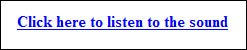Adding Audio and Video to Your Listing
| The final special effects in this chapter can turn any auction listing into a multimedia extravaganza, sort of. Be cautious when using these effects, however, as many users either don't have the bandwidth (due to slow dial-up connections) or patience to sit through your audio/visual add-ins. Special Effect 9.17. Playing Background Music or Sounds This is a special effect that I personally find annoying, but to each his (or her) own. What this special effect does is trigger the automatic playback of a music file when your auction listing loads. There's actually nothing to see here, as this code embeds the audio playback into the HTML of your auction listing. The autostart="true" parameter is what starts the playback when the page loads; the loop="true" parameter forces the file to replay over and over until the visitor leaves. Just insert the following code at the start of your template HTML: <embed src="SOUND-URL" hide="true" autostart="true" loop="true">Special Effect 9.18. Playing a Sound or Music on Request Some auction items beg to be listened to. I'm not talking about adding voice narration (although that's an interesting thought), but rather including music snippets from CDs or sound samples from vintage toys, that sort of thing. Since these audio samples aren't background music, you don't want them playing continuously when the auction page loads. Instead, you want to give visitors the option of hearing these sounds at their request. That's where this special element comes in, inserting a click-to-play sound sample in your auction listing, as shown in Figure 9.17. Figure 9.17. A click-to-play sound insert. To use this code, you first must upload the audio file to a server of your choice. Then replace SOUND-URL with the URL and filename of the audio file, and you're ready to go. <p style="font-weight: bold; text-align: center"> <a href="SOUND-URL"> Click here to listen to the sound </a> </p> Special Effect 9.19. Playing a Video on Request Other auction items need to be demonstrated. If you have a short video of your product in action, this special effect inserts a video playback window into your auction listing, as shown in Figure 9.18. All visitors have to do is click the "play" button to initiate playback. Figure 9.18. A video playback window in your auction listing. It's interesting to me how easy it is to insert something as fancy as a video playback window. Just insert the following code into your HTML template where you want the playback window to appear; replace VIDEO-URL with the full URL and filename of the video file. <center> <embed src="VIDEO-URL" hide="false" autostart="false" loop="false" width="300" height="300"> </center> Special Effect 9.20. Playing a Flash Animation Likewise, you can insert a Flash animation into the body of your auction listing. You create Flash animations with the Macromedia Flash or Macromedia Studio programs, both available from www.macromedia.com. Most Flash animations are set to play back automatically when the web page is loaded. Once you've created your Flash file and uploaded it to an external server, you embed it into your auction listing by inserting the following code into your HTML template where you want the animation to appear. Replace CLASSID with the class ID of the animation; replace FLASH-URL with the full URL and filename of the Flash file; and edit the width and height parameters to match the width and height of your animation. <object classdocEmphasis">CLASSID" width="400" height="400"> <param name="movie" value="FLASH-URL"> <param name="quality" value="high"> <param name="bgcolor" value="#FFFFFF"> <!--CODE FOR NETSCAPE COMPATIBLITY--> <embed src="FLASH-URL" quality="high" bgcolor="#FFFFFF" width="400" height="400" name="eBayMovie" align="" type="application/x-shockwave-flash" pluginpage="http://www.macromedia.com/go/getflashplayer"> </embed> <!--END OF NETSCAPE COMPATIBLITY CODE--> </object |
EAN: 2147483647
Pages: 101