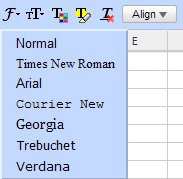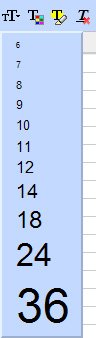Changing Fonts and Type Sizes
| To enhance the appearance of your spreadsheet you can employ different fonts and type sizes for various parts of your document. The method to change fonts and type sizes is identical to the method of applying formatting attributes; select the cell or range of cells, and then click the appropriate button. Note As with the way Google Spreadsheets handles text formatting, you can change fonts or type sizes only for an entire cell or range of cells, not for text within a cell. When it comes to type size, you can choose a range from 6 point to 36 point text. As to fonts, you can choose from the following font families:
Note The Normal font on the Font Family list applies the Arial font. To change fonts or type size, follow these steps:
Figure 25. Choosing a new font family for your text. Figure 26. Choosing a new font size for your text. |