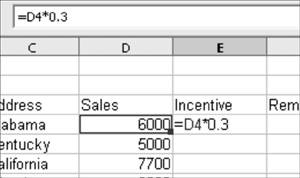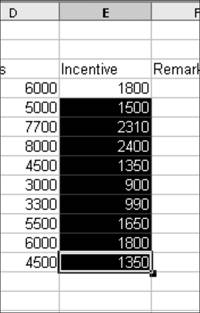Starting Simply
| An OOo Calc blank spreadsheet. 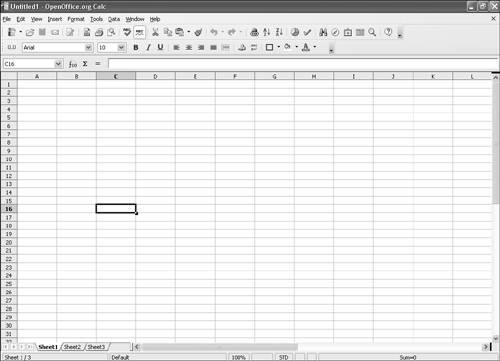 In Calc, you can type your information in any column or row. You can navigate through the spreadsheet using either the arrow keys or the mouse. Each box on the raw spreadsheet is called a cell. Each cell is in both a row and a column. In OOo 2.0, the maximum number of rows in a Calc spreadsheet is 65,536, so whether you need to make a simple record of daily household expenses or track an inventory that includes thousands of products, Calc should be able to handle it. Let's start our Calc exploration by creating a simple table that tracks sales and salespeople's incentives. A sample table. 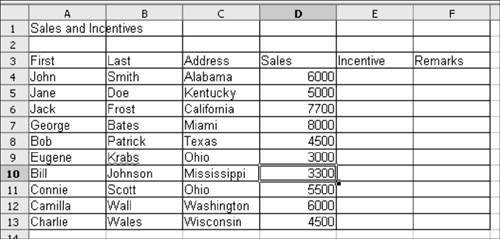 Let's say you want to compute the incentive for every salesperson on your list. To do this, you need a mathematical formula. Your salespeople receive a 30% commission for each sale, so the formula is sales multiplied by .3 (30%). (In formulas, you use the usual + and signs for addition and subtraction, respectively. For multiplication, you use*, and for division, you use /.) The mathematical formula. Type =D4*.3 in the designated cell (to get the incentive amount for salesman John Smith by multiplying his sales by a given figurein this case, 30%, or .30) and press Enter. You see the result of the automatic computation of his incentive. The = signifies the start of a mathematical formula, which is often used in Calc. Copying and pasting formulas. Copy and paste the formula in E4 into the rest of the cells in the Incentive column to get the same results for all your salespeople. You've just created a simple spreadsheet with a few clicks and keystrokes. (We'll cover creating user-defined or custom formulas in greater depth in Chapter 9, "Make Calc Spreadsheets Dance for You.") |
EAN: 2147483647
Pages: 143