Local and Remote Printing
Several combinations of clients, servers, and printers are possible with Windows 2000, depending on whether the print device is local (receives data directly from the computer) or remote (accessed through a print server), and whether it is networked or directly attached to the computer. A directly attached print device is connected to the computer by a local interface, such as a parallel, serial RS-232/422/IRDA, or USB port. A networked printer is a node on the network: computers send print jobs to it through a network adapter, which might be built-in. A networked printer is also called a network-interface printer.
The following figures show four basic printing configurations. The thin lines represent physical connections, such as network or parallel cables, and the arrows represent the logical print data flow.
Figure 4.2 shows the simplest configuration, a local or stand-alone printer. The print device is plugged into the parallel port of the computer that runs the application. The printer driver and job queue are on that computer, and it sends print data directly to the print device.
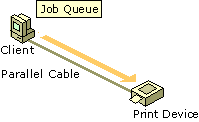
Enlarge figure
Figure 4.2 Local, Directly Attached Print Device
Figure 4.3 shows a small group of computers sharing a networked print device. This is a peer-to-peer network, where each computer has equal access to the printer, and there is no central control of printing or security. Each computer has its own job queue and cannot see the documents queued on the print device by other computers. If printing halts, the error message does not appear on every client. This is acceptable for small organizations where the users are in frequent contact, but becomes less manageable as traffic increases. Contention among computers submitting documents might cause the print device to time out or reject print jobs.
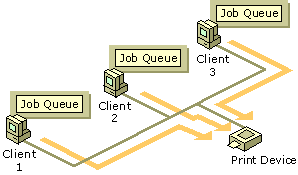
Enlarge figure
Figure 4.3 Local, Networked Print Device
Figure 4.4 illustrates a network configuration using a central print server. Many clients share access to the print device through the server, which is locally connected to the print device. The job queue resides on the server and is visible to each client.
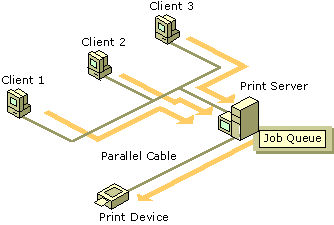
Enlarge figure
Figure 4.4 Remote, Directly Attached Print Device
Printing is controlled by the server administrator. The administrator defines and enforces a security plan for the network, maintains the printer software, and downloads it to clients when they connect to the printer share. When a client connects to a network print queue, the client checks for new print drivers on the print server and updates older print drivers on the client.
Clients might also be connected to other print devices, and the print server often has several attached print devices. However, the number of parallel ports on the print server limits the number of print devices that can be directly attached to it.
Figure 4.5 shows several clients sharing a print device in a domain managed by a computer that is running Windows 2000 Server; the print device is connected to the server over the network, allowing one print server to manage several print devices.
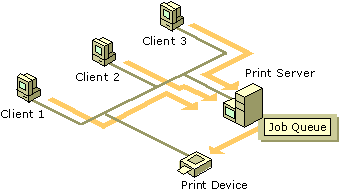
Enlarge figure
Figure 4.5 Remote, Networked Print Device
Use the Add Printer Wizard to create and share printers so that network clients can connect to them. Regardless of where the print devices are located, the printer software must be located on the print server:
- If the print device is attached locally, the wizard detects it and then attempts to configure the printer software.
- If the print device is attached elsewhere on the network, you must create a port for it when you configure the printer software.
You can also use the Add Printer Wizard to connect to remote print devices. It is important to remember the following:
- Creating a printer means installing the print device either directly on a print server or on the network itself, and then configuring the printer software that controls the print device on the print server. Run the Add Printer Wizard and click the Local computer option. You must name the printer, install the printer driver, and specify a port.
- Connecting to a printer means connecting to the share on the computer that created the printer. To connect to a printer, run the Add Printer Wizard, and click the Network printer option. If the print driver for the client platform exists on the print server, it is not necessary to install the printer driver because Windows 2000 downloads it automatically. Otherwise, you will be prompted to install the printer software.
© 1985-2000 Microsoft Corporation. All rights reserved.