Chapter 1: Getting Started with Project
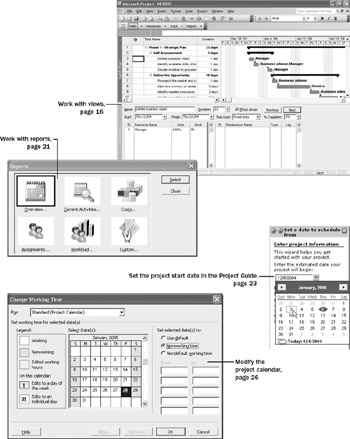
In this chapter you will learn to:
-
Understand the family of Microsoft Office Project 2003 products.
-
Understand what a good project management tool can help you do.
-
Start Project Standard or Project Professional, and identify the major parts of the Project window.
-
Use views to work with project plan details in different ways.
-
Use reports to print project plan details.
-
Create a project plan and enter a project start date.
-
Set the working and nonworking time for a project.
-
Enter a project plan’s properties.
Project management is a broadly practiced art and science. If you’re reading this book, there’s a good chance that either you’re seriously involved in project management, or you want to be.
At its heart, project management is a toolbox of skills and tools that help you predict and control the outcomes of endeavors your organization undertakes. Your organization might do other work apart from projects. Projects (such as a film project) are distinct from ongoing operations (such as payroll services) in that projects are temporary endeavors undertaken to create some sort of unique deliverable or end result. With a good project management system in place, you should be able to answer such questions as
-
What tasks must be done to produce the deliverable of the project?
-
Who will complete these tasks?
-
What’s the best way to communicate project details to people who have an interest in the project?
-
When should each task be performed?
-
How much will it cost?
-
What if some tasks are not completed as scheduled?
Good project management does not guarantee the success of every project, but poor project management usually guarantees failure.
Microsoft Office Project 2003 should be one of the most frequently used tools in your project management toolbox. This book explains how to use Project to build project plans complete with tasks and resources, use the extensive formatting features in Project to organize and format the project plan details, track actual work against the plan, and take corrective action when things get off track.
| See Also | If you are new to project management, stop right here and read Appendix A, “A Short Course in Project Management,” before proceeding with this chapter. It won’t take you long, and it will help you properly assess and organize your specific project scheduling needs and build solid plans in Project. |
Most of the exercises in this book revolve around a fictitious film production company, Southridge Video and Film Productions. Chances are you don’t work for a film production company, but you probably have seen a TV commercial or film recently. Each is its own project; some in fact are fairly complex projects involving hundreds of resources and aggressive deadlines. We think you’ll be able to recognize many of the scheduling problems Southridge Video encounters and apply the solutions to your own scheduling needs.
This chapter walks you through the Project interface and presents the steps necessary to create a new project plan in Project.
| Important | On the CD To follow along with the exercises in this book, you need to install the practice files from the companion CD. (You cannot just copy the files.) You will find instructions for installing the files in “Using the Book’s CD-ROM,” on page xiii. |
Managing Your Projects with Project
The best project management tool in the world can never replace your good judgment. However, the tool can and should help you accomplish the following:
-
Track all the information you gather about the work, duration, costs, and resource requirements for your project.
-
Visualize and present your project plan in standard, well-defined formats.
-
Schedule tasks and resources consistently and effectively.
-
Exchange project information with other Microsoft Office System applications.
-
Communicate with resources and other stakeholders while you, the project manager, retain ultimate control of the project.
-
Manage projects using a program that looks and feels like other desktop productivity applications.
The Microsoft Office Project 2003 family encompasses a broad range of products, including the following:
-
Microsoft Office Project 2003 Standard edition, a Windows-based desktop application for project management. The Standard edition is designed for the single project manager and does not interact with Project Server. The previous version, Project Standard 2002, could be used with Project Server for some collaborative functions, but Project Standard 2003 is a stand-alone product.
-
Microsoft Office Project 2003 Professional edition, a Windows-based desktop application that includes the full feature set of the Standard edition, plus—when used with Project Server—additional project team planning and communications features. Project Professional plus Project Server represents Microsoft’s enterprise project management (EPM) product offering.
-
Microsoft Office Project 2003 Server, an intranet-based solution that enables enterprise-level project collaboration, timesheet reporting, and status reporting when used in conjunction with Project Professional.
-
Microsoft Office Project 2003 Web Access, the Internet Explorer–based interface for working with Project Server.
Tip To learn more about the new features in Project 2003 and the differences between the Standard and Professional editions, type What’s new? into the Search box in the upper right corner of the Project window. The Search box initially contains the text Type a question for help.
Most of the chapters in this book focus on the feature set of Project Standard, the entry-level desktop project management tool. The chapters in Part 4 introduce you to the enterprise project management features available with Project Professional and Project Server. All of the content in this book that applies to Project Standard also applies to Project Professional, so you can use either edition of Project to complete Parts 1 through 3 of this book. If you have Project Professional and access to Project Server, you can also explore the features introduced in Part 4. Otherwise, you can browse through Part 4 to help you decide whether you or your organization should be using Project Professional and Project Server.
Many projects are not managed with a real scheduling tool such as Project, but they should be. It’s common to see task and resource lists from spreadsheet programs such as Excel, or even nicely formatted Gantt charts from drawing programs such as Visio. One big advantage Project has over such applications is that it includes a scheduling engine— a computational brain that can handle issues such as ripple effects when task 1 in a 100-task sequence changes its start date. This scheduling engine can also account for nonworking time such as weekends when calculating a task’s start and finish dates. Applications such as Excel and Visio might have a place in your project management toolbox, but to be really successful you’ll need a scheduling engine such as Project.
EAN: 2147483647
Pages: 199