A Few Fast Filter Facts
Before launching into explanations of Photoshop filters, check these facts:
-
The filters are all found on the Filter menu (see Figure 11-1).
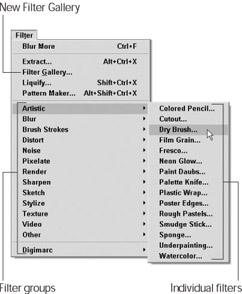
Figure 11-1: The Filter menu offers almost 100 filters to choose from. -
To affect only a portion of your image with a filter, select that portion before applying the filter. The filter then affects only the selection and leaves the rest of the image unmodified. If no portion of the image is selected, the filter affects the entire image.
-
To create smooth transitions between filtered and unfiltered areas in an image, blur the selection outline by choosing Select→Feather. (Take a look at Chapter 7 for a more complete description of feathering.)
-
You can get unique results by applying the same filter more than once; simply reapply the filter by choosing the first command on the Filter menu or by pressing Ctrl+F (z+F on a Mac).
-
To control how the effects of the filter are applied, some filters display a dialog box when selected. If the last filter you chose was one of these, press Ctrl+Alt+F (z+Option+F on a Mac) to redisplay the dialog box and apply the filter again using different settings.
-
Some filters take a few seconds or even minutes to apply. To cancel a filter in progress, press Esc.
-
To undo the last filter, press Ctrl+Z (z+Z on a Mac). Unlike a canceled filter, the undone filter remains at the top of the Filter menu, so you can later apply it by pressing Ctrl+F (z+F on a Mac).
-
To undo a filter if you don’t like the results and you can’t undo by pressing Ctrl+Z (z+Z on a Mac), use the History palette to return to a source state — Photoshop’s term for a previous saved step — that you’re happy with (see Chapter 14 for details on the History palette).
EAN: 2147483647
Pages: 221