Hardware Devices in Networking
| Standalone PCs require several hardware devices to network with other PCs, servers, peripherals, and the outside world. This section reviews the most essential and explains how to get it going on your system. Network Interface Cards (NICs)Unless a computer can interface with a network, there is no network. That's what NICs are for. Each NIC has a unique address known as the Media Access Control (MAC) address that identifies the NIC. This hardware address is used by DHCP and several other protocols to identify a machine. NICs come in several flavors, depending on the method (or topology) they use to connect with other NICs. With the exception of some wireless NICs, SUSE Linux supports nearly every card on the market, regardless of topology. These topologies are discussed in the sections that follow. Token RingOne of the older networking technologies, developed by IBM. As you would think, the network is set up in a ring, with each host passing around a single token. When a host receives the token, it can transmit data. The maximum transfer speed of a token ring NIC is 16Mbps (16 million bits per second). It uses an unshielded twisted pair (UTP) cable. 10BaseT EthernetThere are other forms of Ethernet NICs, but this was the standard for a long time. Ethernet hosts link in a star pattern to a hub at the center. The hub must be within 100 meters of any host. Data goes through the hub to all the hosts, but packets are processed only by the appropriate host. Transfer speed is 10Mbps. 10BaseT also uses UTP cable. 100BaseT EthernetThis simple upgrade to the 10BaseT standard is easy for administrators to handle, offering much faster transfer rates than 10BaseT with little more exertion than replacing NICs and hubs. As you might guess, 100BaseT NICs have a transfer speed of 100Mbps. It requires Category 5 UTP cable. Fiber Optic and Gigabit EthernetIf you are building a network for the first time or have a big budget, you should consider these cards. Fiber optic cable is relatively expensive, but it delivers data much faster. This is due, in part, to fiber's capability to transmit digital data directly, without needing to convert to analog for transmission across metal wires. Gigabit Ethernet delivered over fiber optic cable transfers data at 1000Mbps. Wireless NICsWith all the hype and discussion of wireless networking, it's easy to forget that wired networks are still faster. Nonetheless, the convenience and cost can make wireless very attractive even for networking desktop PCs. This is especially true for new networks where the wiring is not already in place. As with any new technology, Linux support is not 100% there yet, but it is catching up quite nicely. There's more on wireless networking later in this chapter. Network CableIn practical terms, there are two general types of network cables in use today: UTP and fiber optic. Six categories of UTP cable are available, and each has a different purpose:
Fiber optic cable is used frequently in wide area networks (WANs) because it will transmit data up to 62 miles at 100Mbps. It is free of electromagnetic interference, and it is more secure. HubsHubs connect several hosts in a star network topology. They can have any number of connection ports, but typically they come in 4-, 8-, 16-, 24- and 48-port configurations. Hubs allow you to easily expand a network. Need more connections? Just buy another hub. Hubs can even connect with other hubs through an uplink port; the connected hubs then act as a single hub. Troubleshooting problems is also a little easier because if one host goes down, it doesn't take the whole network with it. Routers and BridgesRouters and bridges connect your network to its subnets and to other networks. They do this using different methods. Bridges, or dumb gateways, connect subnets, relaying information without any filtering. This lack of filtering makes it a bad way to connect to the Internet. All the data traveling through those pipes at any given moment don't really belong on your network. Bridges are useful if one subnet is getting overburdened with traffic, though. Another subnet can lighten the load. Routers are designed to connect networks to other networks and the Internet. They filter data so you can block certain ports that you don't need. Routers tend to be more expensive than bridges, but for home and small business use, DSL packages often come with routers for around $100. Initializing New Network HardwareIn SUSE Linux, hardware detection is largely automated. During the initial installation, YaST recognizes your NIC and other hardware and initializes it. If YaST does not automatically identify your card, you can set this up manually in the Network Cards module. Open YaST, go to Network Devices, Network Cards. The Configuration screen pops up, with any detected cards in the bottom half. Click Configure to set up the new card. Figure 25.1 appears. Figure 25.1. Choose Select from List to find your network card, or enter NIC information yourself. Click Select from List to locate your card from a list. Doing this identifies the kernel Module Name to load. If your card is not on the list, consult your NIC's manual for configuration information. If your NIC is connected either by PCMCIA (typical for laptops) or USB, click the appropriate box. Click Next to continue. In this screen, you'll set up your addressing. Figure 25.2 shows a NIC configured for DHCP. Figure 25.2. Addressing for this card is handled by DHCP. You can also use this screen to set up a static address or configure this machine as a router.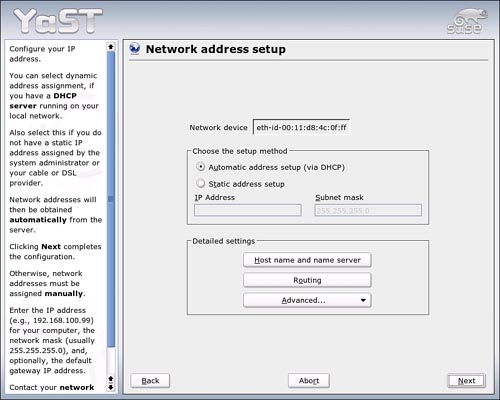 To set up the NIC with a static address, click the appropriate button. Enter the static address; you'll see the subnet mask is set for 255.255.255.0 by default. You can change this if you like. Click Host Name and Name Server to give the machine a name on the network and, identify a domain name server (DNS). Figure 25.3 will appear. Change settings and click OK. Figure 25.3. Give this machine a name and identify a domain name server for its Internet connection.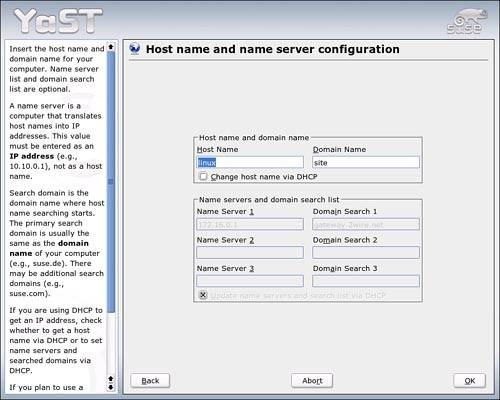 Note You can also access this screen through the DNS and Host Name module under YaST Network Services. In the Advanced Settings, you can set a Maximum Transfer Unit (MTU) for this card, choose when to load the NIC if you don't want to start at boot, and allow users to adjust NIC settings in the Detailed Settings menu. You can also add multiple addresses through aliases. Unless you have specific reasons for doing any of the above, you shouldn't, because the defaults will work well. Click Next to return to the main screen and click Finish to confirm your settings. You will need to reboot to activate your card. |
EAN: 2147483647
Pages: 332