What Do the Green Selection Options Do?
| We attach green selection options to the Equipment fields of the initial screen of the IW29 transaction to explain and illustrate their functions. The green single value selection option causes this transaction to impact only the object whose code is entered in the first Equipment field. For example, the initial screen in Figure 12.5 is set to generate a list of notifications for only the single piece of equipment with the object code 100500. Figure 12.5. Using the green single value selection option.
There is really no purpose to attaching this selection option to any data entry field, because it is implicit that any transaction impacts the objects whose codes are entered in the fields of its initial screen. Nonetheless, you will find that it is automatically attached to some fields, particularly on search screens and multiple selection screens (for example, Figure 12.6A). Figure 12.6. Selection options are commonly entered automatically on search screens.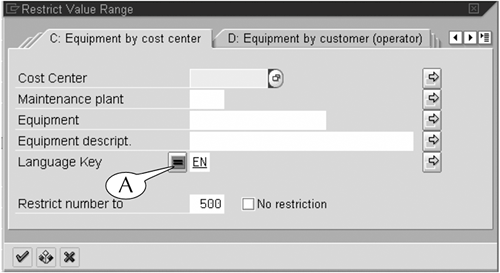 The green greater than or equal to selection option causes this transaction to impact only those objects whose code is equal to or greater than the code in the first Equipment field. For example, the initial screen in Figure 12.7 is set to generate a list of notifications for all equipment with the object codes 100500 and higher. Figure 12.7. Using the green greater than or equal to selection option.
The green less than or equal to selection option causes this transaction to impact only those objects whose code is equal to or less than the code in the first Equipment field. For example, the initial screen in Figure 12.8 is set to generate a list of notifications for all equipment with the object code 100500 and lower. Figure 12.8. Using the green less than or equal to selection option.
The green greater than selection option causes this transaction to impact only those objects whose code is greater than the code in the first Equipment field, but not the object with that code. For example, the initial screen in Figure 12.9 is set to generate a list of notifications for all equipment with object codes greater than 100500, but not the equipment with that same code. Figure 12.9. Using the green greater than selection option.
The green less than selection option causes this transaction to impact only those objects whose code is less than the code in the first Equipment field, but not the object with that code. For example, the initial screen in Figure 12.10 is set to generate a list of notifications for all equipment with object codes less than 100500, but not the equipment with that same code. Figure 12.10. Using the green less than selection option.
The green not equal to selection option causes the transaction to exclude the object whose code is entered in a field. We don't recommend using this selection option on any initial or search screen: If you don't want to include an object in a transaction, don't enter its code on the screen. We also don't recommend its use on multiple selection screens, where you have two red-lighted subscreens for entering the codes of objects to be excluded from a transaction. |
EAN: 2147483647
Pages: 132