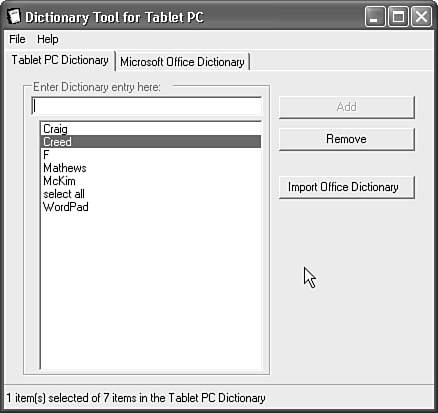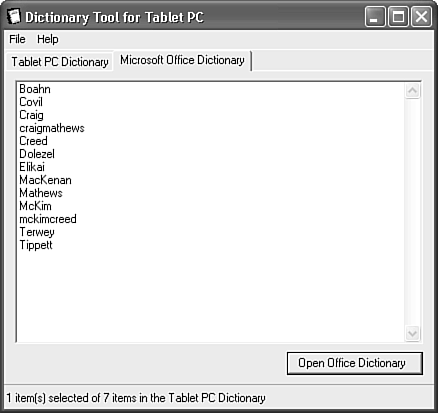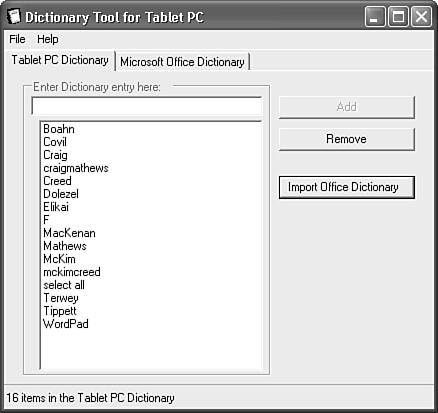Dictionary Tool for Tablet PC
| The Dictionary tool for Tablet PC enables you to manage your Tablet PC Dictionary for handwriting recognition. If you're having a problem getting your Tablet PC to recognize certain words that are not in most dictionaries, you can add the entries into your Tablet PC Dictionary by using the Dictionary tool for Tablet PC. Adding and Removing Dictionary EntriesTo add an entry in the Tablet PC Dictionary, type the word in the Enter Dictionary entry here text box at the top of the Dictionary Tool for Tablet PC dialog box, as shown in Figure 13.4, and then tap the Add button. Figure 13.4. Use this tool to add or remove entries from your Tablet PC Dictionary. To remove an entry, simply tap the entry that you want to remove, and tap the Remove button. Importing Entries from the Office User DictionaryIf you have invested a fair amount of time building a custom dictionary in Word or another Office application, you can leverage that time spent by importing the contents of your Office Dictionary into the Tablet PC Dictionary. Before you do, however, it's a good idea to tap the Microsoft Office Dictionary tab in the Dictionary Tool for Tablet PC dialog box to see a list of the words you've added to the Office Dictionary, as shown in Figure 13.5. If you want to add or delete entries in your Office Dictionary, tap the Open Office Dictionary button and edit the list as needed. Figure 13.5. The Dictionary Tool for Tablet PC lets you manage your Office User Dictionary. When you're satisfied with your Office Dictionary, import the contents of that dictionary into your Tablet PC Dictionary by tapping the Tablet PC Dictionary tab in the Dictionary Tool for Tablet PC dialog box, and then tapping the Import Office Dictionary button. Notice in Figure 13.6 that entries were added to the Tablet PC Dictionary from my Office Dictionary. Figure 13.6. After I tapped the Import Office Dictionary button, entries from my Office Dictionary were imported. Importing Entries from a Text FileIf you have another source that contains a list of words that you frequently use, you can put them into a text file and import the list that way. To do so Caution
|
EAN: 2147483647
Pages: 172