Hack 26. Send a Message to a Group of Users
|
Do you have a group of people you'd like to communicate with regularly? Here are some tips for sending email or peer-to-peer (PIN) messages to several addresses. If you use distribution lists (DLs) to address email in the enterprise, you can use those same DLs to address email to groups of people from your BlackBerry. Also, it is pretty simple to create and send a PIN message to a person [Hack #27]. You can also include the PINs of several people, if you'd like the same message to go to multiple recipients. That works for an occasional message, but if you have a particular group of people to which you would like to send PIN messages frequently, you'll find yourself getting tired of adding the individual recipients each time you create a message. You cannot use an Address Book group to send PIN messages, but you can still accomplish the task in other ways! 2.6.1. Use Distribution ListsAny distribution list can be added to your Outlook Contacts in the same manner you would add any other entry from your enterprise Global Address List (GAL). Simply select the name in the GAL or email message, right-click, and select Add to Contacts. When your contacts are synchronized with the Address Book on the handheld, those entries will be copied to your handheld, and therefore can be used to address email from the handheld. Alternatively, if you have a message that was addressed to a distribution list, that has been received on the BlackBerry handheld, you can also use that to save it in your Address Book for future use. Here's how:
Now you can use this DL in the To line of any message you address! 2.6.2. Create a Boilerplate PIN MessageNext, you need to create a sample PIN message and address it to a group of users. But don't send it just yet!
Figure 2-8. Sample PIN message addressed to three recipients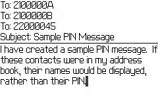 2.6.3. Use Your Saved Message to Send a PIN MessageNow you have a saved message in your saved messages application that you can use over and over to send a message to the users who were added as recipients. Simply open the Saved Messages application and locate your sample message. Then follow these steps:
You can use this sample message over and over again. You can also modify this message to add or remove recipients at any time, or to change the PIN of a recipient. Shari Kornberg |
EAN: 2147483647
Pages: 164
