Lesson 2: The Network Interface Card
Network interface cards (NICs) provide the interface between cables, discussed in the previous lesson, and computers. This lesson explores the many different types of cards and how their performance affects a network. It also discusses the various connectors used to connect the cards to the cables.
After this lesson, you will be able to:
- Describe the role of the NIC in a network, including preparing, sending, and controlling data.
- Describe the configurable options for NICs.
- List the primary considerations for selecting a NIC.
- Describe at least two enhancements to NICs that will improve network performance.
Estimated lesson time: 85 minutes
The Role of the Network Interface Card
Network interface cards, usually referred to as NICs, act as the physical interface or connection between the computer and the network cable. Figure 2.24 shows a NIC with a coaxial-cable connection. The cards are installed in an expansion slot in each computer and server on the network.
After the NIC has been installed, the network cable is attached to the card's port to make the actual physical connection between the computer and the rest of the network.

Run the c02dem01 and c02dem02 videos located in the Demos folder on the CD accompanying this book to view a demonstration of how to install a network interface card (NIC).

Figure 2.24 A sample NIC
The role of the NIC is to:
- Prepare data from the computer for the network cable.
- Send the data to another computer.
- Control the flow of data between the computer and the cabling system.
- Receive incoming data from the cable and translate it into bytes that can be understood by the computer's central processing unit (CPU).
Stated at a more technical level, the NIC contains the hardware and firmware (software routines stored in read-only memory, ROM) programming that implements the Logical Link Control and Media Access Control functions in the data-link layer of the OSI reference model. (See Chapter 5, Lesson 1: Open Systems Interconnection (OSI) Reference Model, for more information about the OSI reference model.)
Preparing the Data
Before data can be sent over the network, the NIC must change it from a form the computer can understand to a form that can travel over a network cable.
Data moves through a computer along paths called buses. These are actually several data paths placed side by side. Because the paths are side by side (parallel), data can move along them in lateral groups instead of in a single (serial) data stream.
Older buses, such as those used in the original IBM personal computer, were known as 8-bit buses because they could move data 8 bits at a time. The IBM PC/AT computer used a 16-bit bus, which means it could move data 16 bits at a time. Computers manufactured today use 32-bit buses. When data travels on a computer's bus, it is said to be traveling in parallel because the 32 bits are moving along side by side. Think of a 32-bit bus as a 32-lane highway with 32 cars moving side by side (moving in parallel), each carrying one bit of data.
On the network cable, however, data must travel in a single stream of bits. When data travels on a network cable it is said to be traveling as a serial transmission because one bit follows another. In other words, the cable is a one-lane highway, and the data always travels in one direction. The computer is either sending or receiving data, but never both at the same time.
The NIC takes data that is traveling in parallel as a group and restructures it so that it will flow through the 1-bit-serial path of the network cable. Figure 2.25 shows a server converting parallel data to serial data on the network. This is accomplished through the translation of the computer's digital signals into electrical or optical signals that can travel on the network's cables. The component responsible for this is the transceiver (transmitter/receiver).
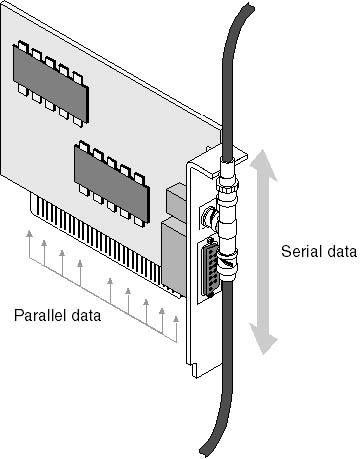
Figure 2.25 Parallel data stream converted to a serial data stream
Network Address
In addition to transforming data, the NIC also has to advertise its own location, or address, to the rest of the network to distinguish it from all the other cards on the network.
A committee of the Institute of Electrical and Electronics Engineers (IEEE) assigns blocks of addresses to each NIC manufacturer. The manufacturers hardwire these addresses into chips on the card by a process known as "burning" the address into the card. With this process, each NIC—and therefore each computer—has a unique address on a network.
The NIC also participates in several other functions in sequence as it takes data from the computer and gets it ready for the network cable:
- The computer and NIC must communicate in order to move data from the computer to the card. On cards that can utilize direct memory access (DMA, defined later in this lesson), the computer assigns some of its memory space to the NIC.
- The NIC signals the computer, requesting the computer's data.
- The computer's bus moves the data from the computer's memory to the NIC.
Because data can often move faster on the bus or the cable than the NIC can handle, the data is sent to the card's buffer, a reserved portion of RAM. Here it is held temporarily during both the transmission and reception of data.
Sending and Controlling Data
Before the sending NIC actually sends data over the network, it carries on an electronic dialog with the receiving NIC so that both cards agree on the following:
- The maximum size of the groups of data to be sent
- The amount of data to be sent before confirmation of receipt is given
- The time intervals between sending data chunks
- The amount of time to wait before confirmation is sent
- How much data each card can hold before it overflows
- The speed of the data transmission
If a newer, faster, more sophisticated NIC needs to communicate with an older, slower NIC, both need to find a common transmission speed that each can accommodate. Some newer NICs incorporate circuitry that allows the faster card to adjust to the rate of the slower card.
Each NIC signals to the other indicating its own parameters and accepting or adjusting to the other card's parameters. After all the communication details have been determined, the two cards begin to send and receive data.
Configuration Options and Settings
Network interface cards often have configurable options that must be set in order for the card to function properly. Some of the older designs use externally mounted dual inline package (DIP) switches as shown in Figure 2.26. The following are examples of configurable options:
- Interrupt (IRQ)
- Base input/output (I/O) port address
- Base memory address
- Transceiver
NOTE
Settings on older NICs are made by means of software, jumpers, or a combination of both; see the NIC product documentation for the appropriate software or jumper settings. Many newer NICs use Plug and Play (PnP) technology; consequently, older cards that require setting options manually are becoming obsolete. (Plug and Play is discussed in more detail later in this lesson.)
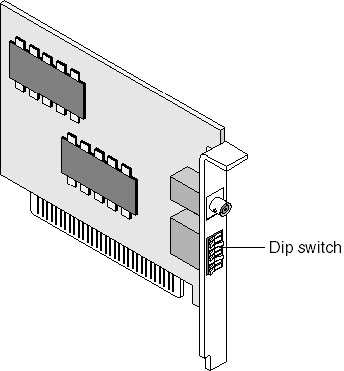
Figure 2.26 Older NIC with DIP switches
Interrupt Request (IRQ) Lines
Interrupt request lines (IRQs) are hardware lines over which devices such as I/O ports, the keyboard, disk drives, and NICs can send interrupts or requests for service to the computer's microprocessor.
Interrupt request lines are built into the computer's internal hardware and are assigned different levels of priority so that the microprocessor can determine the relative importance of incoming service requests.
When the NIC sends a request to the computer, it uses an interrupt—an electronic signal sent to the computer's CPU. Each device in the computer must use a different interrupt request line. The interrupt line is specified when the device is configured. For examples, see Table 2.5 that follows.
In most cases, IRQ3 or IRQ5 can be used for the NIC, as we will see later in this chapter. IRQ5 is the recommended setting if it is available, and it is the default for most systems. Use a system diagnostic tool to determine which IRQs are already being used.
If neither IRQ3 nor IRQ5 is available, refer to the following table for alternative values to use. The IRQs listed here as available usually can be used for a NIC. If the computer does not have the hardware device listed for a specific IRQ, that IRQ should be available for use.
Table 2.5 Standard IRQ Settings
| IRQ | Computer with an 80486 processor (or higher) |
|---|---|
| 2(9) | EGA/VGA (enhanced graphics adapter/video graphics adapter) |
| 3 | Available (unless used for second serial port [COM2, COM4] or bus mouse) |
| 4 | COM1, COM3 |
| 5 | Available (unless used for second parallel port [LPT2] or sound card) |
| 6 | Floppy-disk controller |
| 7 | Parallel port (LPT1) |
| 8 | Real-time clock |
| 10 | Available |
| 11 | Available |
| 12 | Mouse (PS/2) |
| 13 | Math coprocessor |
| 14 | Hard-disk controller |
| 15 | Available (unless used for secondary hard-disk controller) |
Base I/O Port
The base I/O port specifies a channel through which information flows between the computer's hardware (such as the NIC) and its CPU. The port appears to the CPU as an address.
Each hardware device in a system must have a different base I/O port number. The port numbers, in hexadecimal format (the system that uses 16 rather than 10 as the basis for its numbering) in the following table, are usually available to assign to a NIC unless they are already in use. Those with a device listed next to them are addresses commonly used for the devices. Check the computer documentation to determine which addresses are already in use.
Table 2.6 Base I/O Port Settings
| Port | Device | Port | Device |
|---|---|---|---|
| 200 to 20F | Game port | 300 to 30F | NIC |
| 210 to 21F | 310 to 31F | NIC | |
| 220 to 22F | 320 to 32F | Hard-disk controller (for PS/2 Model 30) | |
| 230 to 23F | Bus mouse | 330 to 33F | |
| 240 to 24F | 340 to 34F | ||
| 250 to 25F | 350 to 35F | ||
| 260 to 26F | 360 to 36F | ||
| 270 to 27F | LPT3 | 370 to 37F | LPT2 |
| 280 to 28F | 380 to 38F | ||
| 290 to 29F | 390 to 39F | ||
| 2A0 to 2AF | 3A0 to 3AF | ||
| 2B0 to 2BF | 3B0 to 3BF | LPT1 | |
| 2C0 to 2CF | 3C0 to 3CF | EGA/VGA | |
| 2D0 to 2DF | 3D0 to 3DF | CGA/MCGA (also EGA/VGA, in color video modes) | |
| 2E0 to 2EF | 3E0 to 3EF | ||
| 2F0 to 2FF | COM2 | 3F0 to 3FF | Floppy-disk controller; COM1 |
Base Memory Address
The base memory address identifies a location in a computer's memory (RAM). The NIC uses this location as a buffer area to store the incoming and outgoing data frames. This setting is sometimes called the RAM start address.
NOTE
A data frame is a packet of information transmitted as a unit on a network. Often, the base memory address for a NIC is D8000. (For some NICs, the final "0" is dropped from the base memory address—for example, D8000 would become D800.) When configuring a NIC, you must select a base memory address that is not already being used by another device.
NOTE
NICs that do not use system RAM do not have a setting for the base memory address. Some NICs contain a setting that allows you to specify the amount of memory to be set aside for storing data frames. For example, for some cards you can specify either 16 KB or 32 KB of memory. Specifying more memory provides better network performance but leaves less memory available for other uses.
Selecting the Transceiver
The NIC can have other settings that need to be defined during configuration. For example, some cards come with one external and one on-board transceiver. Figure 2.27 shows a NIC with both on-board and external transceivers. In this case, you would have to decide which transceiver to use and then make the appropriate choice on your card.
Making the choice on the card is usually done with jumpers. Jumpers are small connectors that tie two pins together to determine which circuits the card will use.
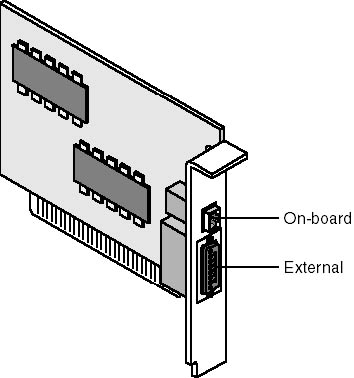
Figure 2.27 Network interface card showing external and on-board transceivers
NIC, Bus, and Cable Compatibility
To ensure compatibility between the computer and the network, the NIC must:
- Fit with the computer's internal structure (data bus architecture).
- Have the right type of cable connector for the cabling.
For example, a card that would work in an Apple computer communicating in a bus network will not work in an IBM computer in a ring environment: The IBM ring requires cards that are physically different from those used in a bus; and Apple uses a different network communication method.
Data Bus Architecture
In the personal computer environment, there are four types of computer bus architectures: ISA, EISA, Micro Channel, and PCI. Each type of bus is physically different from the others. It is essential that the NIC and the bus match. Figure 2.28 shows examples of each type of computer bus.
Industry Standard Architecture (ISA)
ISA is the architecture used in the IBM PC, XT, and AT computers, as well as in all their clones. It allows various adapters to be added to the system by means of plug-in cards that are inserted in expansion slots. ISA was expanded from an 8-bit path to a 16-bit path in 1984 when IBM introduced the IBM PC/AT computer. ISA refers to the expansion slot itself (an 8-bit slot or a 16-bit slot). The 8-bit slots are shorter than the 16-bit slots that actually consist of two slots, one behind the other. An 8-bit card could fit into a 16-bit slot, but a 16-bit card could not fit into an 8-bit slot.
ISA was the standard personal-computer architecture until Compaq and several other companies developed the EISA bus.
Extended Industry Standard Architecture (EISA)
This is the bus standard introduced in 1988 by a consortium of nine computer-industry companies: AST Research, Compaq, Epson, Hewlett-Packard, NEC, Olivetti, Tandy, Wyse Technology, and Zenith.
EISA offers a 32-bit data path and maintains compatibility with ISA, while providing for additional features introduced by IBM in its Micro Channel Architecture bus.
Micro Channel Architecture
IBM introduced this standard in 1988 at the time it released its PS/2 computer. Micro Channel Architecture is electrically and physically incompatible with the ISA bus. Unlike the ISA bus, the Micro Channel functions as either a 16-bit or a 32-bit bus and can be driven independently by multiple bus master processors.
Peripheral Component Interconnect (PCI)
This is a 32-bit local bus used in most Pentium computers and in the Apple Power Macintosh computers. The current PCI bus architecture meets most of the requirements for providing Plug and Play functionality. Plug and Play is both a design philosophy and a set of personal computer architecture specifications. The goal of Plug and Play is to enable changes to be made to a personal-computer configuration without any intervention by the user.
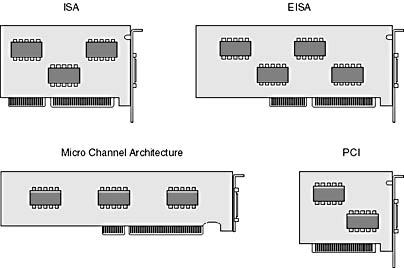
Figure 2.28 ISA, EISA, Micro Channel, and PCI network interface cards
Network Cabling and Connectors
The network interface card performs three important functions in coordinating activities between the computer and the cabling: it
- Makes the physical connection to the cable.
- Generates the electrical signals that travel over the cable.
- Controls access to the cable by following specific rules.
To select the appropriate NIC for your network, you first need to determine the type of cabling and cabling connectors it will have.
As discussed in the previous lesson, each type of cable has different physical characteristics that the NIC must accommodate. Each card is built to accept at least one type of cable. Coaxial, twisted-pair, and fiber-optic are the most common cable types.
Some NICs have more than one interface connector. For example, it is not uncommon for a NIC to have a thinnet, thicknet, and twisted-pair connector.
If a card has more than one interface connector and does not have built-in interface detection, you should make a selection by setting jumpers on the card itself or by using a software-selectable option. Consult the NIC documentation for information on how to properly configure the card. Three examples of typical connectors found on NICs are shown in the following three illustrations.
A thinnet network connection uses a coaxial BNC connector as shown in Figure 2.29.

Figure 2.29 Thinnet network connection for a coaxial BNC connector
A thicknet network connection uses a 15-pin attachment unit interface (AUI) cable to connect the 15-pin (DB-15) connector on the back of the NIC to an external transceiver. As discussed earlier in Lesson 1, the external transceiver uses a vampire tap to connect to the thicknet cable. Figure 2.30 shows a 15-pin AUI connection.
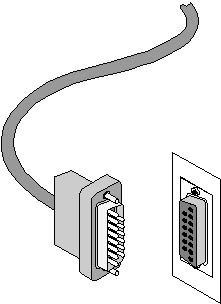
Figure 2.30 Thicknet network connection for a 15-pin AUI
IMPORTANT
Be careful not to confuse a joystick port with an AUI external transceiver port; they look alike, but some joystick pins carry 5 volts DC, which can be harmful to network hardware as well as to the computer. You need to be familiar with the specific hardware configuration in order to determine whether the connector is for a NIC or a joystick. Similarly, be careful not to confuse 25-pin SCSI ports with parallel printer ports. Some older SCSI devices communicated through the same kind of DB-25 connector as these parallel ports, but neither device will function when plugged into the wrong connector.
An unshielded twisted-pair connection uses a RJ-45 connector, as shown in Figure 2.31. The RJ-45 connector is similar to a RJ-11 telephone connector but is larger in size and has eight conductors; a RJ-11 only has 4 conductors.

Figure 2.31 RJ-45 connector
Network Performance
Because of the effect it has on data transmission, the NIC has a significant effect on the performance of the entire network. If the card is slow, data will not pass to and from the network quickly. On a bus network, where no one can use the network until the cable is clear, a slow card can increase wait times for all users.
After identifying the physical requirements of the NIC—the computer bus, the type of connector the card needs, and the type of network in which it will operate—it is necessary to consider several other factors that affect the capabilities of the card.
Although all NICs conform to certain minimum standards and specifications, some cards feature enhancements that greatly improve server, client, and overall network performance.
You can speed up the movement of data through the card by adding the following enhancements:
- Direct memory access (DMA) With this method, the computer moves data directly from the NIC's buffer to the computer's memory, without using the computer's microprocessor.
- Shared adapter memory In this method, the NIC contains RAM that it shares with the computer. The computer identifies this RAM as if it is actually installed in the computer.
- Shared system memory In this system, the NIC's processor selects a section of the computer's memory and uses it to process data.
- Bus mastering With bus mastering, the NIC takes temporary control of the computer's bus, bypasses the computer's CPU, and moves data directly to the computer's system memory. This speeds up computer operations by freeing the computer's processor to deal with other tasks. Bus mastering cards can be expensive, but they can improve network performance by 20 to 70 percent. EISA, Micro Channel, and PCI network interface cards offer bus mastering.
- RAM buffering Network traffic often travels too fast for most NICs to handle. RAM chips on the NIC serve as a buffer. When the card receives more data than it can process immediately, the RAM buffer holds some of the data until the NIC can process it. This speeds up the card's performance and helps keep the card from becoming a bottleneck.
- On-board microprocessor With a microprocessor, the NIC does not need the computer to help process data. Most cards feature their own processors that speed network operations.
Servers
Because they handle such high volumes of network traffic, servers should be equipped with the highest-performance cards possible.
Workstations
Workstations can use less expensive NICs if their main network activities are limited to applications, such as word processing, that do not generate high volumes of network traffic. Recall, though, that on a bus network, a slow NIC can increase wait times for all users. Other applications, such as those of databases or engineering, will quickly overwhelm inadequate NICs.
Specialized NICs
So far, this lesson has focused on standard network interface cards. In the majority of situations, you will be using one of these cards to connect each computer to the physical network. In reality, some situations will require the use of specialized network connections and therefore require specialized network cards. The remainder of this lesson introduces you to three varieties of these specialized cards.
Wireless NICs
Some environments require an alternative to cabled computer networking. Wireless NICs are available that support the major network operating systems. Wireless networks are discussed in detail in the next lesson.
Wireless NICs often come with many features. These include:
- Indoor omnidirectional antenna and antenna cable.
- Network software to make the NIC work with a particular network.
- Diagnostic software for troubleshooting.
- Installation software.
These NICs can be used to create an all-wireless LAN or to add wireless stations to a cabled LAN.
Usually, these NICs are used to communicate with a component called a wireless concentrator that acts as a transceiver to send and receive signals.
NOTE
A concentrator is a communications device that combines signals from multiple sources, such as terminals on a network, into one or more signals before sending them to their destination.
Fiber-Optic NICs
"Fiber to the desktop" has become a catchphrase for the computing industry. As transmission speeds increase to accommodate the bandwidth-hungry applications and multimedia data streams that are common on today's intranets, fiber-optic network cards allow direct connections to high-speed fiber-optic networks. These cards have recently become cost-competitive, and it's expected that their use will someday be commonplace.
Remote-Boot PROMs
In some environments, security is such an important consideration that workstations do not have individual floppy-disk drives. Without these, users are not able to copy information to floppy or hard disks and, therefore, cannot take any data from the worksite.
However, because computers normally start from either a floppy or a hard disk, there has to be another source for the software that initially starts (boots) the computer and connects it to a network. In these environments, the NIC can be equipped with a special chip called a remote-boot PROM (programmable read-only memory) that contains the hardwired code that starts the computer and connects the user to the network.
With remote-boot PROMs, diskless workstations can join the network when they start.
Lesson Summary
The following points summarize the main elements of this lesson:
- Network interface cards (NICs) are computer expansion cards that provide the interface between the network cabling and the computer.
- The function of the NIC is to prepare, send, receive, and—in a Ring topology—retransmit data on the network.
- A NIC is installed just like any other expansion card. You must properly set the IRQ, the base I/O port address, and the base memory address.
- In order for a NIC to be physically installed in the computer and connected to the network, it must both match the computer's expansion bus type and have the proper connector fittings for the network cabling.
A network's performance is only as good as its weakest link. Many aspects of a NIC can either enhance or restrict the performance of the network. Be careful when selecting an economical card; it just might become the limiting factor in your network's performance.

Exercise 2.2: Troubleshooting Problem
Listed below are questions you need to ask regarding cabling and network interface cards when you are troubleshooting a variety of network problems. Use them to help you troubleshoot the problem that follows.
Background Information
The first troubleshooting question should always be:
- Did the network connection ever function correctly in the past?
The next question should be:
- What has changed since then?
- Is the cabling connected properly?
- Is the cable broken or frayed?
- Is the cable too long?
- Does the cable conform to the specifications of the NICs?
- Is the cable crimped or bent too sharply?
- Does the network cable run near a source of interference such as an air conditioner, transformer, or large electric motor?
- Is the cabling terminated properly?
- Do the settings on the card match the settings in the network software you are using?
- Is there an I/O address conflict between the NIC and another card installed in the computer?
- Is there an interrupt conflict between the NIC and another card installed in the computer?
- Is there a memory conflict between the NIC and another card installed in the computer?
- Is the cable plugged into the correct interface (AUI, BNC, or RJ-45)?
- Is the NIC set to the speed setting that your network is using?
- Are you using the correct type of NIC for your network? (That is, are you trying to use a Token Ring card in an Ethernet network?)
- If you are using more than one NIC in the computer, do their settings conflict?
Most experienced network engineers check cabling first because experience has taught them that the majority of network problems can be found in the cabling.
The most common network adapter problems are interrupt conflicts and transceiver settings. The following questions will help you determine if the NIC is the source of your problem.
The Problem
Refer back to the questions to arrive at possible causes of the situation described below. Remember that there can be more than one cause and solution.
You have a 20-user, thinnet, coaxial bus network that has been in use for about a year. Three new client computers are going to be added to the network. Your vendor installed the new computers over the weekend, but when you came in Monday morning, nobody could access the server.
- List two things that could cause the network not to function.
NOTE
The answers identify some of the potential causes of the problem, but the list is not exhaustive. Even if the answers you have written down are not listed, they might still be correct.
- What could you do to resolve each of the two possible causes you listed above?
- How would each of your solutions repair the problems you identified (assuming that they are able to repair the problems)?
Answers
EAN: 2147483647
Pages: 106