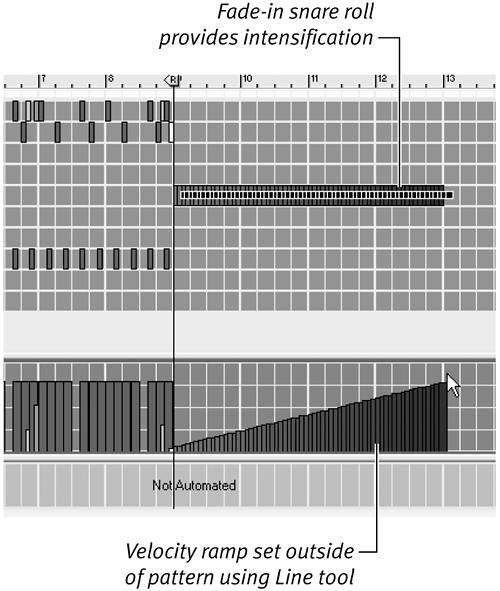Writing a Drum Track
| After setting up your work area and zooming in for a good view, you're ready to start writing drum notes. In the following example, you'll learn how to input a basic snare drum and kick drum pattern. If you haven't the faintest clue how to write a kick-and-snare pattern, don't despairjust copy the examples if you get stumped! To input a basic drum pattern
Enhancing your beatAdding variety to a beat can be done with techniques such as fills, hits, and note attack. These should all work together to lead the listener from one point in the song to another. Most drummers have a sense of this phrasing, but getting good beat phrasing into your MIDI tracks can be frustrating. Adding fills: Additional notes, or "fills," are easy to add to a pattern and can add or build a lot of energy into your beat. Even very simple fills can accelerate one measure into or through another (Figure 4.26). Figure 4.26. Drum fills add energy. Here, some consecutive snare hits at the end of the second measure accelerate the beat back into the beginning of the loop.
Adding hits: Loud bright sounds, or "hits" (for instance, crash cymbals and sound effects like slamming car doors) can powerfully announce or emphasize the beginning of a loop (Figure 4.27). Figure 4.27. Creating a cymbal hit at the beginning of the loop "announces" or emphasizes the beginning of the pattern.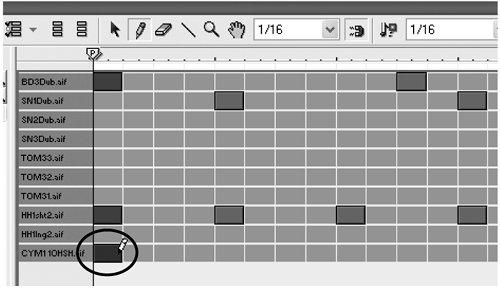 Together with fills, hits can make a loop much more dramatic, and can provide a clean and punchy structure on which to add melodic instruments. Accenting notes: Adding accents to some notes by changing the note attack strength (velocity) in the Velocity lane is another way to add variety (Figure 4.28). Figure 4.28. Velocity bars display attack strength. In this example, note strength was raised at the beginning of each measure.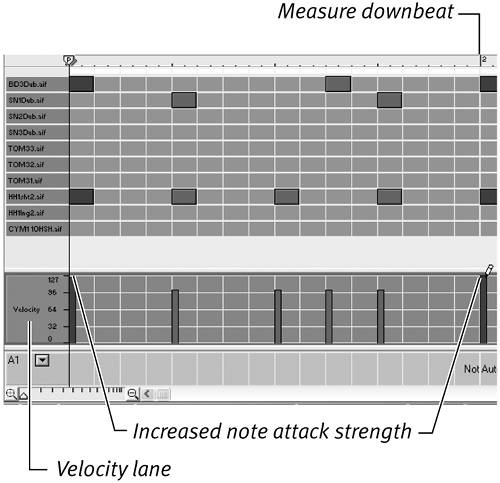 To edit velocity
|
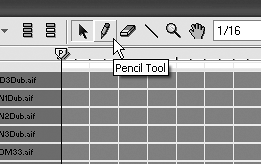
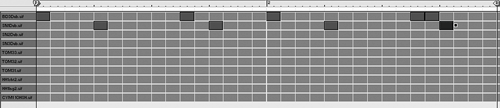
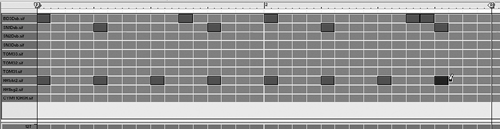
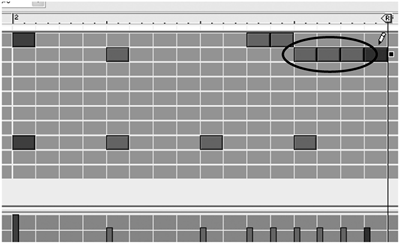
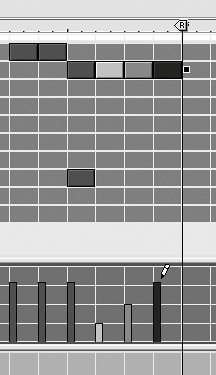
 Tip
Tip