Changing the Diagram Structure
In many respects, all of the diagram types are the same. However, when it comes to changing the structure (that is, adding and removing text boxes), the organization chart is somewhat different from the others. Let's address it separately.
Adding Organization Chart Boxes
In an organization chart, each box has a relationship to another box. It is either subordinate to it or a peer (at the same level).
-
Click on an existing box that the new box will be related to.
-
Click on the down arrow next to the Insert Shape button. A menu will open.
-
Click on the relationship of the new box to the existing one. The new box will appear.
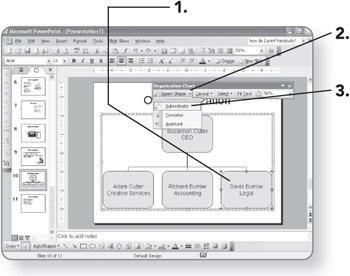
| Tip | Subordinate is the default. If you want Subordinate, you can click the Insert Shape button instead of opening its menu. |
Adding Boxes on Other Diagrams
To add a box:
-
Click on the diagram. The Diagram toolbar will appear.
-
Click on the Insert Shape button. A new shape and accompanying text box will appear.
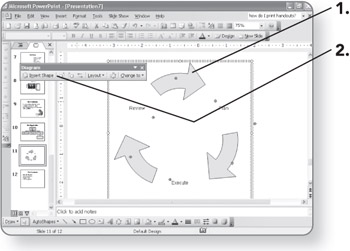
Deleting Boxes
This works for any diagram type.
-
Click on the border around the box you want to delete. Gray circles will appear as its selection handles, with Xs inside the circles.
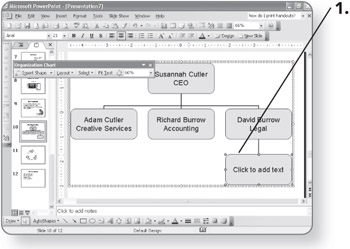
Tip Don't click inside the box, or you'll just be deleting the text.
-
Press the Delete key. The box will be deleted.
Changing Reporting on an Organization Chart
You can move a subordinate box so that the person it represents reports to some other supervisor.
-
Click on the border of the box to be moved. Gray circles will appear as its selection handles.
-
Drag and drop it on top of a different supervisor.
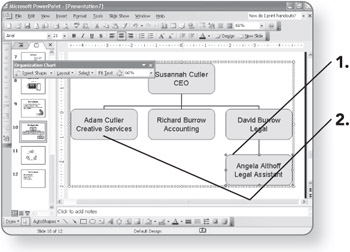
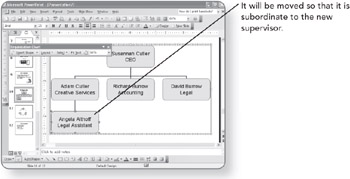
You must drag it on top of the other box. Dragging it below the box, where it will appear after it's connected, will not work.
Changing the Subordinate Layout on an Organization Chart
When there are multiple subordinates, it may be useful to change the way the subordinates' boxes hang off their supervisor's box.
-
Select the supervisor's box. An outline will appear around it.
-
Click on the Layout button on the Organization Chart toolbar. A menu will appear.
-
Click on the layout you want.
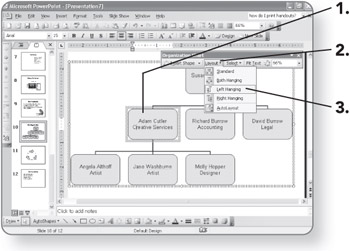

Reversing the Order on Diagrams
Some diagram types can be reversed. For example, the text on a pyramid that goes from top to bottom can be reversed so that the label that was previously on the bottom of the pyramid is now on the top. Or for diagrams that go in a circle, the labels can be changed from clockwise to counterclockwise.
-
Select the diagram. Its outer border will be selected.
-
Click on the Reverse button.
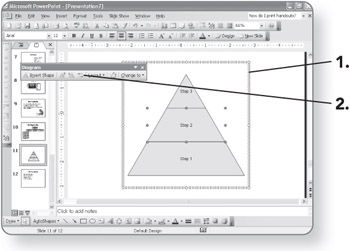
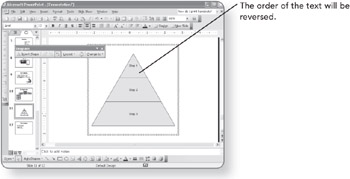
EAN: 2147483647
Pages: 158