Updating Your Computer Automatically with Automatic Updates
When you install Windows Vista, within a few days it displays an Update Reminder balloon above the notification area on the taskbar, asking you to configure Windows to update itself automatically over the Internet. This message comes from Automatic Updates, a Windows feature that contacts Microsoft over the Internet, checks for Windows updates, downloads them, and installs them. You can configure Automatic Updates to ask your permission before downloading or installing updates.
If your computer is residing on a corporate network, your network administrator probably has an established Windows Update regimen in place of Automatic Updates via network management tools.
Configuring Automatic Updates
You have two ways to configure Automatic Updates:
-
If the Automatic Updates icon or balloon appears in the notification area of the taskbar, click it to see the Windows Update With Windows Ultimate Extras dialog box. Then click Change Settings to Install updates automatically (recommended), Download updates but let me choose whether to install them, Check for updates but let me choose whether to download and install them. You also have the option to include recommended updates when downloading, installing, or notifying me about updates for my computer.
-
Choose Start Control Panel System And Maintenance and click Windows Update to open the Windows Update With Windows Ultimate Extras dialog box. Click Change Settings, as shown in Figure 38-2.
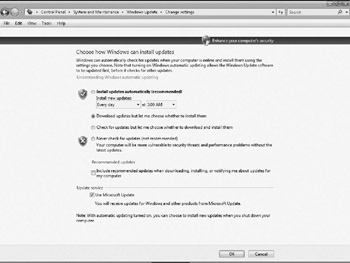
Figure 38-2: Configuring the Automatic Updates system.
You see a check box that enables Automatic Updates, and four notification options:
-
Install Updates Automatically (Recommended) Windows checks to see whether updates are available. If they are, an icon appears in the notification area of the taskbar, and a reminder box asks whether you want to download and install them, as described later in this section. Double-click the icon to see the Windows Update With Windows Ultimate Extras dialog box, and click Install Updates.
-
Download Updates But Let Me Choose Whether To Install Them When Automatic Updates downloads a group of updates, you can choose which ones to install.
-
Check For Updates But Let Me Choose Whether To Download And Install Them When Automatic Updates downloads a group of updates, you have the option of which updates to download and install.
-
Never Check For Updates (Not Recommended) This option leaves Windows vulnerable and should be avoided as a security risk.
| Caution | We can't recommend the first option strongly enough. Automating the installation of your updates with an overnight installation time is the safest way to keep your machines updated against the next security issue. |
Uninstalling Updates
You can uninstall most updates (the Read More window about each update explains whether it can be uninstalled , and how). For most updates, choose Start Control Panel, and click Uninstall Programs to open the Change Or Remove A Program dialog box.
EAN: 2147483647
Pages: 296
- The Four Keys to Lean Six Sigma
- Key #1: Delight Your Customers with Speed and Quality
- Key #3: Work Together for Maximum Gain
- Making Improvements That Last: An Illustrated Guide to DMAIC and the Lean Six Sigma Toolkit
- The Experience of Making Improvements: What Its Like to Work on Lean Six Sigma Projects