Logging into Other Computers Using Telnet
Telnet enables you to log into a remote computer over the Internet and emulate that you are a workstation on that computer's network. It lets your powerful Windows computer-loaded with RAM, hard disk space, and other hardware- pretend to be a dumb terminal. Telnet is useful for connecting to computers that are designed to talk to terminals, including UNIX shell accounts and bulletin board systems. The computer you connect to by using Telnet is called the remote computer (as opposed to your own local computer).
If you have an Internet account (or other TCP/IP-based connection), you can use Telnet to connect to the Internet by using a dial-up connection or broadband. For example, you can look up books at the U.S. Library of Congress by making a Telnet connection to the library's mainframe system and using its text-only interface. You tell HyperTerminal to connect using TCP/IP, along with the port number and host address of the computer to which you want to connect. The standard port number (a number that tells an Internet host computer whether you are connecting for e-mail, the Web, Telnet, or another Internet service) is 23. The host address is the Internet hostname of the computer you want to telnet into; for example, the host address of the U.S. Library of Congress is locis.loc.gov.
Installing Telnet
Windows Vista requires that you first install Telnet before using it. Follow these steps to install it:
-
Click Start Control Panel Programs.
-
Click Turn Windows Features On Or Off. The Uninstall Or Change A Program window appears.
-
Click Turn Windows Features On Or Off from the Tasks pane. The Windows Features dialog box appears, as shown in Figure 28-1.
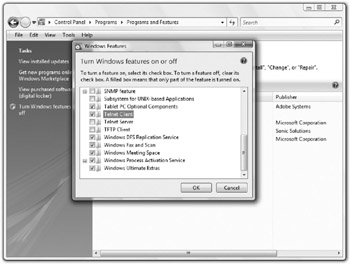
Figure 28-1: You must install Telnet before using it. -
Click Telnet Client.
-
Click OK.
Running Telnet
To run the Windows built-in Telnet program:
-
Choose Start All Programs Accessories Run.
-
Type telnet , and click OK. You see the Telnet window, shown in Figure 28-2.
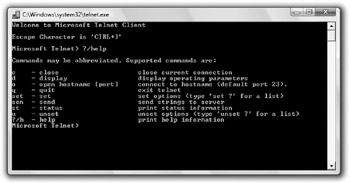
Figure 28-2: The Telnet window. -
To see the list of commands shown in Figure 28-2, type? and press ENTER.
Most of the time when you use Telnet, you are connecting to a server inside your company, organization, university, or research facility. To get specific instructions on how to navigate the system you telnet into, contact the network administrator for that system. They will have detailed commands you need to use for that computer. For example, to log into the Library of Congress Information System, type the following commands at the Telnet prompt:
o locis.loc.gov and press ENTER
A screen like the on shown in Figure 28-3 appears.
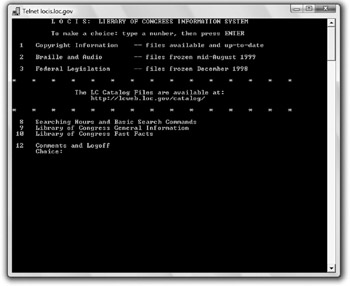
Figure 28-3: Telnetting into the Library of Congress computer.
From this screen you can type a number to access one of the listed areas. For example, enter 1 to access Copyright Information.
EAN: 2147483647
Pages: 296