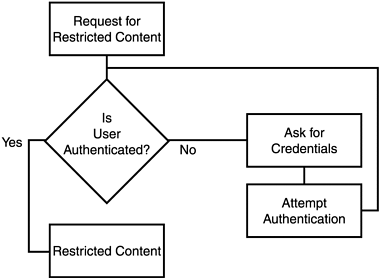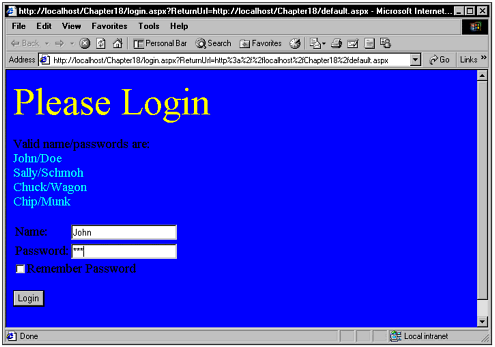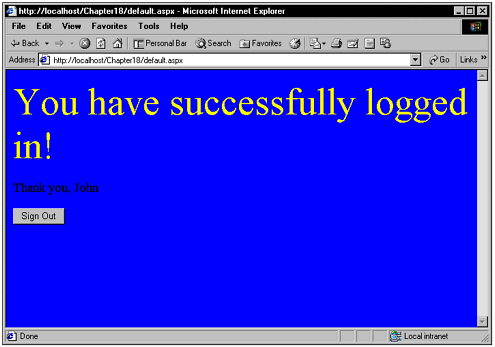ASP.NET Security
| This section talks about adding security to your Web applications by taking advantage of the mechanisms that ASP.NET provides. The three types that are currently implemented are forms (sometimes referred to as cookie authentication), Windows (which we have already covered in our discussion of NTLM and Kerberos), file and URL authorization, and passport . Forms AuthenticationForms authentication , sometimes referred to as cookie authentication, is used to authenticate requests to HTML content based on credentials a user provides. For example, a user might be able to access a Web site, but access to a " Members Only" link might be restricted unless the proper credentials are given. The credentials usually are a username and password that are typed in and validated against a known list of valid users. For forms authentication, a login URL is specified in the Web.Config file. Then, when users try to access restricted content, they are automatically redirected to the login page. From the login page they can enter the proper credentials, and then be allowed access if the credentials match up to information in some sort of list (which is usually contained in a database). The process is shown in Figure 18.1. Figure 18.1. This is the process for forms authentication that lets only authorized users access special content. Implementing Forms AuthenticationThe first thing you must do before implementing forms authentication is edit the Web.Config file. In the authorization section, specify who will be denied access, and optimally who will be granted access. To deny anonymous users, use the ? character as follows : <authorization> <deny users="?" /> </authorization> To deny all users, use the * character as follows: <authorization> <deny users="*" /> </authorization> You can grant some users while denying others, as the following example shows: <authorization> <deny users="Jim, Mary, George" /> <allow users="Rick, Kathy, Steve" /> </authorization> You also must specify in the Web.Config file what type of authentication mode you want to use. There are four types: None, Forms, Windows, and Passport. (I will spend more time discussing authorization and authentication Web.Config entries in the section titled "URL Authentication.") The following example shows how to deny access to anonymous users and set the authentication mode to Forms: <authorization> <deny users="?" /> </authorization> <authentication mode="Forms"> <forms name=".FIRSTFORMDEMO" loginUrl="login.aspx" protection="All" timeout="30" path="/"> </forms> </authentication> Creating a Sample Application with Forms AuthenticationCreating an application that enables users to log in and be authenticated couldn't be easier. I've created a simple demo application that does just that. And I added the code from the preceding section to the Web.Config file so that anonymous users must log in, the Web application uses Forms authentication, the login URL is login.aspx , and the timeout before the login expires if there is no activity is 30 minutes. I then created two Web forms. One is WebForm1.aspx and the other is login.aspx . WebForm1.aspx represents the content that users are seeking (although in this case there isn't much to see because this is a simple demo application). Login.aspx is the login page to which users are redirected if they have not already been authenticated. You can see the login.aspx page in Figure 18.2. Figure 18.2. This page asks users to enter name and password. The login.aspx page has some code behind it that attempts the authentication. It is fired off after a Button event happens. First, the name and password form fields are retrieved and made uppercase. (You might not want to make them uppercase in many cases.) The name and password data (contained in the strName and strPassword variables ) is then checked against four allowable name and password combinations. If a correct match has been found, the FormsAuthentication.RedirectFromLoginPage() method is called. This will result in the program execution proceeding to the desired content page. If the login is incorrect, a message that alerts the user to the problem is displayed. The source code for this part of the application can be seen in Listing 18.1. Listing 18.1 The Authentication Code That Is Triggered when the Button Is Pressed private void Button1_Click(object sender, System.EventArgs e) { String strName = TextBox1.Text.ToUpper(); String strPassword = TextBox2.Text.ToUpper(); if( ( strName == "JOHN" && strPassword == "DOE" ) ( strName == "SALLY" && strPassword == "SCHMOH" ) ( strName == "CHUCK" && strPassword == "WAGON" ) ( strName == "CHIP" && strPassword == "MUNK" ) ) { FormsAuthentication.RedirectFromLoginPage( TextBox1.Text, CheckBox1.Checked ); } else { Label4.Text = "The name/password you entered was incorrect!"; } } You can see the WebForm1.aspx page in Figure 18.3. This comes up after the user has entered the proper authentication credentials. Figure 18.3. Although there isn't much content on this page, your applications might have areas with content that must be restricted. The last thing I added to this demo application was the capability to log out. The following code shows how you can log out from this demo application: private void Button1_Click(object sender, System.EventArgs e) { FormsAuthentication.SignOut(); Response.Redirect( "login.aspx" ); } Although the FormsAuthentication class is easy to use in most cases, you might find several properties and methods useful that go beyond the basic authentication. Table 18.1 shows the two properties that are available, and Table 18.2 shows the methods that are available. Table 18.1. FormsAuthentication Public Static (Shared) Properties
Table 18.2. FormsAuthentication Public Static (Shared) Methods
File AuthorizationFile authorization is performed by the FileAuthorizationModule and is active when you use Windows authentication. It does an ACL check to determine whether a user should have access. Applications can further use impersonation to get resource checks on resources that they are accessing. URL AuthorizationURL authorization is performed by the URLAuthorizationModule , which maps users and roles to pieces of the URI namespace. This module implements both positive and negative authorization assertions. That is, the module can be used to selectively allow or deny access to arbitrary parts of the URI namespace for certain sets, users, or roles. The URLAuthorizationModule is available for use at any time. You only need to place a list of users and/or roles in the <allow> or <deny> elements of the <authorization> section of a configuration file. To establish the conditions for access to a particular directory, you must place a configuration file that contains an <authorization> section in that directory. The conditions set for that directory also apply to its subdirectories, unless configuration files in a subdirectory override them. The general syntax for this section is as follows: <[element] [users] [roles] [verbs] /> The element is required. Either the users or the roles attribute must be included. Both can be included, but both are not required. The verbs attribute is optional. The permissible elements are <allow> and <deny> , which grant and revoke access, respectively. Each element supports three attributes, which are defined in Table 18.3. Table 18.3. The <allow> and <deny> Attributes
Anonymous users are also denied. The following example grants access to Jim, while denying it to Bob: <authorization> <allow users="Jim"/> <deny users="Bob" /> <deny users="?" /> </authorization> You can use a comma-separated list, such as the following, to indicate that both users and roles can refer to multiple entities: <allow users="Jim, Bob, jsventures\office" /> Notice that the domain account ( jsventures\office ) must include both the domain and username combination. In addition to identity names , there are two special identities, as shown in Table 18.4. Table 18.4. Special Authentication Identities
To allow Bob and deny everyone else, one might construct the following configuration section: <authorization> <allow users="Bob" /> <deny users="*" /> </authorization> The following example lets everyone do a GET , but only Billy can use POST : <authorization> <allow verb="GET" users="*" /> <allow verb="POST" users="Billy" /> <deny verb="POST" users="*" /> </authorization> Rules are applied using the following heuristics:
Passport AuthenticationMicrosoft offers a single logon and core profile service for member sites in a centralized authentication service called passport authentication . The user no longer must log on to use new protected resources or sites. For your site to be compatible with passport authentication and authorization, you should use this provider. Here is a sample conversation that shows what forms-based authentication (passport authentication) looks like:
Later requests to the site for the protected resources are authenticated at the originating server using the supplied ticket. Because tickets can expire, or reused tickets on other member sites might be used, passport authentication can make provisions to prevent such things. One nice thing about passport authentication is that when a member site registers with passport it is given a site-specific key. Passport uses the Triple DES encryption scheme. The site-specific key is used by the passport logon server to encrypt and decrypt the query strings passed between sites. If you choose to use passport authentication, you first must register your site with the passport service. After registering, you have to accept the license agreement and then install the passport SDK before you can use passport. The wrapper provided by PassportAuthenticationModule is around the passport SDK for ASP.NET applications. It also provides services and the information profile. PassportIdentity is a IIdentity-derived class that is used to access profile information. Attaching a custom IPrincipal object to the context is the main purpose of handling the PassportAuthentication OnAuthenticate event, just the same as with WindowsIdentity . The profiler ( PassportIdentity ) lends an interface to the passport profile information as well as methods to decrypt and encrypt passport authentication tickets. To implement passport authentication in an ASP.NET application, follow these steps:
|
EAN: 2147483647
Pages: 233