2.2 Understanding 802.11 Speak
| In this section, I discuss some of the terminologies that you will often come across when you set up your wireless network. 2.2.1 WEPBy default, encryption is not enabled for wireless networks. Encryption is important because malicious hackers equipped with the necessary software can sniff the packets transmitted by the wireless network, thereby compromising your data. Wired Equivalent Privacy (WEP) is a protocol used for encrypting packets on a wireless network. It uses a 64-bit (or 256-bit, depending on the equipment) shared key algorithm. Although it is far from perfect, WEP increases the protection of your data, but in doing so reduces your effective data rates.
2.2.2 SSIDThe Service Set Identifier (SSID) acts as a name for a wireless network. All devices participating in a particular wireless network must specify this SSID. The wireless devices will not be able to participate in this network if the SSID is not specified (or not stated correctly). For example, Linksys products use the default SSID "linksys" (D-Link products use "default"). If you are concerned about unauthorized users connecting to your access point, you should change this to something else and disable SSID broadcast in the access point's configuration (see Chapter 4). This makes it harder for unauthorized users to find your access point. Use WEP, or if your hardware supports it, 802.1X to allow only authorized users to connect. 2.2.3 ChannelsThe 802.11b standard defines 14 channels. A channel is a particular frequency that is selected so that a Wi-Fi adapter and an access point can communicate at an agreed frequency. Table 2-3 list the frequencies of the 14 channels.
Not all channels are used universally. In the U.S., only channels 1 to 11 are allowed. In Europe, an additional two channels are allowed, so channels 1 to 13 are usable. In Japan, all fourteen channels are used. A channel represents the center frequency used by both the radio card and the wireless access point. Each channel occupies 25 MHz of the spectrum (for example, channel 1 ranges from 2.3995 GHz to 2.4245 GHz, a range of 0.025 GHz, or 25 MHz). But this range overlaps with other channels, particularly channels 2 and 3. If you use multiple access points within your network, you need to set the channels of each access point so that they do not overlap, or else they will cause interferences. Figure 2-4 illustrates that the frequency difference between each channel is 5 MHz, but each channel width is 25 MHz. So effectively, to avoid interference, you should use channels 1, 6, and 11 if you are using multiple access points that are within range of each other. Figure 2-4. The nonoverlapping channels in 802.11b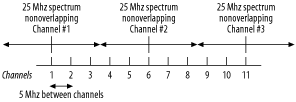
In contrast with 802.11b and 802.11g (which has the same three nonoverlapping channels limitation), 802.11a has a total of eight nonoverlapping channels that are 20 MHz wide. Each of these channels is subdivided into 52 subcarriers. And each channel is approximately 300 KHz wide. 2.2.4 Link Quality and Signal StrengthMost access points indicate the link quality and signal strength of a wireless network. Link quality is a measure of the ability of the client to communicate with the access point. The signal strength indicator indicates the signals of all received packets. In general, the higher the link quality and signal strength, the better throughput you will get from the wireless network. 2.2.5 MAC AddressIn order to uniquely identify each node on the network, every network adapter is assigned a hardware address known as the Media Access Control (MAC) address. This address is assigned by the manufacturer and stored in the card's firmware. A MAC address is a 48-bit number that uniquely identifies a network device. An Ethernet card has a MAC address, as does an 802.11 wireless card. A wireless access point also has a MAC address. For an explanation of how MAC addresses relate to IP addresses, see Chapter 1.
In Windows XP, to find the MAC address of a network device, simply use the ipconfig command: c:\> ipconfig /all You should see something like the following: Ethernet adapter Wireless Network Connection 9: Connection-specific DNS Suffix . : ict.np.edu.sg Description . . . . . . . . . . . : Cisco Systems 350 Series Wireless LAN Adapter Physical Address. . . . . . . . . : 00-40-96-40-7E-F9 Dhcp Enabled. . . . . . . . . . . : Yes Autoconfiguration Enabled . . . . : Yes IP Address. . . . . . . . . . . . : 192.168.0.197 Subnet Mask . . . . . . . . . . . : 255.255.255.0 Default Gateway . . . . . . . . . : DHCP Server . . . . . . . . . . . : 192.168.0.1 DNS Servers . . . . . . . . . . . : 173.21.67.51 173.21.67.52 Lease Obtained. . . . . . . . . . : Wednesday, April 30, 2003 3:05:37 AM Lease Expires . . . . . . . . . . : Wednesday, May 07, 2003 3:05:37 AM Most wireless cards also have their MAC address printed on the card itself. A typical MAC address looks like this: 00-40-96-40-7E-F9. |
EAN: N/A
Pages: 92
