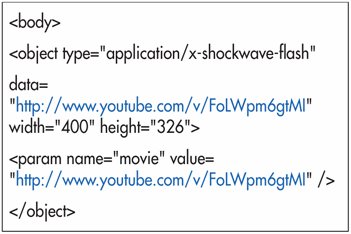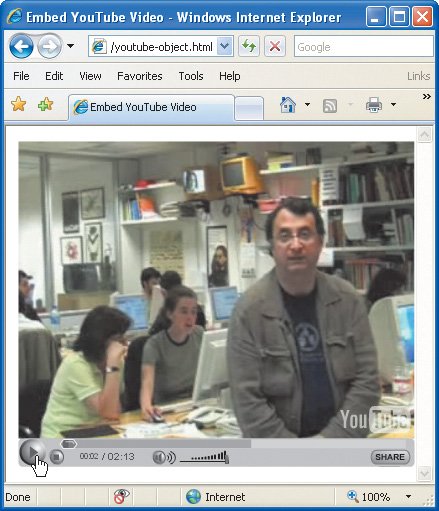Embedding Google and YouTube Video
| Google and YouTube (and others) now offer a server where you can upload your video files (which tend to be of considerable size) and make them available to your visitors. To embed Google Video:
Figure 18.50. Search for the desired video on Google Video. Copy its document id from the Address bar, starting after docid=- and continuing until the first ampersand (&). To embed YouTube Video:
Figure 18.51. Use the Google video's document id to construct the URL in the regular Flash embedding code from page 305. Figure 18.52. The video will now play from within your Web page.
|
EAN: 2147483647
Pages: 340

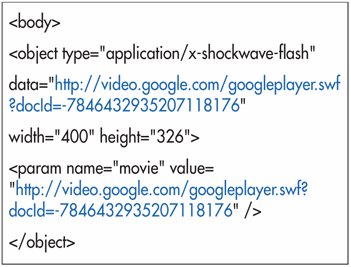
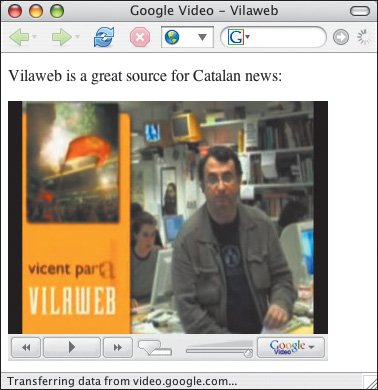
 Tips
Tips