Section 9.5. Multihoming
Speaking of different ways to get online, Mac OS X offers one of the coolest features known to Internet-loving mankind: multihoming . That's the ability to detect which Internet connection methods are available and then switch to the fastest oneautomatically.
This feature is especially ideal for laptops. When you open your Web browser, your laptop might first check to see if it's at the office, plugged into a cable modem via the Ethernetthe fastest possible connection. If not, it automatically looks for an AirPort network. Finally, if it draws a blank there, the laptop dials the modem.
In short, for each location you create, you can specify which network connections the Mac should look for, and in which order. You can even turn off some connections entirely. For example, if you have a desktop Mac that's always connected to a cable modem, you may never want your Mac to dial using its built-in modem. In that case, you could turn off the modem entirely.
Here's how to go about using this multihoming feature:
-
Open System Preferences. Click the Network icon .
Make sure the appropriate location is selected in the Location pop-up menu.
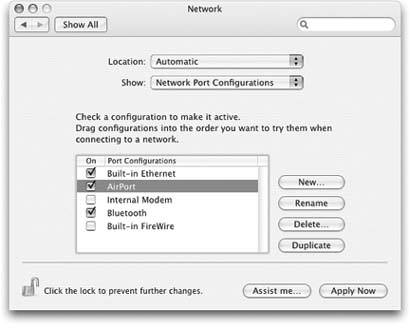
Figure 9-6. The key to multihoming is sliding the network connection method names up or down (and turning off the ones you don't intend to use in this location). You can also rename the different Configurations just by double-clicking them.
-
From the Show pop-up menu, choose Network Port Configurations .
Now you see the display shown in Figure 9-6. It lists all the different ways your Mac knows how to get online, or onto an office network.
-
Drag the items up and down in the list into priority order .
If you have a cable modem, DSL, or office network connection, for example, you might want to drag Built-in Ethernet to the top of the list, since that's almost always the fastest way to get online.
At this point, you can also turn off any connections you don't want your Mac to use when it's in this locationthe internal modem, for example.
-
Click Apply Now .
That's all there is to it. Your Mac will now switch connectionsnot just each time you go online, but even during a single Internet session, if a faster connection becomes available.
EAN: N/A
Pages: 371
- Chapter V Consumer Complaint Behavior in the Online Environment
- Chapter VI Web Site Quality and Usability in E-Commerce
- Chapter IX Extrinsic Plus Intrinsic Human Factors Influencing the Web Usage
- Chapter XII Web Design and E-Commerce
- Chapter XVI Turning Web Surfers into Loyal Customers: Cognitive Lock-In Through Interface Design and Web Site Usability