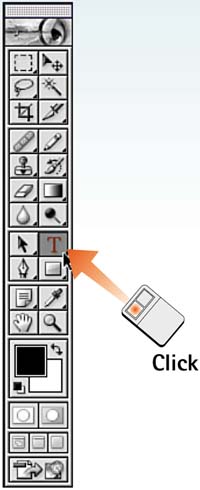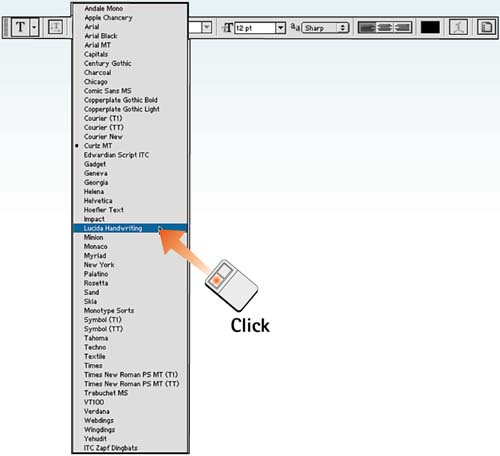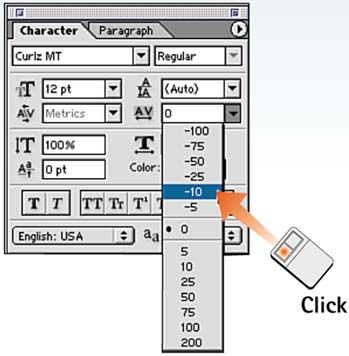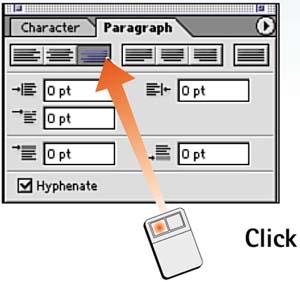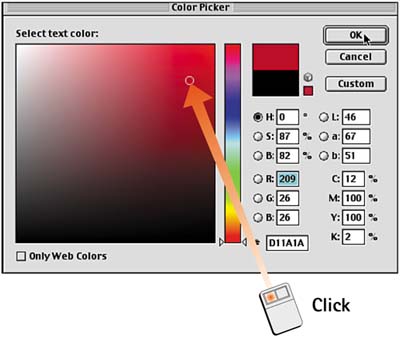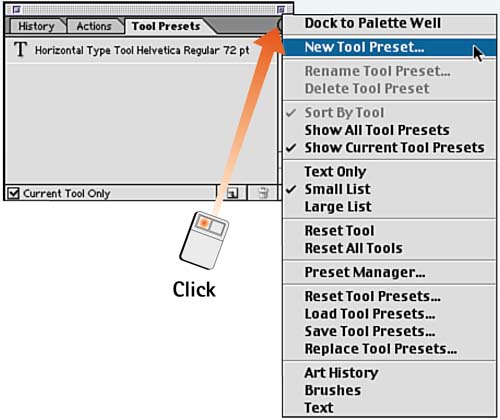| The standard tool presets described in Part 2, Task 6, "How to Create Custom Tool Presets," are especially effective in creating text-based style sheets that help manage type treatments in image and Web design. Style sheets provide full control over all type parameters, including font, alignment, and spacing options. Photoshop even allows you to associate a specific color with a preset. Now you can easily select a specific type tool for headlines and another for captions, body text, or any other format present in the project. Select the Type Tool Select the Type tool from the toolbox. 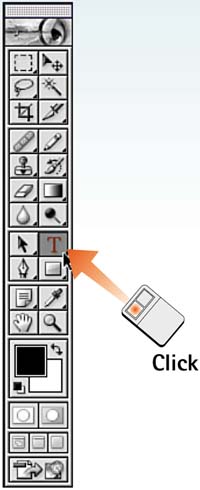
Select the Font Parameters Use the Options bar to set the basic font settings including font, size, and sharpness. 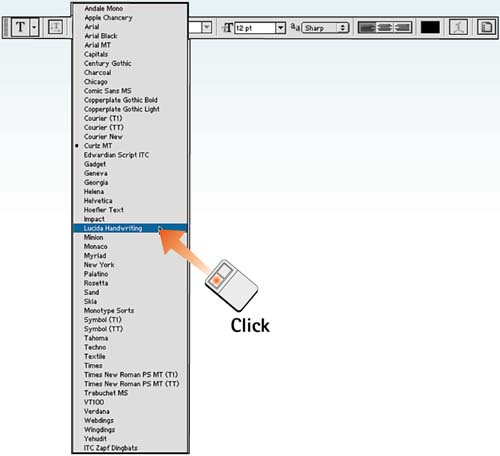
Set Line and Character Spacing Choose Window, Character to launch the Character palette. Set the leading, tracking, baseline shift, and vertical or horizontal shift as desired. 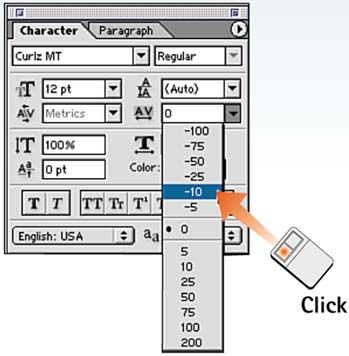
Set Alignment Choose Window, Paragraph to open the Paragraph palette. Set the alignment, justification, and indent settings as desired. 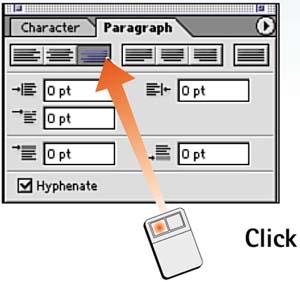
Choose a Font Color If you want to include a text color in the preset, click the font color swatch in the Options bar. When the Color Picker opens, select the desired color for the text. 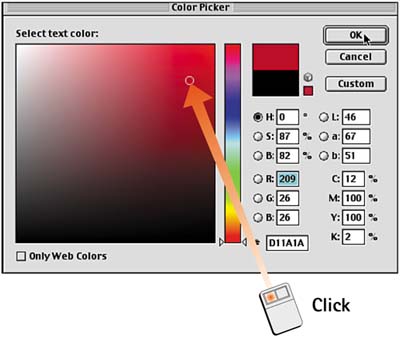
Save the Preset Choose Window, Tool Presets to open the Tool Presets palette. Select New Tool Preset from the palette menu, name the preset in the dialog box that appears, and click OK to save. Now you can access this text preset to load these precise text parameters whenever you need them. 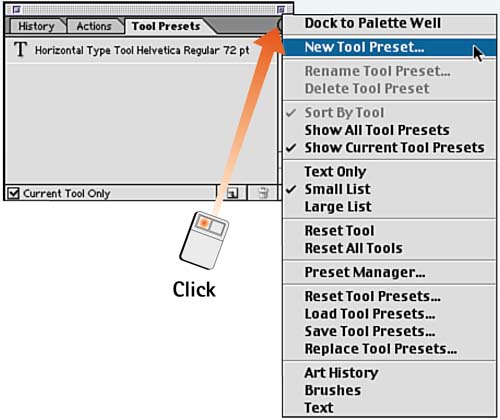
How-To Hints Don't Forget Warped Text You can include warped text settings as part of a text preset. Select the Warp Text option as explained in Task 5, "How to Warp Text," before saving the text preset. |
|