Task 5 How to Build Duotones for the Web
| Duotones are grayscale images printed with two colors of ink. Although they originally were designed to push the tonal range of standard grayscale images, designers have embraced duotones for their graphic look and feel. This task shows you how to set up a pseudo-duotone effect for the Web, adding a second color to tint a grayscale image. Task 8 addresses setting up actual duotone plates for print. 1. Open the FileSelect File, Open to launch the desired image. Open the Layers palette by selecting Window, Layers.
2. Create a New Adjustment LayerSelect Layer, New Adjustment Layer, Gradient Map to create a new adjustment layer that will generate the duotone effect. If you want, change any of the settings in the New Layer dialog box and click OK to create the new layer. You can also make these modifications from the Layers palette at any time. 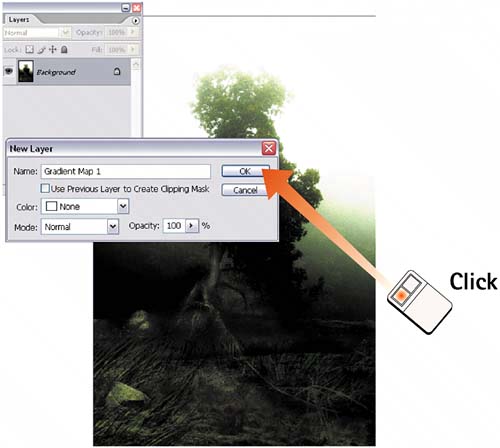 3. Launch the Gradient EditorAfter you click OK in the New Layer dialog box, the Gradient Map dialog box opens. With the Preview check box enabled, click the gradient to launch the Gradient Editor. 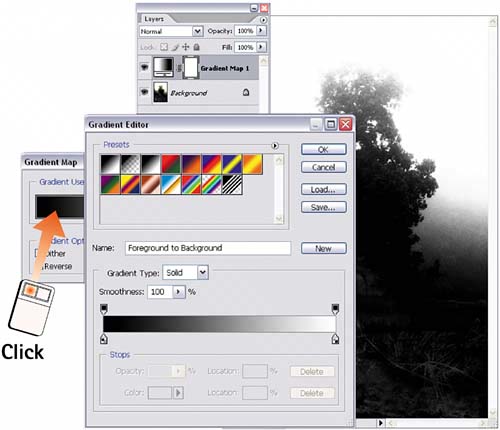 4. Select the Duotone ColorsClick the color stop on the lower-left of the gradient to select it, and then click the Color swatch to launch the Color Picker. From the Color Picker, select the first color you want to use in the duotone and then close the Color Picker. Repeat this step with the color stop on the lower-right of the gradient to select the second color in the gradient to select the second color in the duotone. 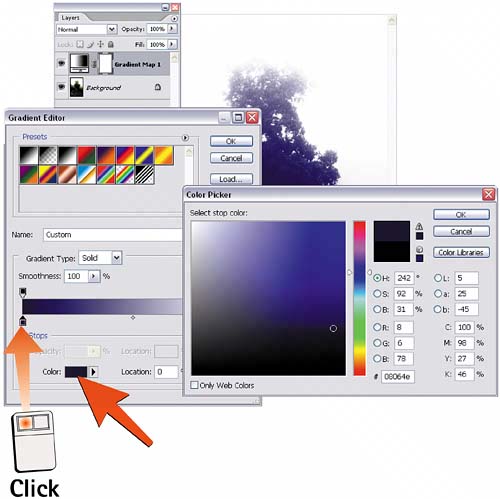 5. Add Tritone and Quadtone ColorsTo create a tritone image, click anywhere in the color stop row, just below the gradient bar, to create a third color stop. Click the Color swatch to select the color from the Color Picker and drag the stop to the left or to the image. To create a quadtone image, repeat this step to add a fourth color.  6. Save the GradientClick the New button in the Gradient Editor window to add the gradient to the palette for future use (use the Name field to provide an appropriate name for the swatch). Click OK in the Gradient Editor window and again in the Gradient Map dialog box to complete the effect. 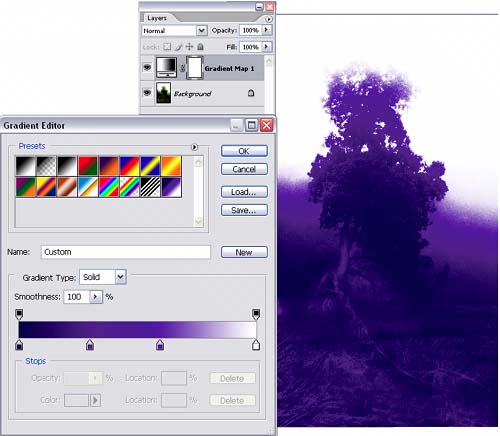
|
EAN: 2147483647
Pages: 184
