Recipe 6.14. Disabling Error Reporting
ProblemWhenever Windows encounters an unrecoverable error, it asks whether you want to report the error to Microsoft. You don't want to send information to Microsoft, and so want to disable the error reporting notice. SolutionUsing a graphical user interface
Figure 6-9. When turning off error reporting, make sure that you tell XP to notify you when critical errors occur, or else you might not know when applications crash or you run into other problems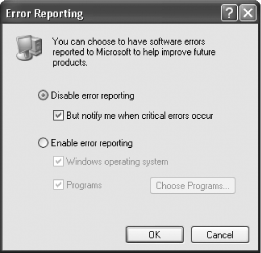 If you'd like, you can enable error reporting for some applications and disable it for others. You can, for example, enable error reporting for critical errors having to do with XP itself but not applications, or you can enable error reporting for applications on a case-by-case basis. To do this, from the screen pictured in Figure 6-9:
Figure 6-10. Select programs for which you want to enable and disable error reporting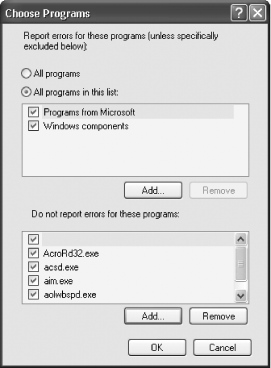 Using the RegistryTo disable error reporting, open the Registry Editor and go to HKEY_LOCAL_MACHINE\SOFTWARE\Microsoft\PCHealth\ErrorReporting and edit the DoReport value to 0. Exit the Registry. You may need to reboot in order for the setting to take effect. Edit the value to 1 to enable error reporting. You can also use the Registry to turn off error reporting for applications and XP itself on a case-by-case basis. Go to HKEY_LOCAL_MACHINE\SOFTWARE\Microsoft\PCHealth\ErrorReporting. Then:
DiscussionWindows Error Reporting (WER) is used to help Microsoft and other developers fix bugs in their programs. If you send an error report after a program crashes, you're essentially sending a snapshot of your system to Microsoft at the time of the crash. The information is incorporated into a database that includes all the other crash reports that Microsoft has received, and that information is then made available to developers. By default, error reports don't contain any identifying information about you or your system, except for what might be inadvertently found on the stack, which is an area of memory used by executing programs and that is included in the crash reports. The stack can contain personal information, depending on what was being done on your computer at the time of the crash. For example, it could potentially reveal your credit card number, the web site you were visiting, and emails you've written. However, developers do not get your user name, machine name, or Registry information. Developers that use WER are legally bound to keep any information they find private. If you're exceedingly worried about your privacy, you'll want to turn off error reporting, although no instances of private information being used from it have yet been found. See AlsoFor an excellent discussion of error reporting, privacy issues, and an examination of exactly what information is sent in an error report, see the article "Windows Error Reporting Under the Covers," in WindowsDevCenter at http://www.windowsdevcenter.com/pub/a/windows/2004/03/16/wer.html. |
EAN: 2147483647
Pages: 408