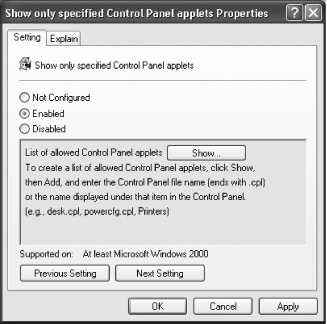Problem You want to be able to hide and recategorize Control Panel applets. There are some applets that you never use and that you want to hide or you would like to move applets from one category to another.  | When you hide an applet, you don't actually delete that applet. It is still available to be run. To run an applet that you've hidden, type its name into the Run box and press Enter. For example, to run the System Properties applet, type sysdm.cpl at the Run box and press Enter. For a list of executable names of Control Panel applets, see Table 5.2. |
|
Solution Using a graphical user interface If you have Windows XP Professional, you can use the Group Policy Editor to hide unused Control Panel applets. The Group Policy Editor isn't available in the Home Edition. For more information about using the Group Policy Editor, see Recipe 5.19. Here's how to do it: Run the Group Policy Editor by typing gpedit.msc at a command prompt or the Run box. Go to User Configuration\Administrative Templates\Control Panel. Right-click on Show only specified Control Panel applets, and choose Properties. You'll see the screen pictured in Figure 5-12. Figure 5-12. From this screen, you can hide all Control Panel applets, or decide to display them on a case-by-case basis 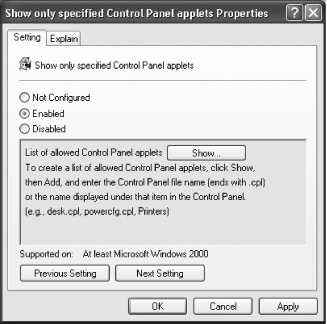
On the Setting tab, click on the Enabled radio button. This will hide all of the applets on the Control Panel. You'll want to display some applets on the Control Panel, so to add them, click on the Show button, and then click on Add from the Show Contents screen that appears. For each item that you want to appear, type in its the Control Panel filename. Control Panel filenames end in .cpl for example, timedate.cpl for the Date and Time applet. Table 5-2 lists the names of Control Panel applets and their corresponding filenames. Click on OK and exit the Group Policy Editor. Only the items that you've chosen to display will be shown.
Table 5-2. Control Panel applets and their filenames| Applet | Filename |
|---|
| System Properties | sysdm.cpl | | Display Properties | desk.cpl | | Network Connections | ncpa.cpl | | Accessibility Options | access.cpl | | Add or Remove Programs | appwiz.cpl | | Add Hardware Wizard | hdwwiz.cpl | | Internet Properties | Inetcpl.cpl | | Region and Language Options | intl.cpl | | Game Controllers | joy.cpl | | Mouse Properties | main.cpl | | Sound and Audio Devices | mmsys.cpl | | User Accounts | nusrmgr.cpl | | ODBC Data Source Administrator | odbccp32.cpl | | Power Options Properties | powercfg.cpl | | Phone and Modem Options | telephon.cpl | | Time and Date Properties | timedate.cpl | | Speech Properties | sapi.cpl |
Using the Registry Open the Registry Editor and go to HKEY_LOCAL_MACHINE\SOFTWARE\Microsoft\Windows\CurrentVersion\Control Panel\don't load. Create a new string value whose name is the filename of the applet that you want to hide. For example, to hide the Mouse Control dialog box, the string value would be main.cpl. See Table 5-2 for a list of Control Panel applets and their filenames. Exit the Registry. The applet won't appear in the Control Panel.
Recategorize Control Panel Applets Using the Registry As mentioned previously, you aren't stuck with the way that XP organizes Control Panel applets into categories you can put them anywhere you want. To do it, you need two pieces of information the filename of the applet (for example, main.cpl for the Mouse Properties dialog box), and the Registry value for each different Control Panel category. For filenames of each applet, use Table 5-2. For the Registry value for each Control Panel category, use Table 5-3. With that information in hand, you can recategorize any or all Control Panel applets. Table 5-3. Control Panel categories and their Registry value data| Control Panel category | Value data |
|---|
| Accessibility Options | 0x00000007 (7) | | Add or Remove Programs | 0x00000008 (8) | | Appearance and Themes | 0x00000001 (1) | | Date, Time, Language, and Regional Options | 0x00000006 (6) | | Network and Internet Connections | 0x00000003 (3) | | Other Control Panel Options | 0x00000000 (0) | | Performance and Maintenance | 0x00000005 (5) | | Printers and Other Hardware | 0x00000002 (2) | | Sounds, Speech, and Audio Devices | 0x00000004 (4) | | User Accounts | 0x00000009 (9) | | No Category | 0xffffffff |
To recategorize a Control Panel applet: Open the Registry and go to HKEY_LOCAL_MACHINE\SOFTWARE\Microsoft\Windows\CurrentVersion\Control Panel\Extended Properties\{305CA226-D286-468e-B848-2B2E8E697B74}2. Find the Registry key of the applet that you want to recategorize. The filename of the applet will appear on the end of the key for example, %SystemRoot%\system32\main.cpl is the Mouse Properties dialog box. Edit the DWORD value of the Control Panel category into which you want the applet to appear. For example, if you wanted the applet to appear in the Performance and Maintenance category, you would give it a value of 5. The value would then be displayed in the Registry as 0x00000005(5). Exit the Registry. The applet will now appear in the new category.
Discussion You'll find this recipe useful because the Control Panel is cluttered with so many applets, and you might never use many of them. For example, if you do not have disabilities, you may not need to ever use the Accessibility Options applet. Additionally, the Control Panel may categorize applets in a way that doesn't suit the way you work. You might, for example, want the Power Options Properties applet available from the Printers and Other Hardware section of the Control Panel instead of from the Performance and Maintenance section because if you have a laptop, you may want to make changes to the way you use power at the same time you make changes to the way you use a mouse. (The Mouse Properties applet is also available from the Printers and Other Hardware section of the Control Panel.) See Also MS KB 149648, "Description of Control Panel (.cpl ) Files" |