Starting a New Spreadsheet and Entering Data
| There are a few ways to start a new spreadsheet. If you are already working in OpenOffice.org Writer (as I am right now), you can click File on the menu bar, move your mouse to the New submenu, and select Spreadsheet from the drop-down list. Another way is to click the application starter (the big K) and select Calc from the OpenOffice.org or Office menu. When Calc starts up, you'll see a blank sheet of cells, as in Figure 14-1. Figure 14-1. Starting with a clean sheet.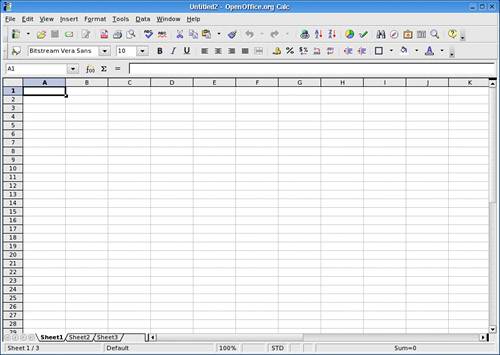 Directly below the menu bar is the Standard bar. As with Writer, the icons here give you access to the common functions found throughout OpenOffice.org, such as cut, paste, open, and save. Below the Standard bar is the Formatting bar. Some features here are similar to those in Writer, such as font style and size, but others are specific to formatting content in a spreadsheet (percentage, decimal places, frame border, etc.). Finally, below the Formatting bar you'll find the Formula bar. The first field here displays the current cell, but you can also enter a cell number here to jump to that cell. You can move around from cell to cell by using your cursor keys or the <Tab> (and <Shift+Tab>) key or simply by clicking on a particular cell. The current cell you are working on will have a bold black outline around it. |
EAN: 2147483647
Pages: 247
- Chapter II Information Search on the Internet: A Causal Model
- Chapter VII Objective and Perceived Complexity and Their Impacts on Internet Communication
- Chapter VIII Personalization Systems and Their Deployment as Web Site Interface Design Decisions
- Chapter XIII Shopping Agent Web Sites: A Comparative Shopping Environment
- Chapter XV Customer Trust in Online Commerce