Formulas
|
| < Day Day Up > |
|
Excel is a terrific program for storing data, but the real power in a spreadsheet comes from the ability to summarize that data. To that end, Excel lets you create formulas to manipulate and summarize the values in your workbooks. The formulas can be as simple as displaying a value from one cell in another cell (for example, =A1 would display the value from cell A1 in the cell where the formula resides) to advanced statistical functions that comprehend data from thousands of cells.
In Excel 2003, you’re not left to your own devices when you begin typing a formula into a cell. Instead, when Excel recognizes the function you are typing, the program displays the expected parameters for the formula as a tool tip. For example, when you type =VLOOKUP(, Excel displays VLOOKUP(lookup_value, table_array, col_index_num, [range_lookup]) in a tool tip. The first parameter to enter, the cell designation or value that is the lookup_value, is displayed in bold type until you type in the parameter, followed by a comma. After you type the comma, which indicates that you are done entering the value for that parameter, the name of the next parameter is displayed in bold type.
| Tip | In the tool tip that appears when you type in a formula, you can click the name of any parameter for which you have already entered a value to edit that value. |
There’s even more help available for creating formulas, though. If you’re not sure which function you need to use to generate a result, you can click Insert, Function or click the Insert Function button at the left edge of the formula bar to display the Insert Function dialog box, which is shown in Figure 2-5. The Insert Function dialog box lists all of the available functions by category and, when you click a function, a description of what it does and the arguments it expects appear in the Insert Function dialog box. When you double-click the formula name, a secondary dialog box appears to help you create the formula piece by piece.
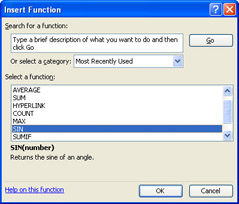
Figure 2-5: The Insert Function dialog box helps you find the function you want and guides you through the creation process.
|
| < Day Day Up > |
|
EAN: 2147483647
Pages: 161