Help and Support Center Troubleshooters
Another important Help and Support Center resource that merits inclusion in this chapter is troubleshooters. Troubleshooters can help administrators in a number of ways. First off, they provide users with a place to turn before seekinghelp from administrators. Secondly, they provide administrators with a troubleshooting starting point. Troubleshooters are especially helpful when administrators are called upon to troubleshoot a problem with which they have never worked with before.
Table 3.2 provides a listing of all the troubleshooters located in the Help and Support Center.
| Troubleshooters | Assists in Troubleshooting |
|---|---|
| | |
| Digital Video Discs (DVDs) | DVD drives, display video adapters, settings, and drivers |
| Drives and Network Adapters | Floppy disks, hard disk drives, CD-ROM drives, DVD drives, tape drives, and network adapters |
| File and Print Sharing | Problems with sharing drives and folders, printers, and problems with accessing these resources over a network |
| Input Devices | Mice, keyboards, trackballs, scanners, cameras, etc. |
| Internet connection sharing | Issues related to setting up ICS and connecting to a computer running ICS |
| Internet Explorer | Issues related to Internet Explorer toolbars, printing, browsing, downloading, etc. |
| Hardware | Generic issues related to all types of peripheral devices |
| Home Networking | Issues related to network setup and file and print sharing |
| Modem | Modem setup, configuration, and connections |
| Multimedia and Games | Joysticks, DVD problems, USB hardware, DirectX drivers, and general gaming issues |
| Outlook Express (Messaging) | Issues relating to Outlook Express and Windows Messenger |
| Printing | Printer setup, configuration, and operation |
| Sound | Audio cards |
| Startup/Shutdown | Issues related to starting and stopping Windows XP |
| System setup | Issues related to installing and configuring Windows XP |
| USB | USB devices and connection issues |
You can access any troubleshooter in Table 3.2 using the following procedure.
-
Open the Help and Support Center.
-
Type List of troubleshooters in the Search field and press on the Enter key.
-
Click on List of troubleshooters in the Search Result section in the left pane.
-
A list of Help and Support Center troubleshooters appears in the right pane. Click on a troubleshooter to start it, as demonstrated in Figure 3.23.
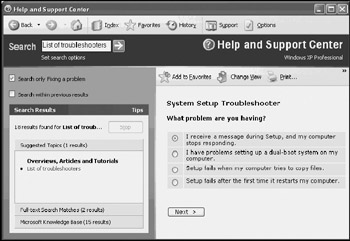
Figure 3.23: Troubleshooters like the System Setup troubleshooter begin with general questions and gradually guide you through a detailed problem resolution
EAN: 2147483647
Pages: 358