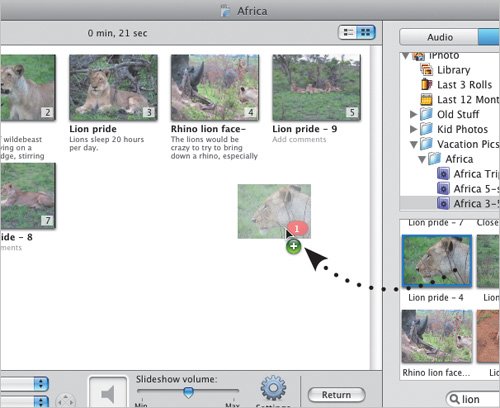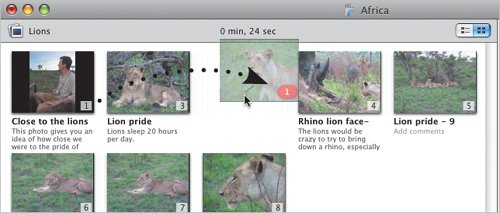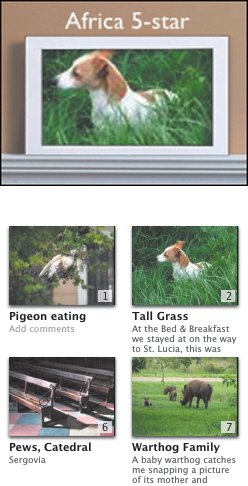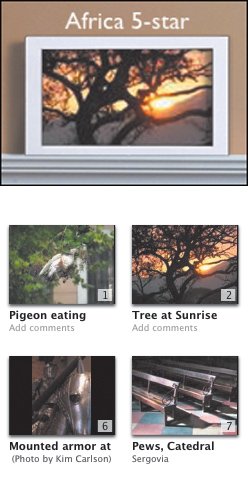Adding Photos
| I never seem to hit upon the right combination of photos when I create a slideshowthere's always one (or two, or twenty) more that really must go in. iDVD 6 removes the previous version's 99-photo limitwell, the maximum number is now 9,801 photos, but it's hard to really call that a limit. To add photos to the slideshow:
To rearrange photos:
Tips
|
EAN: 2147483647
Pages: 197