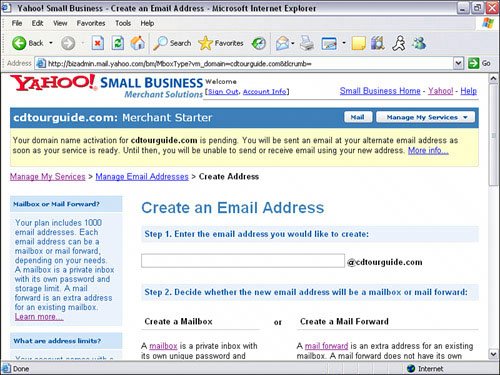Setting Up Your Email Accounts
| Yahoo! Mail Business Edition comes with every Merchant Solutions account. Each account includes up to 100 individual email accounts. Unlike other email programs, each email account has the capability to send and receive large file attachments up to 10 megabytes. Not only can you set up an email POP account and use your preferred email client such as Outlook, Eudora, or Entourage (on the Mac), but you can also set up a webmail Account to send and receive email via any web browser. POP is an email protocol that allows you to manage, retrieve, and compose messages using your own email client. Being able to access your email via any web browser will come in handy, especially if you are on the road. You can still receive orders, process orders, and stay in touch with your customers via an Internet kiosk or at an internet café You can add accounts, edit accounts, set up email forwarding, and manage all email accounts via the Email Control Panel. To add an email account:
Email Settings for POP and SMTP Setup
Receiving Orders via EmailOnce your email account is set up, you can receive orders via email automatically every time an order is placed. You can also have Yahoo! send a copy of your email order notifications to multiple email accounts. This comes in handy when you have more than one person involved with processing and fulfilling orders. You can have one email notification sent to the shipping department and another one to the accounting department for processing. Email order notification can be sent immediately or at a certain time, and can be sent in different formats such as plain text, Adobe PDF attachment, QuickBooks, and XML. To access the order system settings, click on the Order Emails link under Order Settings in Store Manager. From here you can enter the email addresses you want the orders sent to, the time you want it delivered, and the format you want it in, as shown in Figure 10.14. Figure 10.14. Order system settings control panel.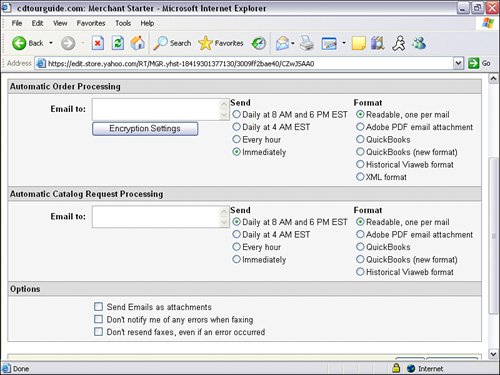 |
EAN: 2147483647
Pages: 149