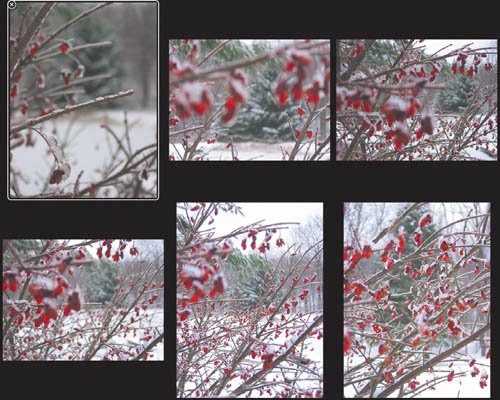| Now that you know how to delete photos, you need to learn how to delete them as quickly and effectively as possible. There are four ways to cull photos, but the best approaches aren't necessarily the most obvious. In order of worst to best... Ways to cull imported photos:In organize mode, make your thumbnails large enough to see either one or two photos at a time, then click each one you want to delete and press  . Because this method requires so much clicking and scrolling, it's slow and clumsy. . Because this method requires so much clicking and scrolling, it's slow and clumsy. Select the photos you want to check out (see "Selecting Photos," in Chapter 3, "Organizing Photos"), click the Play button, and in the Slideshow dialog, click the Play button. Once you're in the slideshow, press  or move the cursor to display the slideshow controls, and then click the Trash button. Unfortunately, deleting from slideshows is slow, and you can't undo mistakes; you must instead recover the photo from the Trash. or move the cursor to display the slideshow controls, and then click the Trash button. Unfortunately, deleting from slideshows is slow, and you can't undo mistakes; you must instead recover the photo from the Trash. Select up to eight photos and click the full-screen button to enter full-screen mode with all the photos showing at the largest possible size (Figure 2.19). Click a photo in full-screen mode to select it, and press  to trash it. Cycle through more photos by pressing the arrow keys. This method works well for comparing similar photos but doesn't display the photos as large as when you view them one at a time. to trash it. Cycle through more photos by pressing the arrow keys. This method works well for comparing similar photos but doesn't display the photos as large as when you view them one at a time. Figure 2.19. In full-screen mode, you can compare up to eight photos; click any one to select it, and send it to the Trash by pressing Delete. 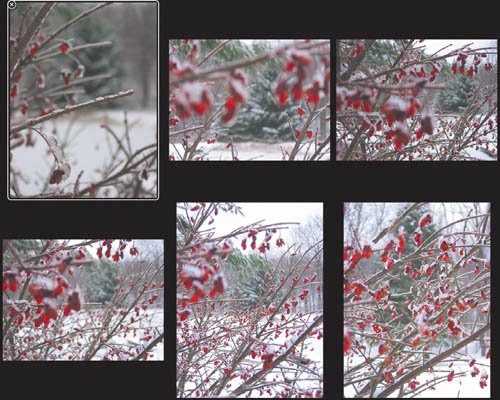 In editing mode, either full-screen or in iPhoto's display pane, cycle through the photos with the arrow keys, pressing  to trash those you don't like (see full instructions in the sidebar). to trash those you don't like (see full instructions in the sidebar).
The Best Way to Cull Photos So you've just imported a bunch of photos and you want to get rid of the ones that are fuzzy or otherwise worthless. Here's my favorite method, which can be done entirely from the keyboard and shows each photo at full size, which helps when deciding which should bite the bit bucket. Switch into full-screen mode by selecting the first photo in the film roll you want to clean up and clicking the full-screen button. If necessary, rotate the image to the correct orientation with  or or  You could also do other minor edits at this point, but don't get bogged down. You could also do other minor edits at this point, but don't get bogged down. If you like it, press  (the right arrow key) to move on to the next photo. (the right arrow key) to move on to the next photo. If you don't like it, press  to move it to the Trash and move on to the next photo automatically. If you delete a photo accidentally, press to move it to the Trash and move on to the next photo automatically. If you delete a photo accidentally, press  to bring it back. to bring it back. Repeat steps 25 as necessary.
|
|