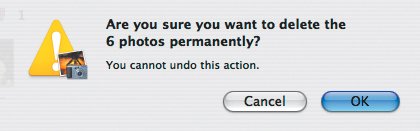Deleting Photos
| Many of the pictures any photographer takes are lousy, and you need to cull the ones of your spouse wearing a stupid expression. Believe me, you really do. But that's the best part of digital photography; there's no cost to taking a photo and trashing it immediately. You can trash photos only if you're currently in the Library, Last Roll, or Last 12 Months album. Ways to trash photos:
To delete photos for good:
Tips
|