Using Guides, Grids, Coordinates, and Snapping
| In Flash, almost everything has to do with a coordinate. Each document has its own x and y coordinates, the point of origin being the upper-left corner of the document, which is used to do everything from precisely positioning graphics to animating things using ActionScript. x refers to the horizontal axis of the document, and y is the vertical axis. When you create symbols in Flash and are in symbol-editing mode, a cross hair at the center indicates the origin of that symbol's own independent coordinate system. You will learn more about symbols and symbol-editing-mode in Lesson 4, although you will produce a symbol in this lesson just how to see how it's done. Note Flash does not have a z index property; it has a depth, which serves the same purpose. To help you navigate through all the coordinates are guides, grids, and snapping. Guides and grids are used to assist in layout and drawing. Snapping takes an object you are creating and snaps it to guidelines or gridlines. This is useful in some circumstances and maddening in others, which is why they can all be shut off. Guides and the grid are visible only when you are in an editable Flash file and are not visible in the final SWF. Also, rulers have to be visible to use guides. To turn on rulers, select View > Rulers. When rulers are on, guides are visible by default (although you don't see them until you make them) and can be toggled on or off by going to View > Guides > Show Guides. To turn on the grid, select View > Grid > Show Grid. You can change the settings for your guides by selecting Edit > Guides > Edit Guides. 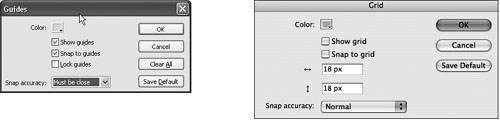 In the Guides dialog box, you can change the color of the guide lines, set whether they are visible, have objects snap to them with different levels of accuracy, and lock the guides down so they cannot be moved by mistake. In the Grid dialog box, you can change the gridline colors, size, and snapping options, as well as set whether or not the grid is visible. Tip You can also change snap settings in the View > Snapping fly-over menu. Guides are dragged out of rulers by clicking the ruler, dragging down or over (depending on which ruler you're using) and then dropping anywhere on the Stage. When you mouse over a guide on the Stage, a special cursor appears to indicate that you can drag it into a new position. To get rid of guides, shut them off or drag them back into their respective rulers. In this book, we want objects to snap to our guides. |
EAN: 2147483647
Pages: 230