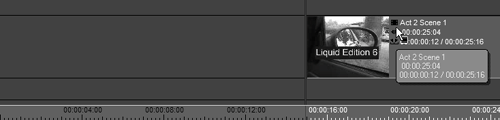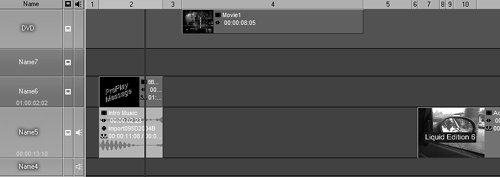| In Chapter 6, you saw how to build a Timeline in stages by creating a Sequence for each scene. Once you reach the DVD stage of your project, it is time to bring these Sequences together into one Timeline. Remember, the real advantage of creating DVDs on the Timeline is that you can change or edit a scene when you realize that it will become a DVD chapter button. For instance, by adding a fade to the background noise or the music at this point, you help ensure that the chapter point doesn't jar the audience with a suddenly enhanced audio level if they directly select that button. All of these edit options are open to you now, or they will be when you begin to edit your DVD menu. You don't have this kind of control if you have to export this project to a third party application. To create a Timeline from Sequences 1. | Start a new Sequence and call it DVD compilation of project name or something similar.
| 2. | Open the Sequences Rack by clicking it once to show all the Sequences you've created in this project (Figure 12.1).
Figure 12.1. Every Sequence you create is stored in the Sequences Rack. 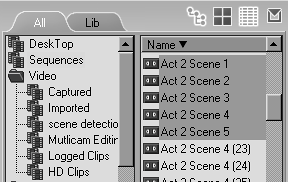
| 3. | Drag and drop each Sequence onto the Timeline in order until you have a complete project displayed (Figure 12.2).
Figure 12.2. Dragging sequences directly to the Timeline creates your movie from individual scenes. 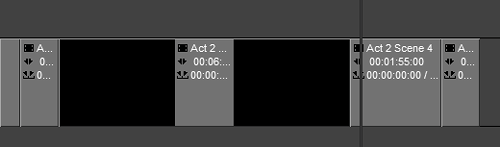
|
 Tips Tips
Make sure you place the first Sequence at about the 15-second mark of the Timeline. This gives you the room you need to insert the DVD menu. If you want to insert a preplay message, you need to leave more room. If you want a really long animated menu, you'll have to calculate for that too (Figure 12.3). Figure 12.3. When you're constructing a Timeline for DVD export, leave around 15 seconds at the beginning for the menu. 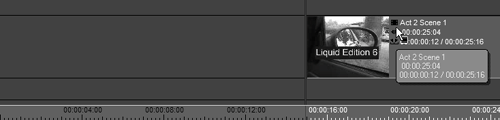
The alternative to using Sequences is to place the whole Timeline inside a container. For more information on using containers, see Chapter 14.
Creating a FirstPlay Message At the start of most commercial DVDs, a FirstPlay message plays just oncewhen you first insert the DVD into the player, just before the DVD menu displays. This can be the standard anti-piracy message, or it can be a company logo, or simply a sound and color bar test. To add your own FirstPlay item to a DVD project, insert the video or image, preferably with a music track, just before the DVD menu (Figure 12.4). Figure 12.4. Adding a FirstPlay message to the start of your DVD. 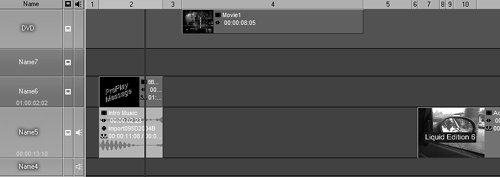
This then burns to the DVD as a FirstPlay item that displays before your menu appears. |
|
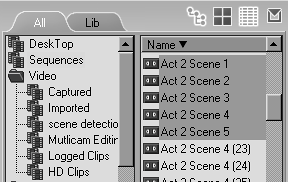
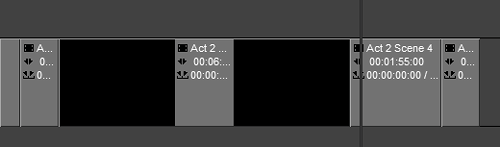
 Tips
Tips