13.5 Rational RequisitePro
Rational RequisitePro
Rational RequisitePro is a requirement management tool that is tied tightly to Microsoft Word. The basic idea is to combine the two ways of managing requirements: the old-fashioned way of word processing and the promising new way of using databases.
Microsoft Word is used for the word processing part. I believe this to be one of the greatest strengths of RequisitePro. This way, the popular word processor can be used to create documents as usual. You can then use RequisitePro to add those requirements to a database and maintain it there. The other way around works as well. Requirements can be collected in the database and added to the document as needed.
Figure 1 shows a requirement document in Microsoft Word.
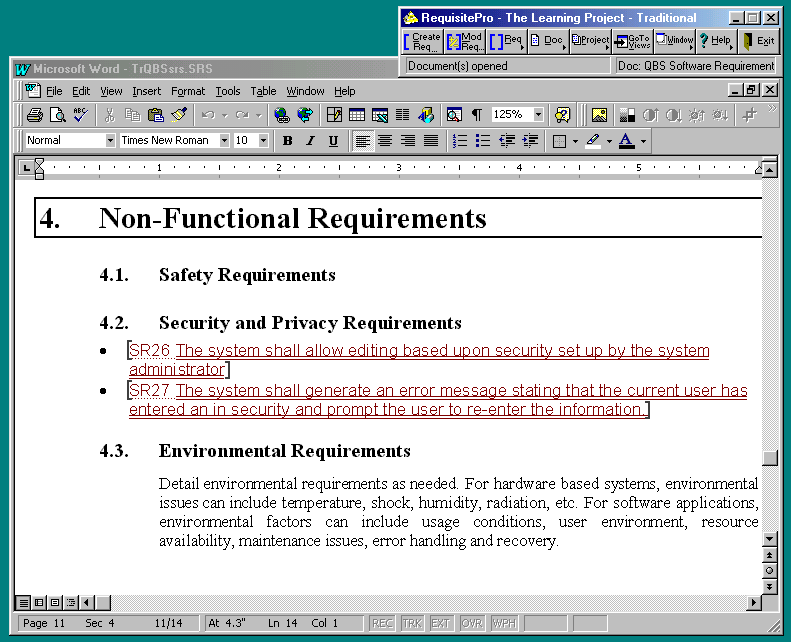
Figure 1
. A requirement document in Microsoft Word.The lines with the special format (which can be chosen) are requirements stored in the database. The additional window at the top is the actual RequisitePro toolbar. It always stays on top to allow easy access to all the features.
To see more detail about one of the requirements, move the cursor to a requirement in the text and select Req./Modify from the RequisitePro toolbar. This brings up the window shown in Figure 2.
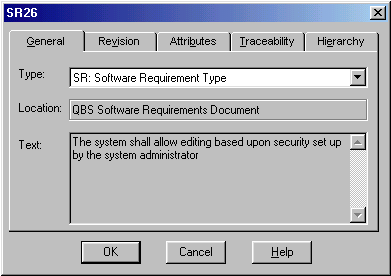
Figure 2
. Expanding a requirement to display additional information.This window provides detailed information about the current requirement. The General tab shows the classification (type) of the requirement as well as the text that shows up in the Word document.
The Revision tab shows the history of this requirement, which makes it easy to track changes. It remembers the changes as well as the person who made them, and annotations and remarks each person had about specific changes and their reasons.
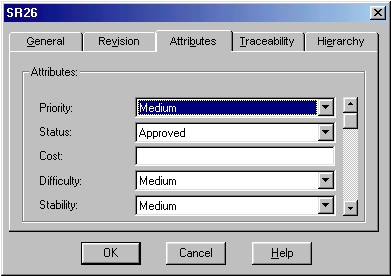 The Attributes tab shows all the custom attributes we defined, as shown in Figure 3.
The Attributes tab shows all the custom attributes we defined, as shown in Figure 3.
Figure 3
. The Attributes tab displays a variety of informationabout the requirement.
RequisitePro comes with a predefined set of attributes, but you can create new ones. This is basically the same as adding more columns to an RTM as shown above. The Traceability tab in this dialog traces links to related requirements, which is very similar to the dependencies I demonstrated in the RTM. Finally, the Hierarchy tab allows you to define sub-requirements also demonstrated in the RTM.
In addition to the Word interface, RequisitePro provides a database-typical view interface. There are three different view modes: The Attribute Matrix, the Traceability Matrix and the Traceability Tree. Within those views, you have many choices to customize them. Figure 4 shows a simple Attribute Matrix.
The Attribute Matrix shows all requirements and sub-requirements in a treeview-like mode. It also shows the attributes in a grid view at the right-hand side. You have the option of filtering this view to reduce the displayed lines to certain items. Once you define such a view you can save it for later use.
The second type of view is the Traceability Matrix. It shows relations and dependencies between requirements (RequisitePro calls them Traceability Links). See Figure 5.
The third type of view is the Traceability Tree. It shows dependencies in a tree structure. In addition to that, it displays detailed information about each requirement. See Figure 6.
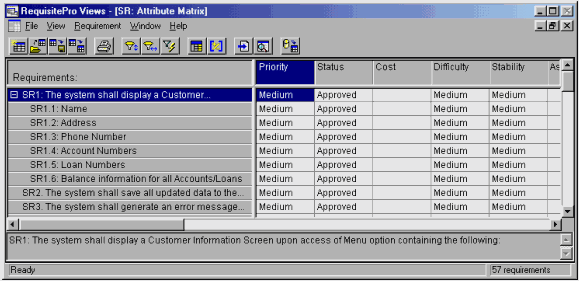 Figure 4. RequisitePro can display the attributes for each requirement in a
Figure 4. RequisitePro can display the attributes for each requirement in a
cross-tab-like view.
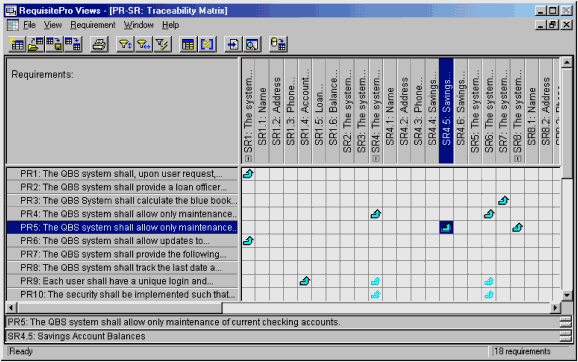
Figure 5
. The Traceability Matrix view shows dependencies between requirements.
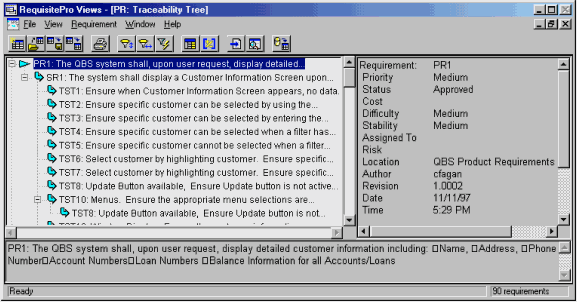 Figure 6. The Traceability Tree shows dependencies between requirements and details about each requirement.
Figure 6. The Traceability Tree shows dependencies between requirements and details about each requirement.
RequisitePro fits very well in a series of development and modeling tools developed by Rational Software and Microsoft. It is actually the start of a chain that leads us to Rose, Visual Modeler and finally to the implementation tool in our case, Visual FoxPro.
The next step after creating the requirement list is defining the use cases, which can be done using a word processor, a modeling tool like Rational Rose, or both. RequisitePro has a wizard that updates Rose models based on a requirement database and vice versa. This kind of tool is called a "roundtrip tool."
EAN: 2147483647
Pages: 113