Adding Text to Headers and Footers
3 4
Headers and footers are text that runs along the top or bottom of the printed page. They don't appear when you view a diagram on the screen, but you can choose File, Print Preview to see them. In a header or footer, you can insert fields that automatically display page numbers, file name, current date and time, and other information, which you can format.
To set up headers and footers, choose View, Header And Footer. The Header And Footer dialog box appears, as Figure 4-30 shows. You can type the text that you want to appear, or you can choose one of several fields, which act as placeholders for information that Visio fills in for you. When you select a field, such as Current Date, Visio inserts a field code that it replaces with the information when you print the diagram. Field codes look like an ampersand (&) followed by a letter.
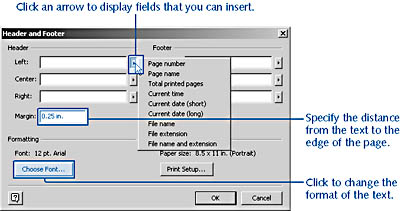
Figure 4-30. You can set up headers and footers that print at the top or bottom of every page in a diagram.
To indicate the position for the header or footer text, type or insert a field in the Left, Center, or Right box. Visio prints the header and footer text using the font displayed in the Formatting area, which you can change by clicking the Choose Font button. The header and footer text is printed at the distance from the edge of the page specified by the Margin box.
To add text to a header or footer in a diagram, follow these steps:
- Select View, Header And Footer. The Header And Footer dialog box appears.
- Depending on where you want the text to appear, type in the Left, Center, or Right box under Header or Footer.
For example, type Confidential in the Center box under Footer to display the text Confidential at the bottom, center of every page when you print the diagram.
- To insert a field, click one of the list arrows (Left, Center, or Right) under Header or Footer.
A shortcut menu appears with a list of fields that you can insert.
- Select a field.
Visio inserts a code that will be replaced by the field information when you print.
Tip
Select the Page Number field to add automatic page numbering to your diagram. - To specify text formatting, click Choose Font.
- The Choose Font dialog box appears, which looks like the Font tab of Visio's Text dialog box.
- Select a font, style, size, color option, and then click OK to return to the Header And Footer dialog box.
- Click OK.
The text appears when you print the diagram.
EAN: 2147483647
Pages: 211