Configuration
|
| < Day Day Up > |
|
As with any application, you may want to configure Calc to suit your own preferences and needs. In Chapter 8, “Moving from Microsoft Word to Open Office,” we saw that configuring and customizing Writer was relatively easy, and you have a plethora of choices. You should not be surprised when you find a similar array of choices available to you in Calc. In fact, you have the same two options, Configure and Options, found under the Tools menu. If you look at these, they even offer nearly identical options to the configuration options you saw in Writer. There are really only two differences. When you go to Options in Calc, you have a set of options that are specifically for setting spreadsheet options. This is shown in Figure 9.28.
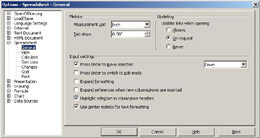
Figure 9.28: Spreadsheet options.
From this screen you can change the grid lines on your spreadsheet, set the default date format, and more. The other item that is different from Writer is the formula settings. With these settings you can change how formulas in your spreadsheet are formatted and sized.
As you can see, Calc, just like Writer, is pretty customizable. You can change configurations and options to make the application appear and perform in a manner that is most effective and most appealing to you.
|
| < Day Day Up > |
|
EAN: 2147483647
Pages: 247