Section 8.4. Previewing the Page in the Browser
8.4. Previewing the Page in the BrowserYou know from Chapter 7 that when you press F12, Dreamweaver launches your primary preview browser and loads the current page. You launch your secondary preview browser by pressing Ctrl- F12 or Command- F12. To preview your web page with browsers other than the primary and secondary, go to the Preview/Debug In Browser icon along the top of the document window. Click this icon, and a menu appears, as Figure 8-12 shows. Select a browser, and click. Figure 8-12. Select a preview browser from this menu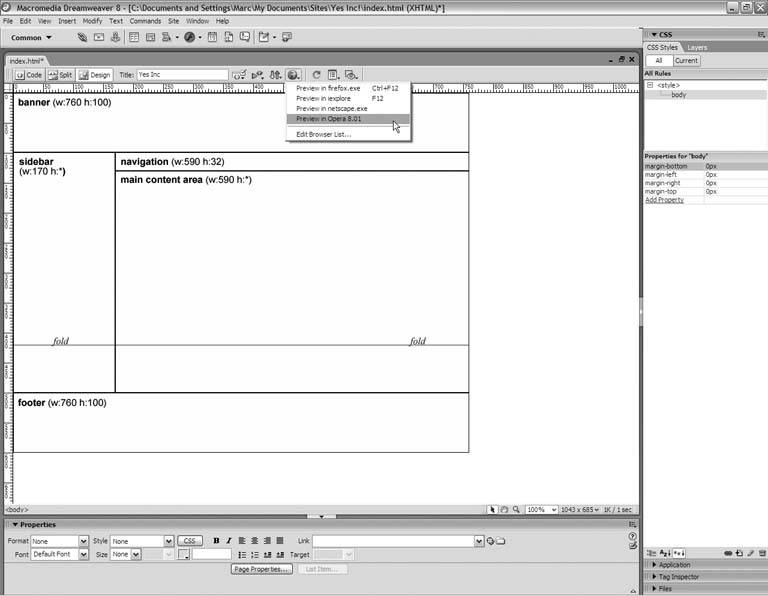
Test your page in all your preview browsers, just to make sure that they're all working properly. So far, the browsers do a consistent job with your layout. Notice that your page title is in the title bar, just as it's supposed to be, but there's no tracing image in the browser window. This is because your tracing image is a Dreamweaver-only visual aid. You'll use it to design your layout in the next two chapters, and then you'll remove it from the document window. |
EAN: 2147483647
Pages: 154
 Source in IE or View
Source in IE or View  Page Source in Firefox. Compare this listing with the one in Dreamweavers Code view, and you should find that they're the same.
Page Source in Firefox. Compare this listing with the one in Dreamweavers Code view, and you should find that they're the same.