Section 12.2. Working with Conversion Tracking
12.2. Working with Conversion TrackingConversion tracking is used to see whether the traffic that you've paid to drive to your site with AdWords actually does what you want it to do. If your site is in the business of selling widgets, then all the click throughs in the world don't do you any good unless your site visitors buy your widgets. So conversion tracking is a mechanism that helps you understand empirically whether site visitors coming via AdWords are converting (meaning performing the action you desire), and what percentage of the visitors sent to your site by AdWords do, in fact, convert. Figure 12-11. Using the Detail Level window, you can limit your report to specific keywords, sites, Campaigns, Ad Groups, and more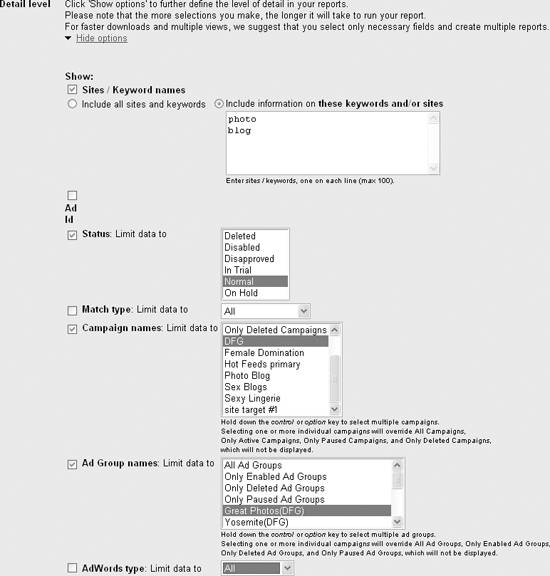 Figure 12-12. A custom report displays line by line the information you requested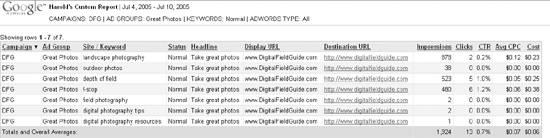
12.2.1. Understanding Conversion TrackingGoogle's underlying conversion-tracking mechanism is fairly simple and works as follows:
This process is shown in Figure 12-13. Figure 12-13. Conversion tracking is triggered when a user with an AdWords click-through cookie opens the results page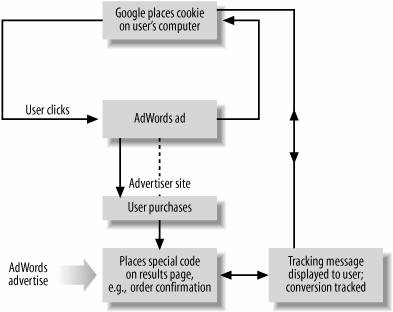 An interesting, and somewhat controversial, feature of Google AdWords conversion tracking is that as part of the tracking, Google notifies users that they are being tracked. This hard-to-notice message is produced by the Google-supplied code you add to the results page. A tracked user sees a message titled Google Site Stats with a "send feedback" link on the results page.
Google explains that it prefers to be aboveboard about its actions, and that the send feedback link is a chance for users to understand Google's privacy policies and indeed to reject the Google tracking cookie if they wish. However, most major advertising programs do provide conversion-tracking options, and other advertising programs that track users and conversions do not "brand" the process. Users who click through ads in these other programs never know they are being tracked. The tracking message Google displays may make some users uneasy, and a few advertisers have therefore decided not to track AdWord conversions. That said, you have to admire the aboveboard aspect of Google's notification to users that they are, in fact, being tracked.
You can define a conversion in any way you'd like, so long as you can put up a web page that the user opens when the conversion event takes place. But the most common conversions are:
By the very nature of conversion tracking, and the heterogeneous nature of development on the Web, conversion tracking has to coexist with a variety of technologies used for e-commerce and web deployment. The bottom line is that you can use Google's conversion tracking in any web page that will work with JavaScript, which is almost any web page (assuming the user hasn't turned off JavaScript in the browser). Essentially, the way conversion tracking works is more or less the same regardless of the technology that serves or generates the pages: you use Google AdWords to generate the conversion-tracking JavaScript code, which you embed in a results page on your site. Google specifically expects conversion tracking to be used with sites that use the following technologies:
It's up to you to create a results page and have it up on your site. Google will not do this for you. (Of course, if you are selling goods or services, you probably already have an order confirmation page!) 12.2.2. Tracking PayPal PurchasesA simple conversion event is a visitor to your site buying something by clicking a PayPal Buy Now button. You can easily track these conversions. This tracking can be enabled when you add a new Buy Now button to your web page or when you add a conversion-tracking mechanism to an existing Buy Now button.
12.2.2.1. Setting up a new PayPal buttonThe first part of the process of adding conversion-tracking code is to use AdWords to generate the JavaScript you'll need. To get this code, in the AdWords Campaign Management tab, click the Conversion Tracking link. Next, choose Get Conversion page code. The Choose Conversion Types window, shown in Figure 12-14, will open. Figure 12-14. You can put conversion-tracking code on any results page, but conversion tracking usually works best with specific conversion events like buying something, leaving contact information for lead generation, or signing up for a site or subscription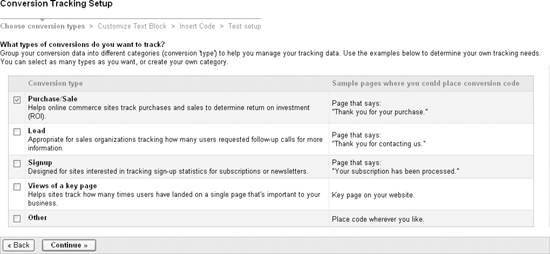 For the PayPal button, you should check Purchase/Sale and click Continue. The Customize Text Block window, shown in Figure 12-15, will open. Figure 12-15. You can choose the background color for Google's notification to users and one of two formats for the notification's text format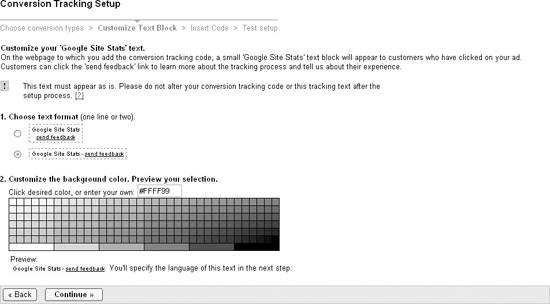 The only significant choice in the Customize Text Block window is the background color. You should probably plan to select the background color used in the your web site's scheme as the general background color for web pages. Once you've made your choices in the Conversion Tracking Setup window, choose Continue. The Insert Code page will open. In the Insert Code page, specify your web site's language and whether the confirmation page is accessed via HTTPS (Secure Hyper Text Transport Protocol) or regular HTTP.
Your JavaScript code is now ready for you to copy and paste. Here's what it looks like (the XXXXXXXXX in the code snippet is replaced with your actual conversion tracking ID): <!-- Google Code for Purchase Conversion Page --> <script language="JavaScript" type="text/javascript"> <!-- var google_conversion_id = XXXXXXXXXX; var google_conversion_language = "en_US"; var google_conversion_format = "2"; var google_conversion_color = "CCCCCC"; if (1) { var google_conversion_value = 1; } var google_conversion_label = "Purchase"; //--> </script> <script language="JavaScript" src="/books/2/226/1/html/2/http://www.googleadservices.com/pagead/conversion.js"> </script> <noscript> <img height=1 width=1 border=0 src="/books/2/226/1/html/2/http://www.googleadservices.com/pagead/conversion/1070313714/? value=1&label=Purchase&script=0"> </noscript>Copy the JavaScript code that Google generated for you, and paste it into your results page, which I've named for this example confirmation.html. The Google code should go towards the bottom of the page, and not in a header or footer. It should be visible, but you probably don't want to make it too prominent.
Next log onto your PayPal account. Go to the Merchant Tools tab. Click on the Website Payments Standard link in the Business Solutions area (shown on the left of Figure 12-16) to expand the link. Click the Feature List link found under Website Payments Standard. The Complete Feature List window will open (Figure 12-16). Locate Buy Now Buttons in the Payment Processing section and choose the Set it up link. Configure your button as you'd like, for example, by setting a price and choosing from the button graphics that PayPal makes available. Next, scroll to the bottom of the page and click Add More Options. Go to the Customize Your Buyer's Experience area, shown in Figure 12-17. Enter the full URL to your results tracking page (on your web site) in the Successful Payment URL text box. Figure 12-16. PayPal account holders can use the payment resources their account provides to add Buy Now buttons to their web sites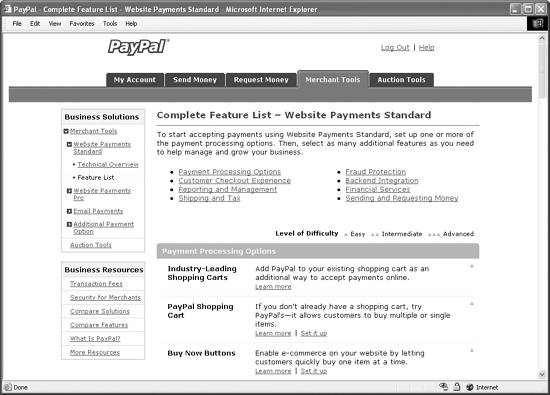 Figure 12-17. PayPal lets you specify a page that is opened immediately after the buyer successfully completes a purchase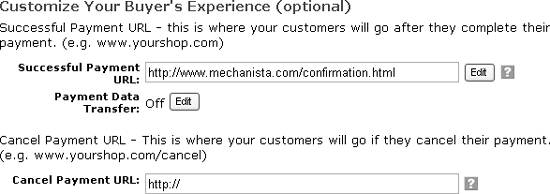 Select Create Button Now, and the HTML form code for your PayPal button (including the reference to the tracking results page) will be generated for you as shown in Figure 12-18. Figure 12-18. The HTML code generated by PayPal includes the page to be opened when the transaction is successfully completed Copy and paste the PayPal code into your web page used to make purchases, and upload the page to your web server. Depending on the graphics you chose for your Buy Now button and the layout for your page, your site visitors will see a page that looks something like the one shown in Figure 12-19. Figure 12-19. The PayPal Buy Now button that will propel a user who makes a successful transaction to the results tracking page looks just like any other PayPal Buy Now button When the user successfully completes a purchase using the PayPal Buy Now button, the results tracking page (confirmation.html) shown in Figure 12-20 opens. Figure 12-20. The Google Site Stats text and link tells a savvy user that Google AdWords tracking is in use The final step, of course, is to test that conversion tracking is actually working. You can wait for a user to click through from an AdWords ad and complete a transaction. You'll then see the conversion in your Campaign Summary (and your reports) with a time delay (of up to about 24 hours).
You can also initiate a conversion tracking test yourself, but it will cost you for the clicks you make. To do this, first search Google for one of your ads. Click through your own ad (this is not illegal, but you will have to pay Google for the click!). Next, open the results page. Note that since you know the address for the results page, such as http://www.mechanista.com/confirmation.html, you don't have to actually use the Buy Now PayPal buttonjust open the results page. Your actions will record a conversion, which will show up in the AdWords Campaign summary and AdWords reports after the time delay. 12.2.2.2. Modifying an existing PayPal buttonYou don't need to create a new PayPal Buy Now button to add conversion tracking. Suppose you have an existing page with a Buy Now button and HTML form code like this: Pay for your purchase with any major credit card using PayPal: <form action="https://www.paypal.com/cgi-bin/webscr" method="post"> <input type="hidden" name="cmd" value="_xclick"> <input type="hidden" name="business" value="admanager@me.com"> <input type="hidden" name="item_name" value="Calculator"> <input type="hidden" name="item_number" value="101"> <input type="hidden" name="amount" value="105.00"> <input type="hidden" name="currency_code" value="USD"> <input type="image" src="/books/2/226/1/html/2/https://www.paypal.com/images/x-click-butcc.gif" border="0" name="submit" alt="Make payments with PayPal - it's fast, free and secure!"> </form> To modify this code to track results, you simply need to add a hidden form field named value with a value of the tracking results page: <input type="hidden" name="value" value="http://www.mechanista.com/confirmation.html"> Here's the modified form code, which will track the results of your PayPal transaction: Pay for your purchase with any major credit card using PayPal: <form action="https://www.paypal.com/cgi-bin/webscr" method="post"> <input type="hidden" name="cmd" value="_xclick"> <input type="hidden" name="business" value="admanager@me.com"> <input type="hidden" name="value" value="http://www.mechanista.com/confirmation.html"> <input type="hidden" name="item_name" value="Calculator"> <input type="hidden" name="item_number" value="101"> <input type="hidden" name="amount" value="105.00"> <input type="hidden" name="currency_code" value="USD"> <input type="image" src="/books/2/226/1/html/2/https://www.paypal.com/images/x-click-butcc.gif" border="0" name="submit" alt="Make payments with PayPal - it's fast, free and secure!"> </form> 12.2.3. Tracking Visitors to a Crucial PageSuppose you are not quite so concerned with whether visitors actually make a purchase, but rather want to determine whether site visitors are visiting a key page. For example, part of the strategy of the AdWords campaign that sends traffic to the Photoblog 2.0 at http://www.digitalfieldguide.com/blog/ is that some of this traffic will migrate along internal site links to the resources and equipment pages of the site, for example, http://www.digitalfieldguide.com/resources.php. This page provides links to high-ticket items such as digital cameras that provide substantial affiliate revenue when a site visitor makes a purchase. It would be nice to know how many of the AdWords-driven visitors to the photo blog actually "trickle down" into the affiliate sections of the site. Using AdWords conversion tracking, we can find this out. The first step is to generate new conversion-tracking code, choosing Views of a key page as the conversion tracking type in the Choose conversion types window in AdWords Conversion Tracking Setup (Figure 12-21). Figure 12-21. Choose Views of a key page if you want to track how many users migrate from an AdWords click through to a specific page on your site In the Customize Text Block, be sure to choose a background color to match your key page (in the case of the Digital Field Guide site, this is "#CCCCCC", or light gray), as shown in Figure 12-22. Figure 12-22. To make the AdWords tracking message as unobtrusive as possible, make sure that its background color matches your site's Choose Continue, and copy and paste the conversion-tracking code into the key results page. Here's the code (with the actual conversion ID replaced by XXXXXXXXXXX): <!-- Google Code for PageView Conversion Page --> <script language="JavaScript" type="text/javascript"> <!-- var google_conversion_id = XXXXXXXXXXX; var google_conversion_language = "en_US"; var google_conversion_format = "2"; var google_conversion_color = "CCCCCC"; if (1) { var google_conversion_value = 1; } var google_conversion_label = "PageView"; //--> </script> <script language="JavaScript" src="/books/2/226/1/html/2/http://www.googleadservices.com/pagead/conversion.js"> </script> <noscript> <img height=1 width=1 border=0 src="/books/2/226/1/html/2/http://www.googleadservices.com/pagead/conversion/1070313714/? value=1&label=PageView&script=0"> </noscript>You can test that conversion tracking is working by searching Google for one of your keywords (for this example, "f-stop" works fine since the Photoblog 2.0 ad campaign is the only AdWords ad that matches this keyword). Click the link in the ad (yes, you do have to pay for the click through if you are unwilling to wait for a real site visitor to test conversion tracking). Navigate to the key results page, shown in Figure 12-23. Figure 12-23. This key results page displays affiliate links used to purchase expensive camera gear The Google Site Stats send feedback text and link in the middle of the page show that you've been spotted for conversion tracking. You can also spot your "conversion" after a time delay in the Campaign Summary screen (Figure 12-24). Figure 12-24. Conversion tracking metrics are shown on the first line for the DFG campaign, based on the number of site visitors who opened the key page By the way, now that you've activated conversion tracking, you'll see its status as Active in the main Conversion Tracking window (reached by clicking Conversion Tracking from the Campaign Summary tab), as shown in Figure 12-25. Figure 12-25. You can turn conversion tracking off, leaving conversion code in your pages in case you want to turn it back on later There is a (minor) downside to conversion tracking, namely that to some degree it slows down your web pages (because additional code is now loading on the results page). So if you don't end up taking advantage of conversion tracking, you should turn it off by clicking the Stop AdWords tracking link. Each AdWords report provides an option to include conversion information. Provided you select this option when you create your reports, they will show conversion-tracking information, such as the report in Figure 12-26 showing the conversion-tracking test for the key results page. Figure 12-26. Assuming you checked Show conversion statistics when you created the report, your Ad Group report will also display conversion metrics 12.2.4. Cross-Channel Conversion TrackingCross-channel conversion tracking is a mechanism for tracking conversion from ads other than Google AdWords ads. The great benefit of implementing cross-channel conversion tracking is that you monitor the performance of all your ads from within AdWords. The mechanics are similar to AdWords conversion tracking. You use the AdWords application to generate code to place in your landing page and in the cross-channel. In order to generate this code, you will need to specify the channel to track. The advertising channels shown in Table 12-1 are supported by AdWords cross-channel tracking.
For example, to implement conversion tracking within AdWords for an ad placed on the Overture content network, in the main Conversion Tracking window on the Campaign Management tab, under Cross-Channel Tracking click Create new campaign. In the Choose channel window, shown in Figure 12-27, select Overture PPC .
Figure 12-27. You can target cross-channel conversion tracking at any one of the major ad networks Next, name the cross-channel campaign and provide the destination URL for your Overture ads, as shown in Figure 12-28.
Choose Continue. The Insert Code and URLs window, shown in Figure 12-29, provides:
Once you have cross-conversion tracking turned on and have implemented a cross-conversion tracking campaign, your cross-conversion data will show up on a new tab on the primary Campaign Summary window. This tab is shown in Figure 12-30. Figure 12-28. You'll need to provide the destination URL for your Overture ads Figure 12-29. Cross-conversion tracking means adding a special URL to the ad listing as well as code to the results page Figure 12-30. Your cross-channel campaign information is displayed on a new tab in the Campaign Summary window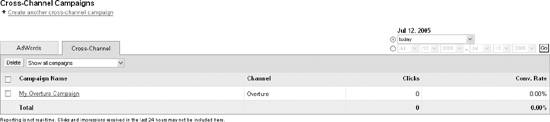 |
EAN: 2147483647
Pages: 145
- Using SQL Data Definition Language (DDL) to Create Data Tables and Other Database Objects
- Performing Multiple-table Queries and Creating SQL Data Views
- Working with Comparison Predicates and Grouped Queries
- Writing External Applications to Query and Manipulate Database Data
- Retrieving and Manipulating Data Through Cursors
