Lesson2.11.Using Task Notes
Lesson 2.11. Using Task NotesFigure 2-14. The Notes tab of the Task Information dialog box.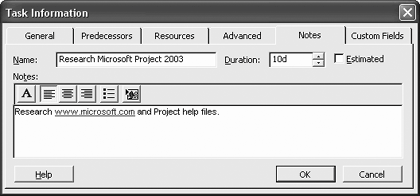 Figure 2-15. Viewing task notes.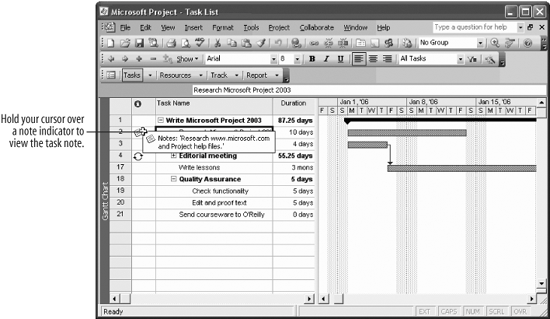 Task notes are a valuable way to add detailed descriptions about what needs to be done in a task. A task's notes are easily viewed by everyone in the project, so as project manager you don't have to repeat the same information.
|
EAN: 2147483647
Pages: 156
