Lesson11.4.Defining Report Contents
Lesson 11.4. Defining Report ContentsFigure 11-7. The Definition tab of the Crosstab Report dialog box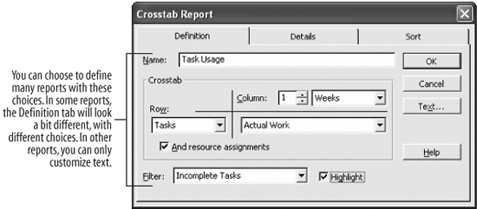 Figure 11-8. A preview of a Project report.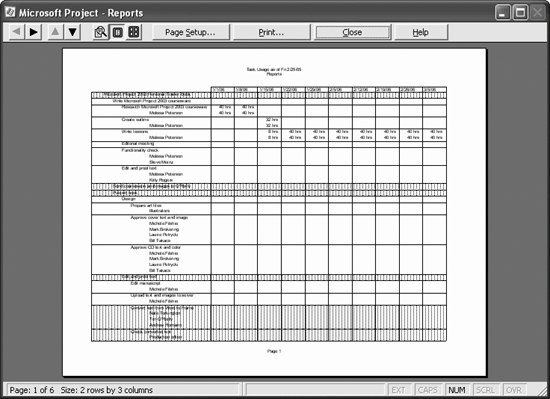 With so many different reports in Project, you will probably be able to find a report that is designed to compile the information you need. However, if you want to customize some of the finer details of a report, you can.
|
EAN: 2147483647
Pages: 156
