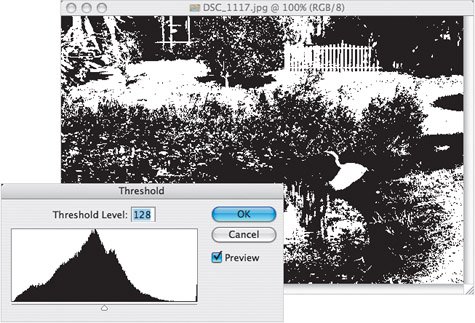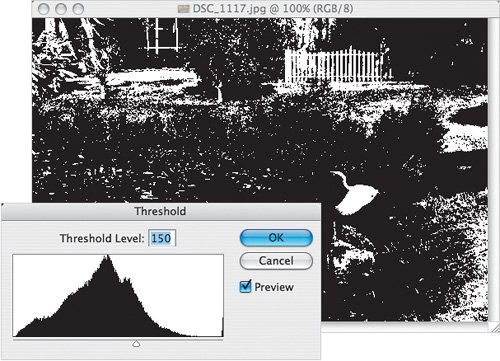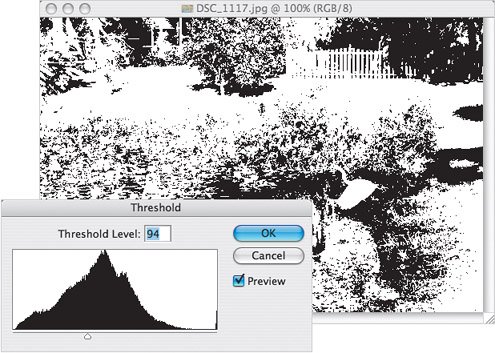What Makes a Good Threshold Image
| One of the techniques that we'll use a number of times in the book is to convert a photo into a black-and-white pattern using a command called Threshold. Then we'll use the resulting image in a layer mask, as a pattern, and as a border itself. The question is, what kind of image works best for these techniques? And the answer, as it often is in Photoshop, is "it depends." It depends on what kind of effect you're looking for and how subtle or dramatic you want the end result to be. The results you get will vary with the image you're starting with, so let's take a look at a few examples that hopefully will help you look at your photos in a new light (especially photographs that you might otherwise throw away). 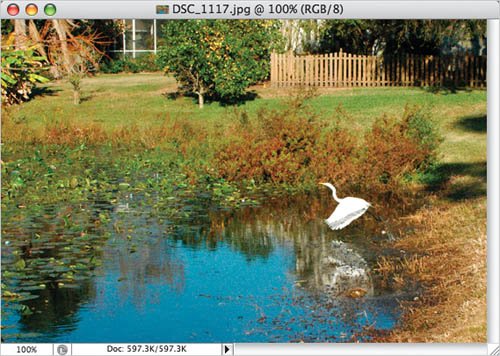 In most cases, you don't want to end up with an image that has too much white in it, nor do you want large areas of black. The simplest thing to do is to take a look at it while you move the slider in the Threshold dialog and see what you get. Here's an example of a photo that I was ready to delete when I looked at itone of those "missed it by that much" pictures where I almost got the shot I was looking for, but the bird flew a little faster than I wanted. Remember, layer masks make use of black to hide areas of the layer, so converting a photo like this one to black-and-white shapes can create some interesting mask effects. From the Image menu, choose Adjustments> Threshold and take a look at the effect it has on the photo: all color and shades disappear, replaced with either black or white. Move the slider to the right and more areas will turn black; drag the slider to the left to make more areas turn white.
Move the slider to the right to turn more areas black
Move the slider to the left to turn more areas black
Another option is to take a look at a specific area of a photo to see what kind of border mask you can create. To do this, make a selection of a portion of the photo, and then add a Threshold adjustment layer. To look at various parts of the image, click on the Link icon between the layer and layer mask to unlink them. Then, with the layer mask active, use the Move tool to reposition the mask and look at different areas of the photo. 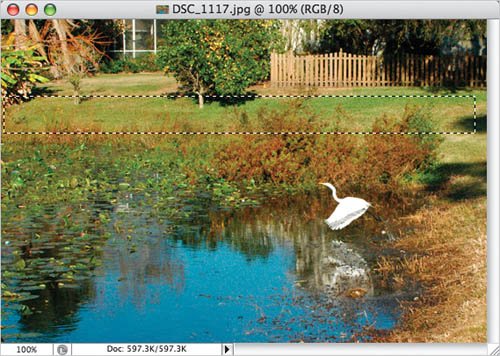 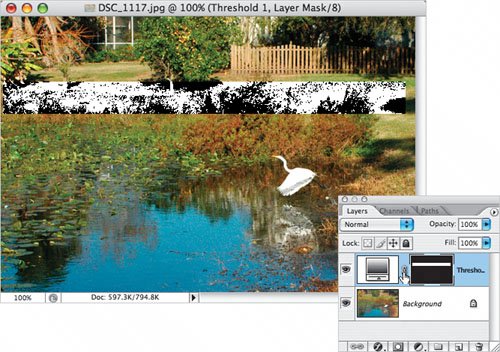 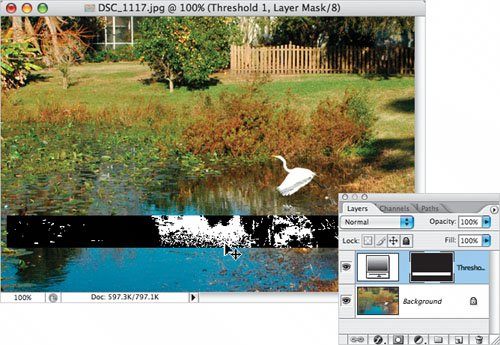 Once you find the area you want to use as a border, press-and-hold the Command key (PC: Control key) and click on the layer mask thumb-nail to load the selection. Then, from the Edit menu, choose Copy Merged (to make a copy with the Threshold adjustment applied to the photo without having to flatten the document). Then you can switch to a different document and paste it onto an image or a layer mask (as we'll see later in the first such technique). Ultimately, you may find yourself actually looking for things to shoot that you can turn into a great Threshold border. The following pages show two examples that I shot specifically to try as Threshold borders. 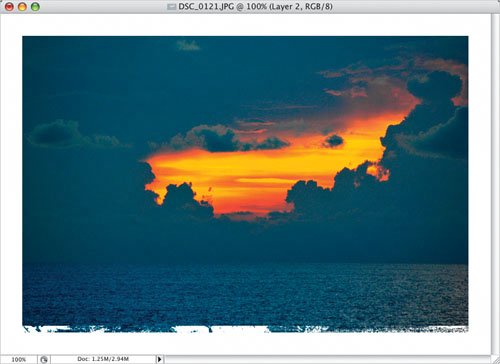 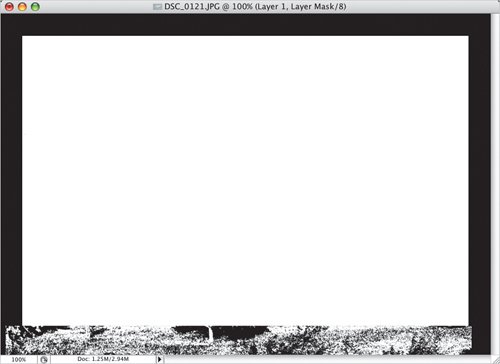 This first example is a picture I would never have taken in the past: it's not very interesting; it's a little busy; it's not a great photo for typical use in Photoshop. However, it occurred to me that the lines of the weeds might make an interesting image after applying Threshold, and they certainly did. The result contains nice angular lines that would provide some interesting effects as a border or used in a brush. 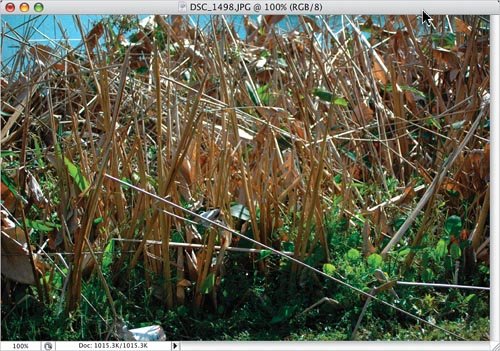 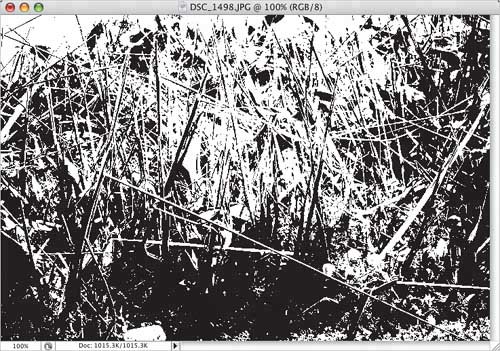 Here again is something I wouldn't even have glanced at before: the parking lot outside our office. But in the "that might make a great Threshold image" frame of mind, I started looking at things a little differently and shot this close-up of broken asphalt. Sure enough, the Threshold command turned the boring parking lot into a very interesting pattern that I can use in many different ways. Even if you're not sure how well the Threshold command will work on an image, why not take the shot and try using Threshold? You've got nothing to lose, and the potential for some very cool borders and patterns to gain. 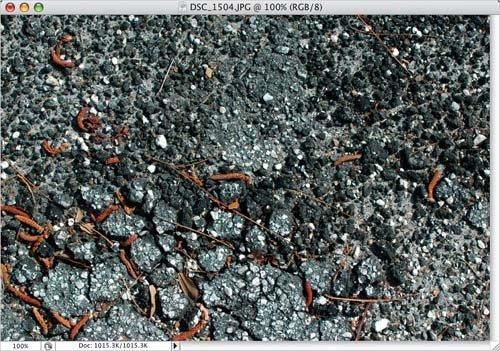 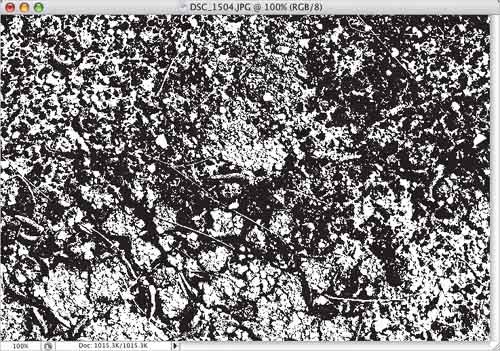 |