Disk and Network Filesystems
The Disk and Network Filesystems page provides a detailed view of the filesystems listed in /etc/fstab. From this page you can edit mount points, create new mount points, umount and mount partitions, and add execute and setuid restrictions to specific mount points for security (Figure 5-2). This module configures the /etc/fstab file.
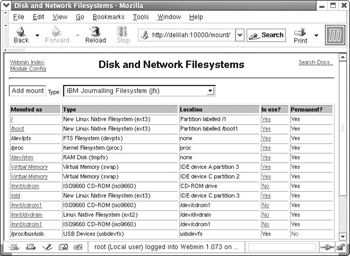
Figure 5-2: Mounted filesystems
To edit one of the listed filesystems, simply click it. From there you’ll be able to mount and unmount the filesystem and adjust several filesystem options. The available options may vary depending on the operating system and the media. Linux and Solaris have large differences and so will be documented separately. Irix and FreeBSD are nearly identical to Linux and so are not given their own section.
Linux Native Filesystem Mount Details
In the upper table on the Edit Mount page, Webmin offers access to several general options that are applicable for all filesystems (Figure 5-3).
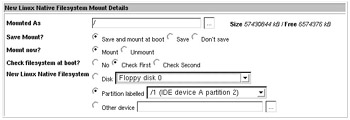
Figure 5-3: Linux Native Filesystem Mount Details
Mounted As
This is the mount point on which the filesystem will be located in your system’s directory hierarchy. A mount point is a directory, made like any other directory using the mkdir command. When mounting a filesystem, the OS checks this value to decide where the contents of the filesystem should be located in the hierarchy. Some mount points, such as /usr and /, have a specific meaning for the OS and must not be changed. While several other mount points are so named because of long-standing UNIX tradition, such as /home and /usr/local. Nevertheless, most mount points can be named in any way that suits your environment; just be careful when you diverge from the historically accepted names.
Save mount?
Provides options for whether to save the current mount point. Generally, when creating a new mount point or modifying an old one, you will want to save and mount at boot. However, if the media is a removable media, like a floppy disk or a CD-ROM, you will likely choose just to save the mount. Finally, if you are only creating a temporary filesystem, such as for mounting an ISO image as a filesystem, you’ll have no need to save the mount point.
Mount now?
Allows you to choose whether to mount or unmount the filesystem now. If Mount is selected, Webmin will attempt to mount the filesystem when you click the Create or Save buttons. Likewise, selecting Unmount will attempt to unmount the filesystem if it is mounted. If the filesystem is in use by any programs, the OS will refuse to unmount the filesystem.
Check filesystem at boot
Selects whether the filesystem will be checked using fsck on system boot, and if so, what priority the check should receive. Note that some filesystem types, such as journaled filesystems like ReiserFS and XFS, do not usually need to be checked. Also, read-only filesystems, such as those of CD-ROMs, should not be checked. Under Linux, the ext3 filesystem will quietly skip the fsck, even when the fstab entry specifies a priority here, unless the user specifies otherwise manually during a boot after an unclean shutdown. As it is a journaling filesystem, this is reasonable behavior, but may not be immediately obvious from the documentation.
Linux Native Filesystem
Allows you to choose the device that will be associated with the mount point. Some modern Linux distributions use labeled devices for this, while others simply identify the device directly. The drop-down menu provides access to all of the known disk devices. You may also enter a device or ISO file name directly in the text entry field by clicking the Other devices radio button.
Linux Advanced Mount Options
The lower table on this page displays the advanced mount options for Linux filesystems and indicates which are currently enabled (Figure 5-4).
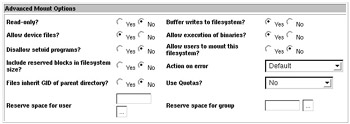
Figure 5-4: Advanced Mount Options
Read-only?
Sets the read-only flag for the filesystem. If Yes, the filesystem will not allow writing, even by the root user. CD-ROM drives, floppy disks mounted with the write protect tab enabled, and some other media will always have this flag enabled, regardless of the setting in fstab. This option correlates to the ro mount option.
Buffer writes to filesystem?
Allows you to disable write buffering for this device. By default, disk I/O is buffered in UNIX, to improve responsiveness and increase overall disk throughput. In some circumstances, buffering can be detrimental to the reliability of a system. Some database or email server software may be more reliable on a filesystem that has buffering disabled. Ordinarily, this change is unnecessary, as most software that requires this behavior forces a flush to disk after every transaction, thus disabling buffering for only the application that requires it. In most situations, altering this will only slow down the system without providing any tangible benefit. This option enables the sync mount option switch.
Allow device files?
This option dictates whether a file can be treated as a device on this filesystem. Device files are a special type of file that does not map to a portion of the disk, but instead directs I/O to another physical or virtual device, such as a printer, a modem, or a console display. In general, only the root user should be allowed to mount filesystems containing device files. This option enables the nodev switch.
Allow execution of binaries?
When this option is enabled, no file contained on the filesystem will be treated as an executable file. It could be useful when mounting a filesystem that contains binary executables for another architecture, such as PPC executables from Yellow Dog Linux on an x86 system running FreeBSD. This option correlates to the noexec switch.
Disallow setuid programs?
A program that is setuid will be treated by the system as though it were executed by the user to which it has been set to. For example, a program that has been setuid root will be executed with the permissions of the root user, thus it can be very dangerous. Since a program that is setuid root could be very dangerous, there must be a means to prevent users from being able to introduce setuid programs into the system from outside sources such as CD-ROM or floppy disks. This option correlates to the nosuid directive.
Allow users to mount this filesystem?
If users need to be able to mount the filesystem, this option can be selected. In general, most filesystems will be mounted at boot time and will thus always be available to users. But in the case of removable media like floppy disks, USB drives, and CD-ROM disks, the user is likely to need to access their own disks on occasion. This option corresponds to the user mount switch.
Action on error
When mounting the filesystem, errors may occur. This option allows you to choose how the system should behave in response to mount errors. The default is set in the filesystem super block, and can be configured using the tune2fs utility. When set to Continue the filesystem will be mounted and the filesystem will be marked as being in an erroneous condition. When set to Remount read-only, the system will attempt to remount the filesystem as a read-only filesystem. This can provide some safety and help maintain the ability to recover data from the disk if the errors were due to a failing disk. The Panic option halts the system with a filesystem mount error. This option corresponds to the errors mount option.
| Caution | When attempting to recover data from a damaged disk, or a disk with data that has been accidentally deleted, it is vital that no additional data be written to the disk. Because of the design of most UNIX filesystems in use today, including Linux ext2 and the BSD system’s UFS, a file’s contents are not usually removed from disk until the space is required by the OS for new storing new data. Thus, if you immediately remount your filesystem read-only, your ability to restore deleted data is greatly improved. A better choice, of course, is to make good use of a reliable backup utility and a regular backup schedule. It is impossible to guarantee recovery of deleted files or files lost due to a failing drive without a recent backup of the files. |
Files inherit parent directory GID?
When new files are created on a UNIX filesystem, they usually have user and group ownership matching the creator of the file. If a directory must be shared by a number of users, it may be desirable to have the group membership of the files set to a specific GID. When this option is enabled, new files will have group membership set to the GID specified by the containing directory. This option corresponds to the grpid or bsdgroups mount options and defaults to no.
Use Quotas?
If quotas should be used to manage disk usage for this filesystem, you may select the type of quotas to be applied. This option corresponds to the grpquota, noquota, quota, and usrquota option switches and defaults to applying no quotas.
Reserve space for user, Reserve space for group
Most UNIX filesystems implicitly set aside a small amount of space for emergency use by an administrator. This space will remain available even if the normal users of the system have filled the rest of the disk. By default this user will be the root user, however, in ext2 and ext3 filesystems the reserved space may be used by the user or group specified here. This option configures the resuid and resgid options.
Solaris Filesystem Options
Solaris has a few of its own additional options beyond the traditional UFS options. This section will cover the options that diverge from the Linux options discussed already.
UFS Disk
This option is only moderately different from the similar option on Linux and other systems. Disks are identified by type, SCSI or IDE, system device numbers, and the partition number. RAID devices may be specified by Unit number, and other devices may be specified by pathname.
Solaris Advanced Mount Options
The Solaris UFS implementation provides a few special features differentiating it from the previously documented Linux advanced mount options, specifically, Repair Delay, Update access times?, Force direct IO?, Allow large files?, and Enabled logging? are available, while Allow execution of binaries?, Allow device files?, Allow users to mount this filesystem?, File inherit parent GID?, and the reserved space options that were available in Linux are not.
Allow user interrupt?
This option configures whether a user will be permitted to interrupt a process that is blocked waiting for a disk operation on this filesystem. This option corresponds to intr and nointr, and defaults to yes ( intr).
Repair Delay
Because it is possible for the server to reboot on a failed mount attempt, the system needs a protective mechanism to prevent it from going into a repair/ reboot cycle, which might do more harm to an already damaged filesystem. This option specifies the minimum amount of time between repair attempts. If the system reboots within this time frame and attempts to repair the disk a second time within the time specified, it will simply halt. This option correlates to the toosoon mount directive, and is only available in Solaris versions older than 7. It is unnecessary and ignored on later Solaris revisions.
Update access times?
This option specifies whether the access time, or atime, value of a file will be updated when accessed. Immediately means that a files access time will be updated immediately every time the file is accessed. Deferred means the access time will be updated, but only during the course of other filesystem activity. Finally, No means that access time will never be updated on a file. On ordinary filesystems, it is desirable to leave atime enabled. Alternatively, when using a filesystem exclusively for an application that does not require access time updates, like an NNTP news spool or a web cache, disabling atime updates can provide a small performance boost as the number of disk transactions required is reduced. This option correlates to the noatime, and dfratime and nodfratime switches.
Force direct IO?
This option is functionally the same as the Buffer writes to filesystem? described previously. In its simplest terms it disables buffering between processes and the filesystem. For programs that use very large contiguous files without frequent random access, forcing direct I/O can improve overall throughput. This option correlates to the forcedirectio and noforcedirectio. By default, direct I/O is not enabled, and all disk I/O will be buffered.
Allow large files?
Maximum file size on Solaris, as on most operating systems, has throughout its history gone through changes. In simple terms, this option dictates whether a filesystem will permit files over the size of 2GB (currently). Because there are a number of programs, operating systems, and other filesystems that cannot support files larger than 2GB, this limit can be imposed to maintain reliable operation between those differing parts. For example, if a filesystem is to be exported via NFS to operating systems that cannot handle large files, it is wise to enforce this limit on the exporting machine as well. This option corresponds to the largefiles and nolargefiles mount switches.
Enabled logging?
Logging, when enabled, stores filesystem transactions in a log before applying the transaction to the filesystem. In other words, before making an I/O transaction permanent, it must successfully complete. The result of this is that in the event of a unclean shutdown of the system, the filesystem will remain in a consistent state, eliminating the necessity of running fsck on the filesystem. This option correlates to the logging and nologging mount switches.
EAN: 2147483647
Pages: 142