The Search Results Page
Once you click the Google Search button, Google launches a new page displaying the results of your search. The first thing you notice in the results page is the number of results Google found in response to your query. For example, if you searched on dogs, the page tells you that it is displaying the first 10 results of about 183 million links for dogs. Next to the number of results there is a link to read the definition of dog. To the right of the definition link Google tells you how long it took to perform the search. Perhaps this is bragging rights but I can see no real purpose for this metric.
Search results
Each search result displays the name of the Web page, a short description of the page contents, the link you will navigate if you choose that result (the Web page address), the size of the page, the cached version of the page, and another link called Similar Pages.
Occasionally you may click a link attempting to see one of the results and find that it no longer exists, or that the information on the page has changed since Google last indexed it and the information you are interested in no longer appears on the page. Google keeps a snapshot of the indexed page in a cache (historical storage space) on the Google servers. The cached version of the page is what Google uses to set the PageRank for your query. Use the Cached link when you are unable to access the page containing the information in which you are interested. When the cached link is missing it’s because Google has either not yet indexed the page or the owner of the page requested that the page’s content not be cached. This often happens with commercial content for which the owner of the Web page expects you to pay.
When you see results that are indented, this means that Google has found your keywords within other pages from the same Web site. Remember your results will not necessarily appear on the site’s home page. Clicking the links in the indented results help you jump to different pages within this Web site. You may not find exactly what you are looking for on the page that contains your keywords. You may want to navigate to other pages in the resulting Web site. Navigating through the site can often be challenging. Some Web sites don’t provide a menu or simple mechanism for navigating the site. In those cases it is often easiest to start at the site’s home page. After navigating to the resulting Web page, look at the URL in the address bar of your Web browser. Copy only the domain name portion, for example, www.google.com, and forget everything that appears after the .com, .org, or whatever suffix might appear in the domain name. Paste this back into the address bar of your Web browser and press Enter. That should take you to the site’s home page.
Oops
When you receive the result that states: Your search – keyword list – did not match any results, it means that your keywords or phrases matched no Web pages within the Google index. That doesn’t mean they don’t exist, they have just not been indexed by Google’s Web crawlers. Here are three good suggestions:
-
Make sure all words are spelled correctly.
-
Try different keywords.
-
Try more general keywords.
Google is really good about catching misspelled words. Unless the keyword is very obscure, Google usually suggests an alternate spelling. Trying different keywords or more general keywords is probably your answer. If you are have used quotes to create an exact phrase, try doing the search without the quotes.
On to the next one
By default Google displays ten results per page. You learn how to adjust that later in this chapter. Once you review all the results in the page you can continue on to the next page by clicking several different things at the bottom of the results page. You can click the blue right arrow at the end of the word Goooooooooogle. You can click the Next link beneath that. Last, you can click a specific page number to go directly to a specific page. Ten pages are there initially to choose from. When there are more than ten pages of results, which is often the case, navigating to some page forward causes Google to show you the next ten pages after that. For example, navigating to page 10 causes Google to list pages 1 through 19. Once you navigate away from the first page, a Previous link appears to allow you to navigate backward through the result pages.
Sponsored links
When viewing the results you will notice that on the right side of the page there are sponsored links. These links are paid for by companies so you can see them when you search on a specific topic. Some sponsored links may also appear above the other results, and appear with a shaded background to call attention to them. Google also labels them as sponsored links (see Figure 1.4).
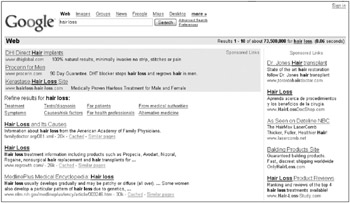
Figure 1.4: Sponsored links appear as the first results and to the right side of the results page.
Results that assist you
Depending on the keywords you type, Google may present the results in various ways. For example, if you search for golden retriever the results page begins by showing you three images of golden retriever puppies. A similar thing happens when you search on orchids: You are shown three images of orchids.
If you search for a place like Los Angeles or Tampa, the first result is a link to a map of that location. You are then asked if you want to refine your search and look for: dining guides, attractions, lodging guides, shopping, suggested itineraries, and tour and day trips.
Google includes a spell-check feature. When Google thinks you might have misspelled a word, an alternate suggestion is displayed as the first result. If you type goldon retreiver as the keywords in the Google Search box the results show a legend “Did you mean:” and then a link to golden retriever, which is the corrected spelling. If you decide that Google is right in its assumption that the keyword(s) is misspelled, you can click the link and the search is performed again with the correct spelling. A new results page appears.
It makes no difference what your search topic is, Google displays within the first links of the results page the links that will help you continue your search.
EAN: 2147483647
Pages: 353