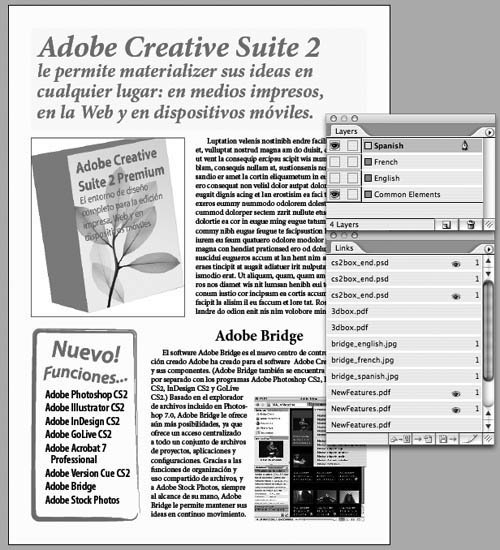| Here we'll describe the steps to follow in Photoshop, Illustrator, and InDesign to use layers and layer comps to create a versioned file. A versioned file is one that's used for different editions of the same publication. This example shows how to create a three-language (English, Spanish, and French) product flyer that describes the features of Adobe Creative Suite. The flyer includes a layered Photoshop CS2 file that displays the Adobe Creative Suite logo on a 3D box, and an Illustrator graphic of the product features which also has language versions. A different approach to creating versions, using the Version Cue file manager and versioning feature, is described in "Create File Versions" in the next chapter. It's not necessary to use a Version Cue workflow to create versions, and you can follow these steps whether or not you're using Version Cue. | | 1. | In Photoshop, create the artwork for the box cover that is common to all language versions. At the top level of the art, create three layer groups that contain the artwork particular to each language versions (Figure 12-31, left). In the example shown, the Vanishing Point filter was used to add perspective type for the box cover. One by one, turn on each language version (and turn off the other language layer groups) and create a layer comp. You'll end up with a layer comp for each language. Save the file as a Photoshop PSD file.
Figure 12-31. Layers and layer comps in Photoshop for language versions (left); language layers in Illustrator saved to a PDF file (right). 
| 2. | In Illustrator, create a base layer that contains artwork for all language versions. Then add a layer for each language with the art for that language (Figure 12-31, right). Save the file as an Adobe PDF file, turning on the options described in this chapter's "Moving Layers to PDF files" section.
| 3. | In InDesign, create a layer that has the common elements for the flyer. Add a layer for each language.
| 4. | In InDesign, select the English language layer and place the Photoshop PSD file. Turn on Show Import Options and select the English layer comp. Select the Keep Layer Visibility Overrides option, and click OK. Choose File > Place and select the Illustrator PDF file. Turn on Show Import Options. Select the English layer and click OK.
| | | 5. | Repeat step 4 for each of the remaining language editions in the InDesign file. The resulting file includes all the language versions. Turn on and off the language layers to make a particular edition visible and printable (Figure 12-32).
Figure 12-32. The language versions of the PSD and PDF files are placed on their appropriate layer in InDesign. Turn layers on and off to view and print a particular language. 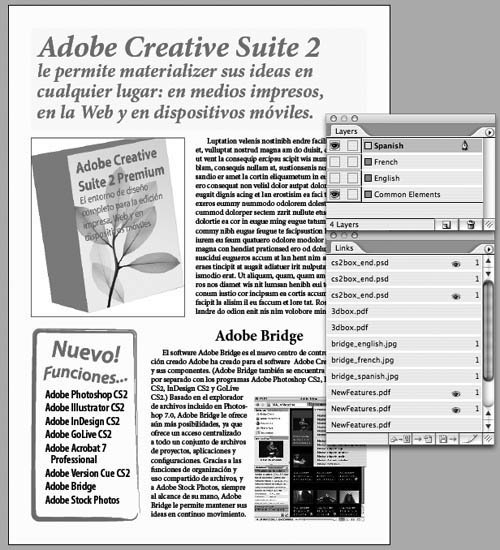
| 6. | If you need to send this file to a commercial printer, create a separate PDF file of each language edition to ensure that there is no mix-up with layering at the print shop.
|
|